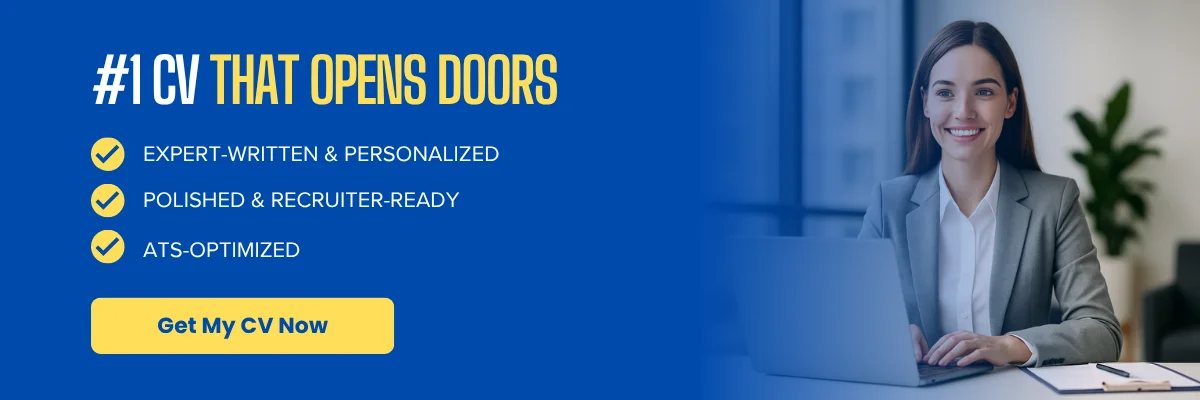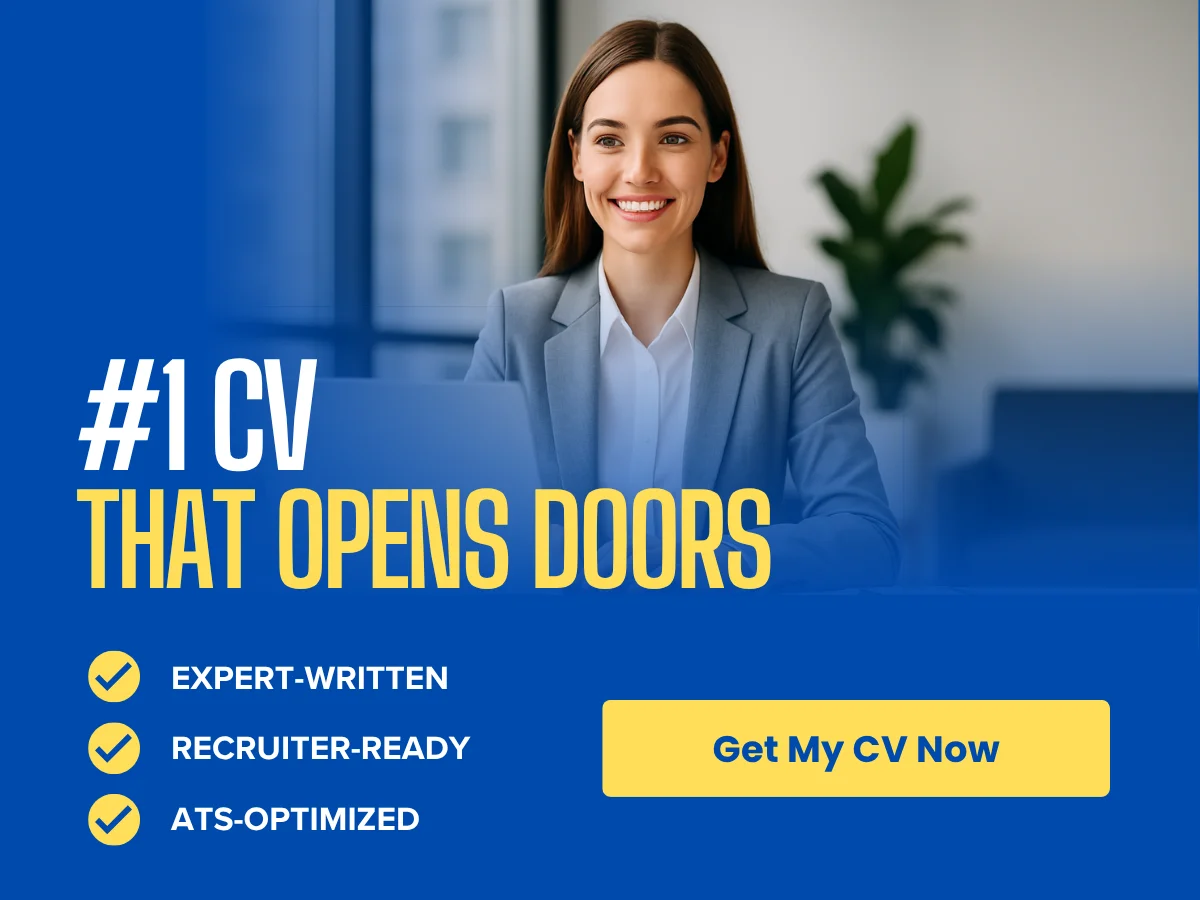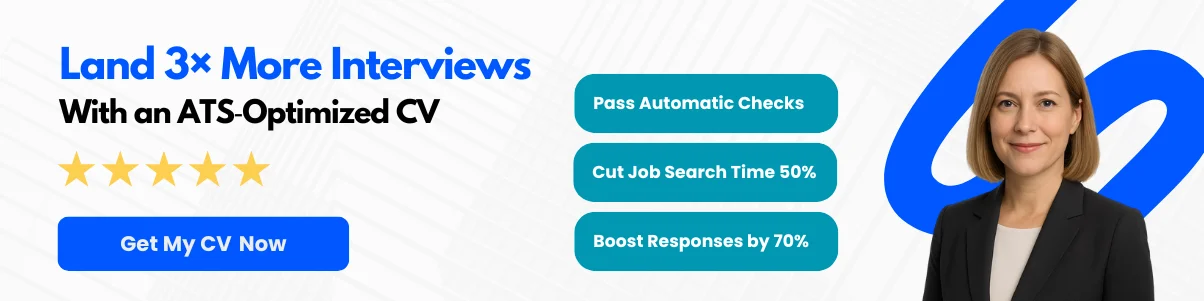In the world of data analysis, visual representation is key to understanding complex information at a glance. Among the various tools available, histograms stand out as a powerful way to display the distribution of numerical data. Whether you’re a student, a business analyst, or a data enthusiast, mastering the art of creating histograms in Excel can significantly enhance your ability to interpret and present data effectively.
This guide will walk you through the process of creating histograms in Excel, providing you with a step-by-step approach that demystifies the technical aspects of this essential skill. You’ll learn how to organize your data, choose the right bin sizes, and customize your histogram to make it visually appealing and informative. By the end of this article, you’ll not only be able to create histograms with confidence but also understand how to leverage them to draw meaningful insights from your data.
Join us as we explore the ins and outs of histograms in Excel, empowering you to transform raw data into compelling visual stories that resonate with your audience.
Exploring Histograms
Definition and Purpose
A histogram is a graphical representation of the distribution of numerical data. It is an essential tool in statistics that allows you to visualize the frequency of data points within specified ranges, known as bins. Unlike a bar chart, which displays categorical data, a histogram is specifically designed for continuous data, making it a powerful tool for understanding the underlying patterns in your dataset.
The primary purpose of a histogram is to provide a visual summary of the data’s distribution, helping to identify trends, patterns, and anomalies. By grouping data into bins, histograms allow you to see how often values fall within certain ranges, making it easier to interpret large datasets at a glance. This visualization can reveal important insights, such as the central tendency, variability, and skewness of the data.
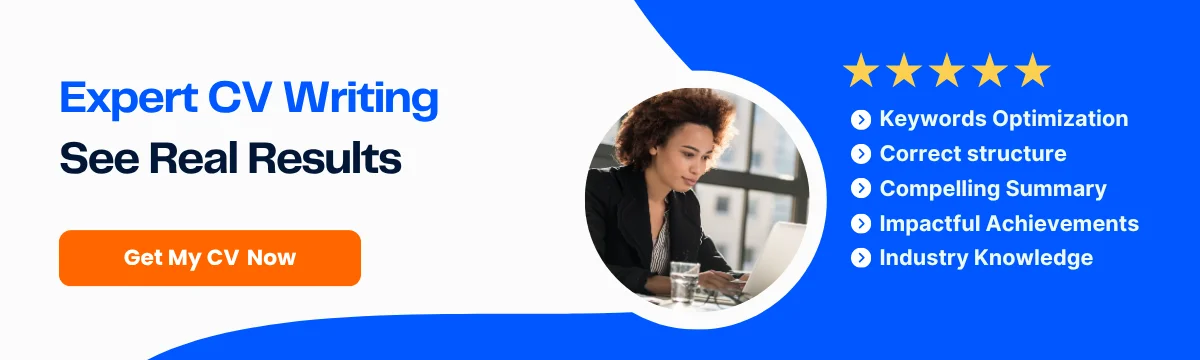
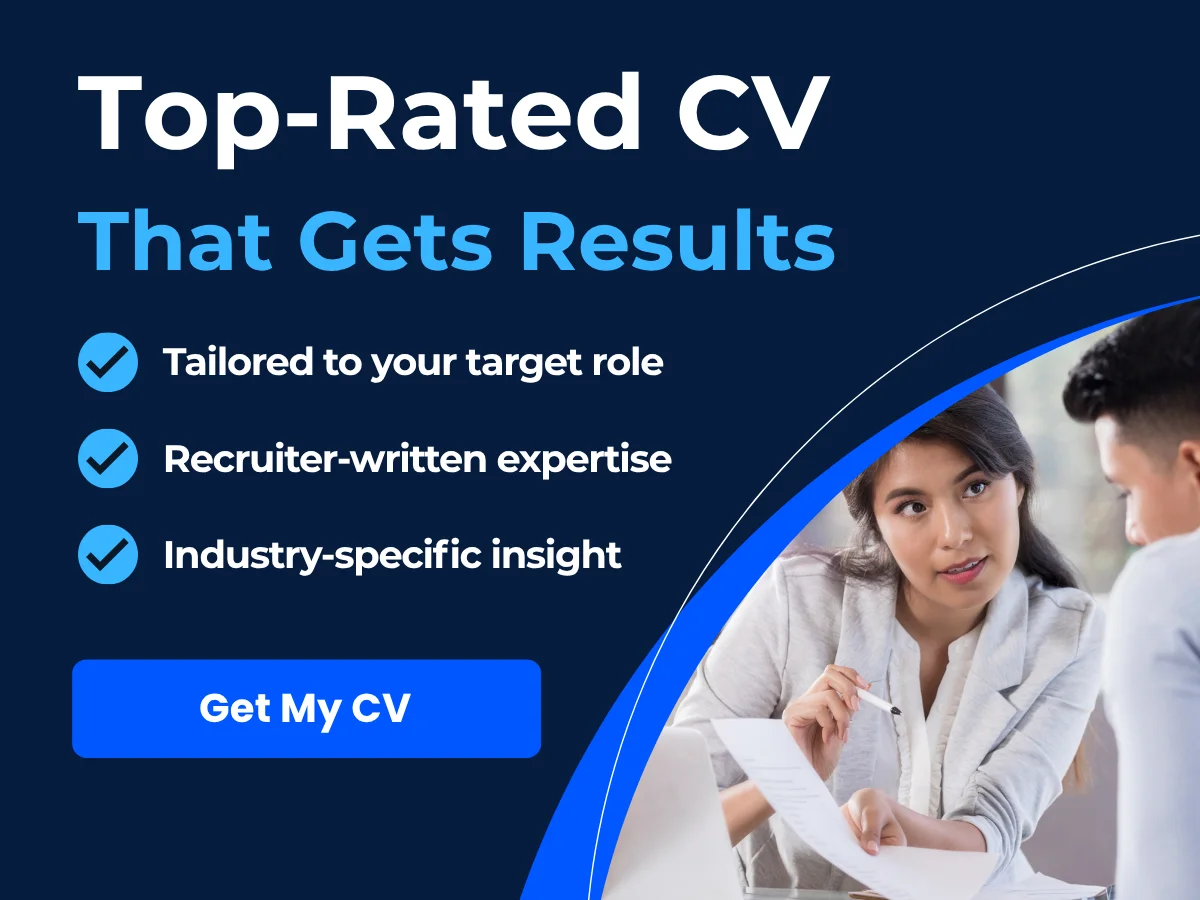
Key Components of a Histogram
To fully understand histograms, it’s important to familiarize yourself with their key components:
- Bins: Bins are the intervals into which the data is divided. Each bin represents a range of values, and the width of the bin can significantly affect the appearance of the histogram. Choosing the right bin width is crucial for accurately representing the data.
- Frequency: The frequency is the count of data points that fall within each bin. In a histogram, the height of each bar corresponds to the frequency of data points in that bin, providing a visual representation of how data is distributed across the range.
- X-axis: The horizontal axis (X-axis) of a histogram represents the bins or intervals of the data. Each bin is labeled with its corresponding range, allowing viewers to understand which values are included in each category.
- Y-axis: The vertical axis (Y-axis) represents the frequency of data points within each bin. The height of the bars indicates how many data points fall into each range, making it easy to compare the distribution of values.
- Bars: The bars in a histogram are adjacent to each other, with no gaps between them. This design emphasizes the continuous nature of the data and helps to illustrate the distribution more effectively.
Common Uses of Histograms in Various Fields
Histograms are widely used across various fields due to their ability to provide insights into data distributions. Here are some common applications:
1. Business and Marketing
In business, histograms are often used to analyze sales data, customer demographics, and market research. For example, a company may use a histogram to visualize the distribution of customer ages to tailor marketing strategies effectively. By understanding which age groups are most prevalent among their customers, businesses can create targeted campaigns that resonate with their audience.
2. Quality Control
In manufacturing and quality control, histograms are used to monitor product specifications and ensure consistency. For instance, a factory may create a histogram to analyze the dimensions of a product. By examining the distribution of measurements, quality control teams can identify any deviations from the desired specifications, allowing them to take corrective actions before products reach consumers.
3. Education
Histograms are valuable tools in educational settings for analyzing test scores and student performance. Educators can use histograms to visualize the distribution of scores on a standardized test, helping them identify trends in student achievement. This information can guide curriculum development and instructional strategies to better meet the needs of students.
4. Healthcare
In healthcare, histograms can be used to analyze patient data, such as blood pressure readings or cholesterol levels. By visualizing the distribution of these measurements, healthcare professionals can identify patterns that may indicate health risks or the effectiveness of treatments. For example, a histogram of blood pressure readings can help doctors determine the prevalence of hypertension within a patient population.
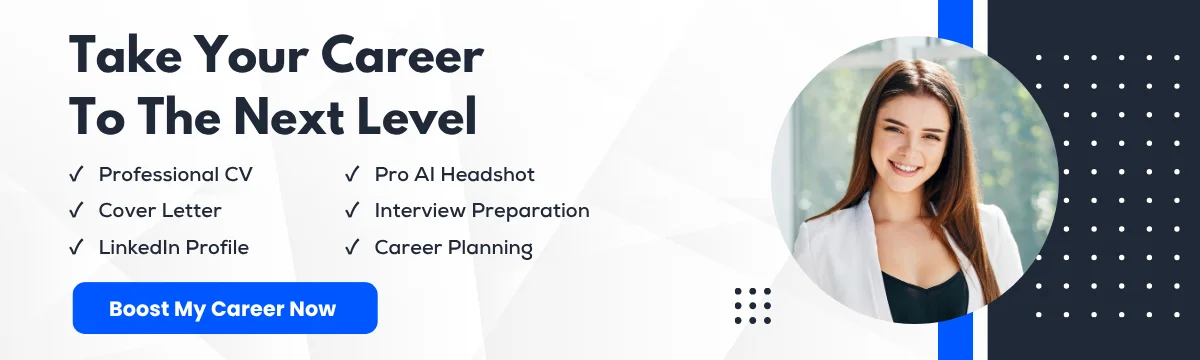
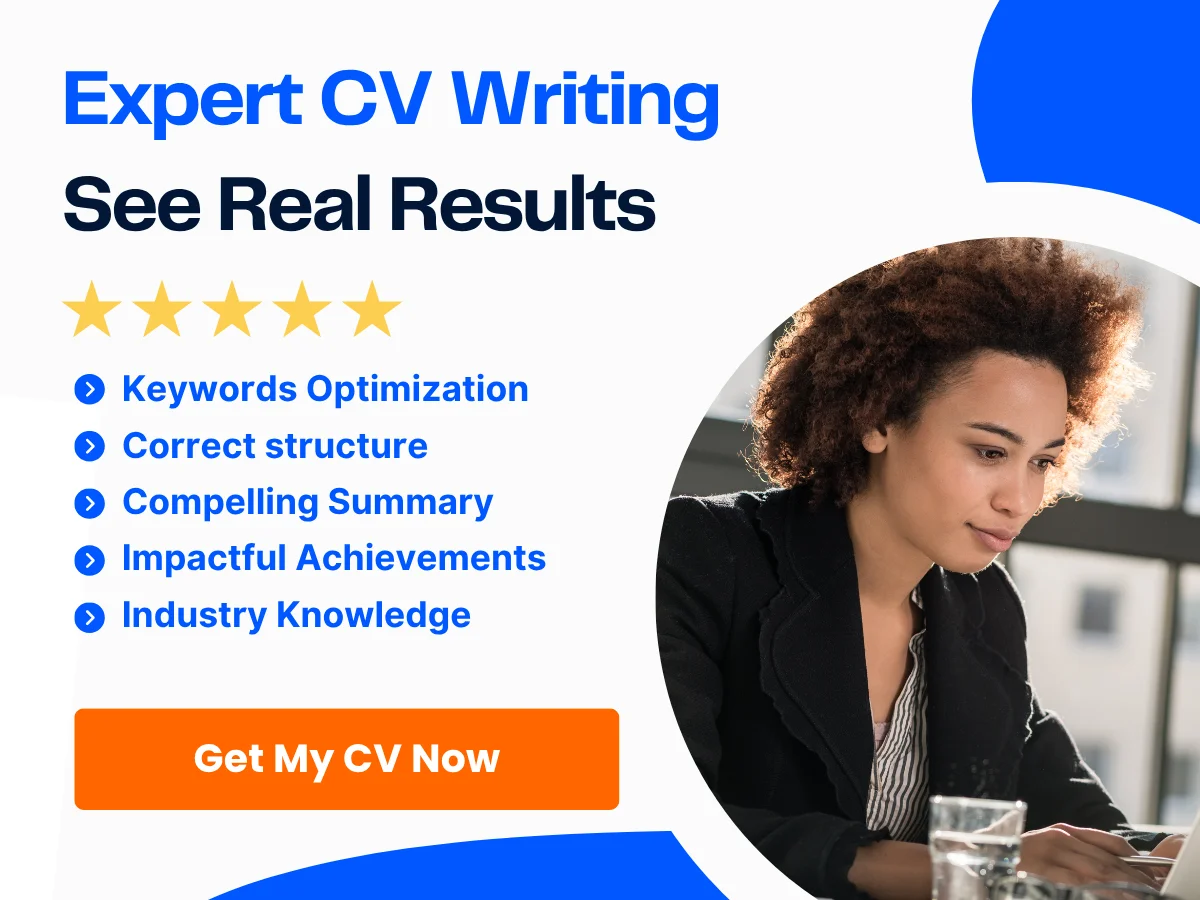
5. Research and Development
Histograms are also commonly used in research and development to analyze experimental data. Researchers can use histograms to visualize the distribution of results from experiments, helping them identify trends and anomalies that may warrant further investigation. For instance, a scientist studying the effects of a new drug may create a histogram to analyze the distribution of patient responses, providing insights into the drug’s efficacy.
6. Environmental Studies
In environmental science, histograms can be used to analyze data related to pollution levels, temperature changes, and other environmental factors. By visualizing the distribution of these measurements, researchers can identify trends over time and assess the impact of human activities on the environment. For example, a histogram of air quality index readings can help identify periods of poor air quality and inform public health initiatives.
Creating Histograms in Excel
Now that we have explored the definition, purpose, key components, and common uses of histograms, let’s delve into how to create a histogram in Excel. This process is straightforward and can be accomplished in just a few steps.
To create a histogram in Excel, follow these steps:
- Prepare Your Data: Ensure your data is organized in a single column. For example, if you are analyzing test scores, list all the scores in one column.
- Select Your Data: Highlight the data you want to include in the histogram.
- Insert a Histogram: Go to the Insert tab on the Ribbon, click on the Insert Statistic Chart button, and select Histogram from the dropdown menu.
- Adjust Bin Width: Excel will automatically create bins based on your data. You can adjust the bin width by right-clicking on the horizontal axis, selecting Format Axis, and modifying the Bin width option.
- Customize Your Histogram: Use the Chart Tools on the Ribbon to customize the appearance of your histogram. You can change colors, add data labels, and modify the chart title to make it more informative.
By following these steps, you can create a clear and informative histogram that effectively visualizes your data. Whether you are analyzing sales figures, test scores, or any other numerical data, histograms can provide valuable insights that help you make informed decisions.
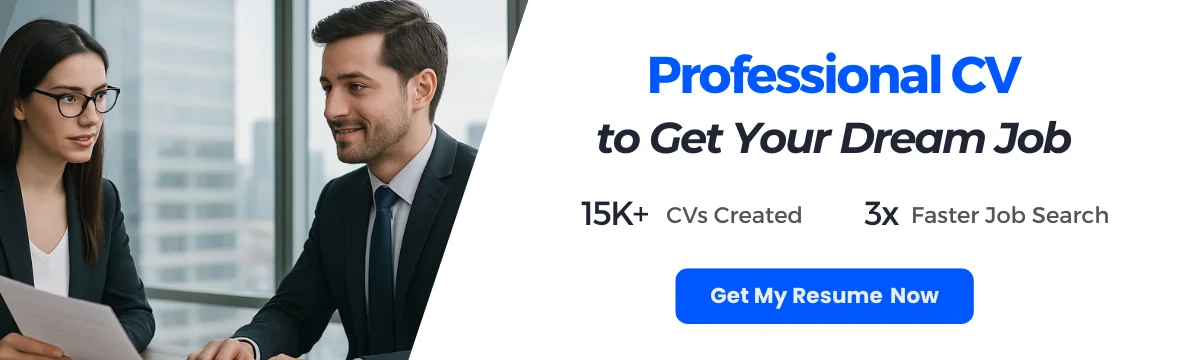
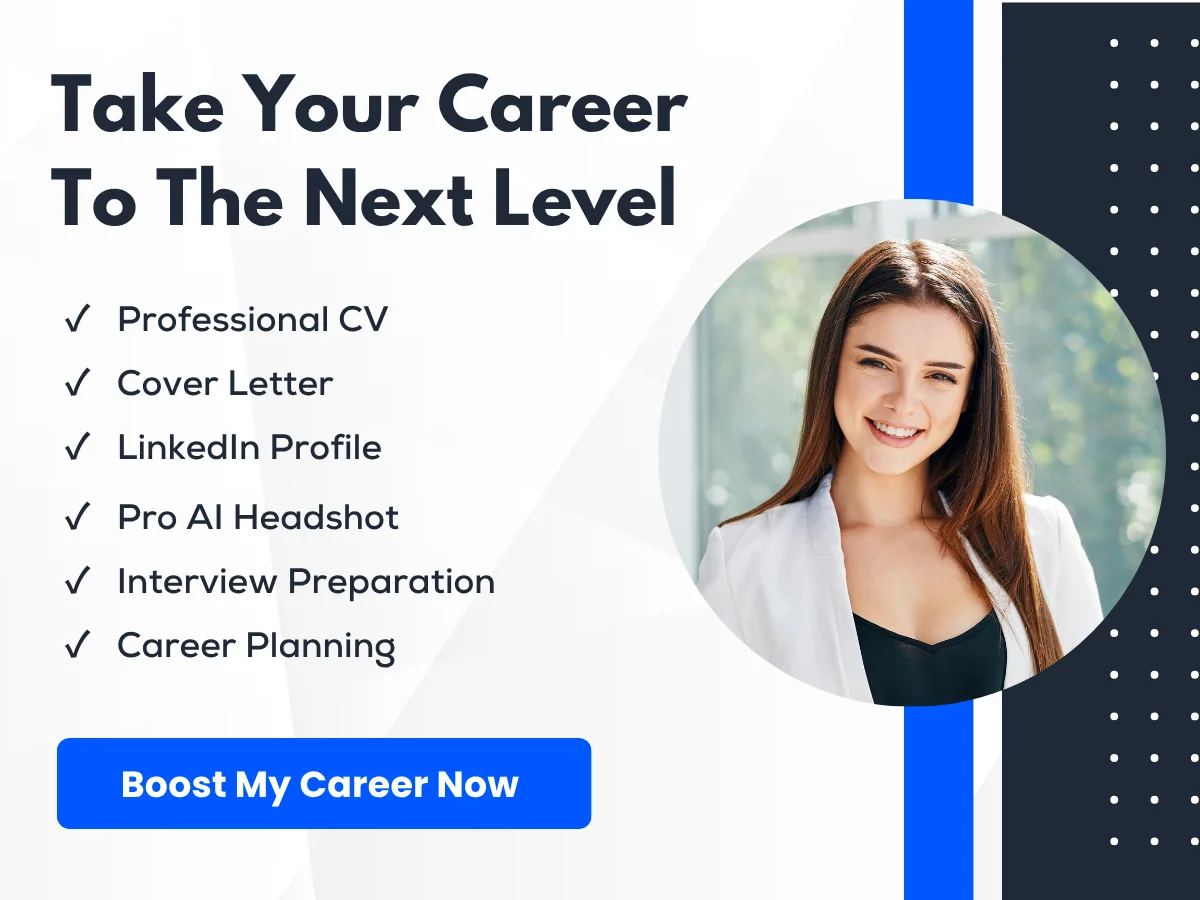
Histograms are powerful tools for visualizing data distributions across various fields. Understanding their components and applications can enhance your ability to analyze and interpret data effectively. With Excel, creating histograms is a straightforward process that can significantly aid in data analysis and decision-making.
Preparing Your Data
Creating a histogram in Excel is a powerful way to visualize the distribution of your data. However, before you can create an effective histogram, it’s crucial to prepare your data properly. This section will guide you through the essential steps of data collection and organization, cleaning and formatting your data for analysis, and ensuring data accuracy and consistency.
Data Collection and Organization
The first step in preparing your data for a histogram is to collect and organize it effectively. This involves gathering all relevant data points that you wish to analyze. Here are some key considerations:
- Define Your Objective: Before collecting data, clarify what you want to analyze. Are you looking to understand the distribution of test scores, sales figures, or customer ages? Defining your objective will help you determine what data to collect.
- Source Your Data: Data can come from various sources, including surveys, databases, or existing spreadsheets. Ensure that the data you collect is relevant to your objective.
- Organize Your Data: Once you have collected your data, organize it in a structured format. Typically, this means placing your data in a single column in an Excel spreadsheet. For example, if you are analyzing test scores, you might have a column labeled “Test Scores” with each score listed in a separate row.
Here’s an example of how your data might look:
| Test Scores |
|---|
| 85 |
| 90 |
| 78 |
| 92 |
| 88 |
| 76 |
| 95 |
| 89 |
| 84 |
| 91 |
Cleaning and Formatting Data for Analysis
Once your data is organized, the next step is to clean and format it for analysis. Data cleaning is essential to ensure that your histogram accurately represents the underlying data. Here are some steps to follow:
- Remove Duplicates: Check for and remove any duplicate entries in your dataset. Duplicates can skew your histogram and lead to misleading interpretations. In Excel, you can use the “Remove Duplicates” feature found under the “Data” tab.
- Handle Missing Values: Identify any missing values in your dataset. Depending on your analysis, you may choose to remove these entries, replace them with a mean or median value, or use interpolation methods. For instance, if a test score is missing, you might replace it with the average score of the other entries.
- Standardize Formats: Ensure that all data entries are in a consistent format. For example, if you are working with dates, make sure they are all formatted in the same way (e.g., MM/DD/YYYY). For numerical data, ensure that there are no text entries or symbols that could interfere with calculations.
- Convert Data Types: Ensure that your data is in the correct format for analysis. For instance, if you are working with numerical data, make sure that Excel recognizes it as numbers rather than text. You can do this by checking the format of the cells and changing it to “Number” if necessary.
Here’s an example of a cleaned dataset:
| Test Scores |
|---|
| 85 |
| 90 |
| 78 |
| 92 |
| 88 |
| 76 |
| 95 |
| 89 |
| 84 |
| 91 |
Ensuring Data Accuracy and Consistency
After cleaning and formatting your data, it’s essential to ensure its accuracy and consistency. This step is critical for producing reliable histograms. Here are some strategies to achieve this:

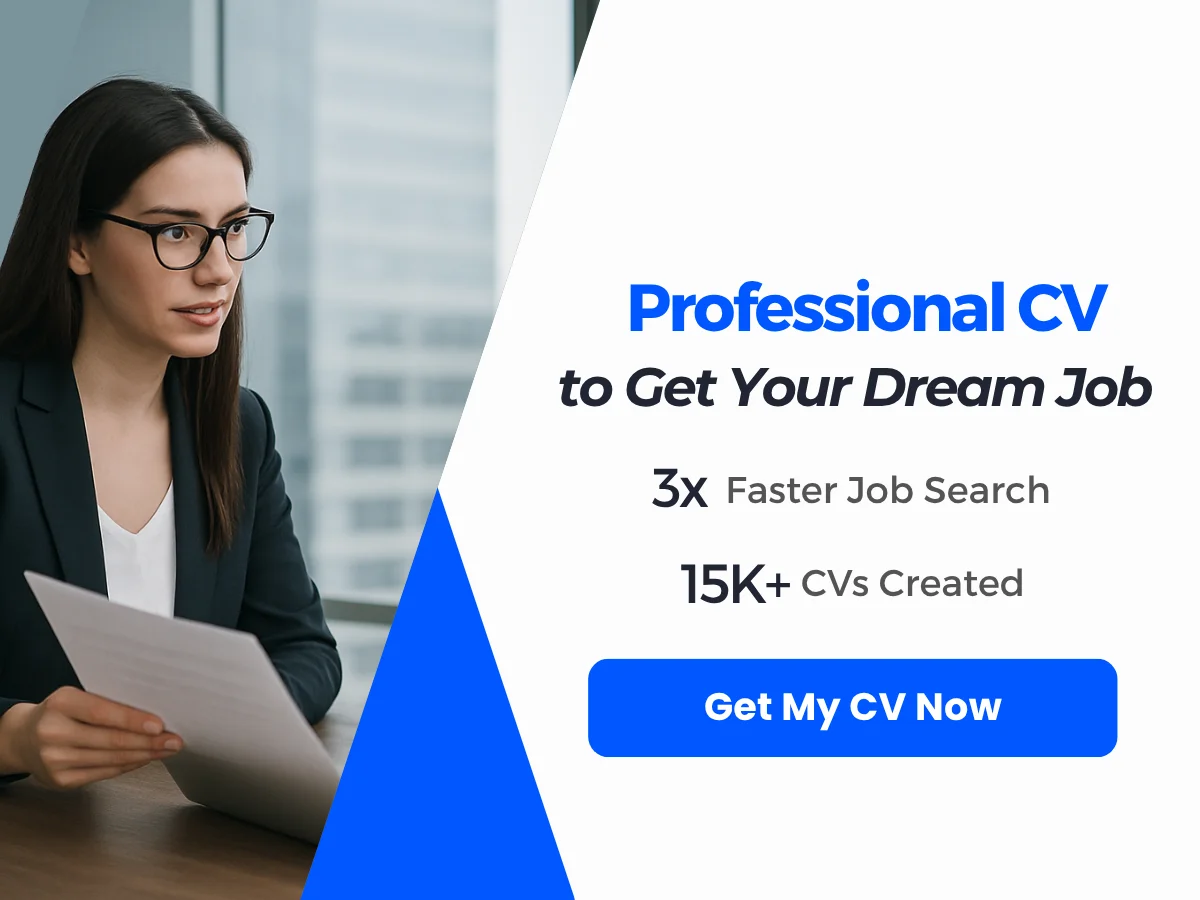
- Cross-Verification: Cross-check your data against the original source to ensure that it has been recorded accurately. This is particularly important if the data was collected from multiple sources or by different individuals.
- Use Data Validation: Implement data validation rules in Excel to prevent incorrect data entry in the future. For example, you can set rules that only allow numbers within a certain range for test scores.
- Perform Descriptive Statistics: Before creating your histogram, run some basic descriptive statistics (mean, median, mode, standard deviation) to understand your data better. This can help identify any anomalies or outliers that may need to be addressed.
- Check for Outliers: Outliers can significantly affect the shape of your histogram. Use Excel’s built-in functions to identify any outliers in your dataset. You can use the IQR (Interquartile Range) method or Z-scores to detect these values.
For example, if your test scores range from 0 to 100, but you find a score of 150, this would be an outlier that needs to be addressed. You might choose to investigate the reason for this score or remove it from your dataset if it is deemed erroneous.
By following these steps to prepare your data, you will ensure that your histogram accurately reflects the distribution of your dataset. Proper data preparation not only enhances the quality of your analysis but also provides a solid foundation for making informed decisions based on your findings.
Setting Up Excel for Histogram Creation
Excel Versions and Compatibility
Before diving into the creation of histograms in Excel, it’s essential to understand the compatibility of different Excel versions. Histograms can be created in various versions of Excel, including Excel 2010, 2013, 2016, 2019, and Microsoft 365. However, the steps may vary slightly depending on the version you are using.
In Excel 2016 and later, the process of creating a histogram has been simplified with the introduction of the built-in Histogram chart type. This allows users to create histograms directly from the Charts group without needing to use the Analysis ToolPak. In contrast, earlier versions like Excel 2010 require the use of the Analysis ToolPak add-in to create histograms.
To ensure a smooth experience, it’s advisable to keep your Excel updated to the latest version. This not only provides access to the latest features but also ensures compatibility with various data formats and functionalities.
Enabling the Analysis ToolPak Add-In
The Analysis ToolPak is an Excel add-in that provides data analysis tools for statistical and engineering analysis. To create a histogram in Excel 2010 and earlier versions, you need to enable this add-in. Here’s how to do it:
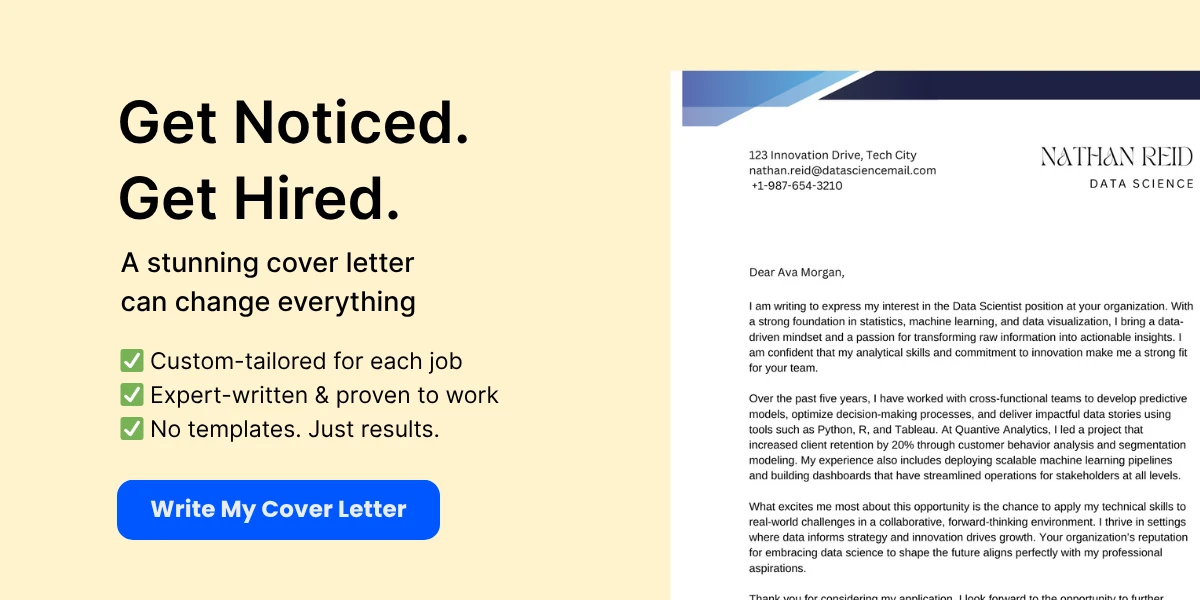
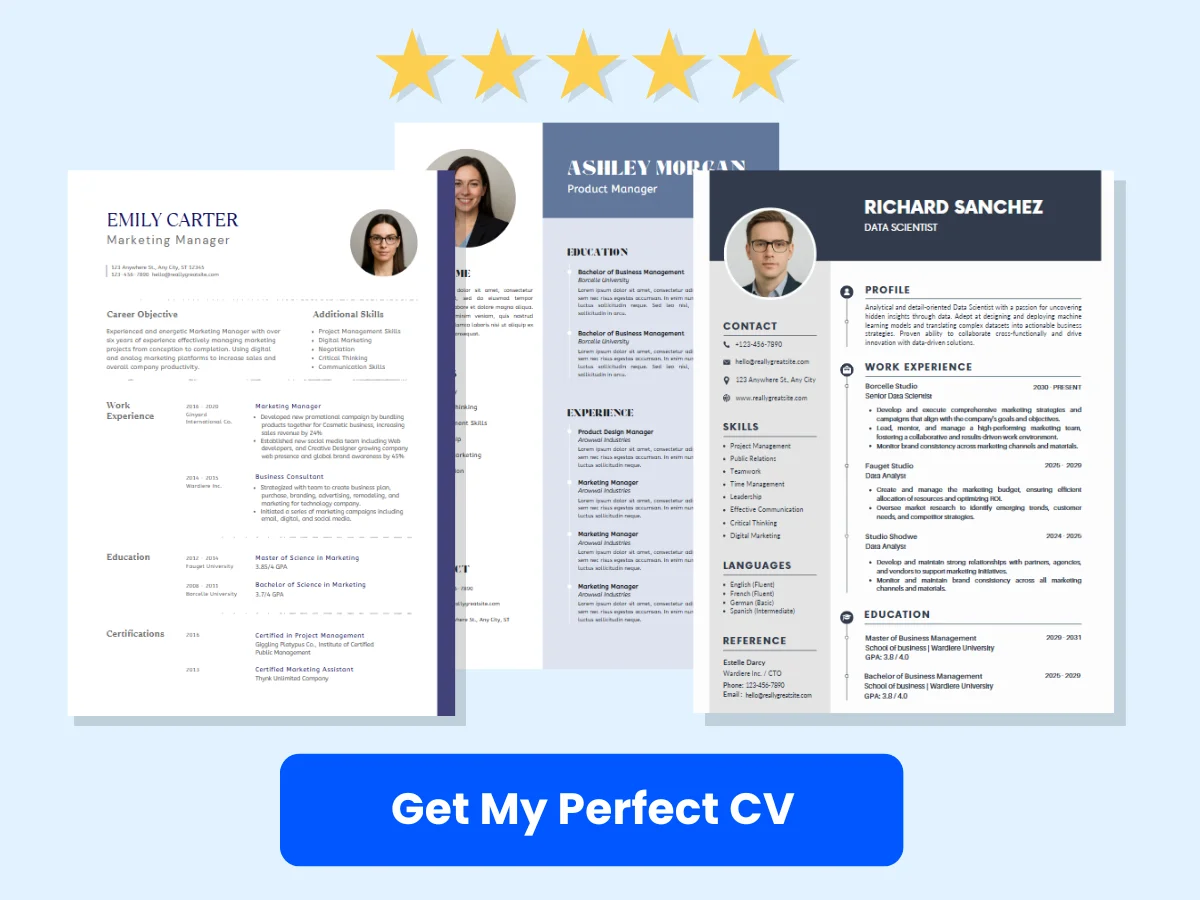
- Open Excel: Launch your Excel application.
- Access Options: Click on the File tab in the top left corner, then select Options from the menu.
- Go to Add-Ins: In the Excel Options dialog box, click on Add-Ins from the left sidebar.
- Select Analysis ToolPak: At the bottom of the window, you will see a drop-down menu labeled Manage. Select Excel Add-ins and click Go.
- Enable the ToolPak: In the Add-Ins dialog box, check the box next to Analysis ToolPak and click OK.
Once enabled, you will find the Analysis ToolPak under the Data tab in the Analysis group. This tool will allow you to create histograms and perform various statistical analyses.
Navigating Excel’s Interface for Data Analysis
Understanding Excel’s interface is crucial for efficiently creating histograms and performing data analysis. Here’s a breakdown of the key components you will interact with:
The Ribbon
The Ribbon is the toolbar at the top of the Excel window that contains tabs such as Home, Insert, Page Layout, Formulas, Data, and Review. Each tab contains groups of related commands. For histogram creation, the Data tab is particularly important.
The Data Tab
Within the Data tab, you will find options for sorting, filtering, and analyzing your data. The Data Analysis button, which appears after enabling the Analysis ToolPak, is located in the Analysis group. This is where you will access the histogram tool.
Creating a Histogram: Step-by-Step
Now that you have set up Excel and enabled the Analysis ToolPak, let’s walk through the steps to create a histogram:
- Prepare Your Data: Ensure your data is organized in a single column. For example, if you are analyzing test scores, list all the scores in one column.
- Define Your Bin Range: Bins are the intervals that group your data. Create a separate column for your bin values. For instance, if your scores range from 0 to 100, you might define bins like 0-10, 11-20, 21-30, etc.
- Open the Data Analysis Tool: Click on the Data tab, then click on Data Analysis in the Analysis group.
- Select Histogram: In the Data Analysis dialog box, select Histogram from the list and click OK.
- Input Range: In the Histogram dialog box, enter the range of your data in the Input Range field. For example, if your data is in cells A1:A20, enter A1:A20.
- Bin Range: Enter the range of your bins in the Bin Range field. For example, if your bins are in cells B1:B10, enter B1:B10.
- Output Options: Choose where you want the histogram output to appear. You can select a new worksheet or a specific cell in the current worksheet.
- Chart Output: Check the box for Chart Output if you want to create a histogram chart along with the frequency table.
- Click OK: After setting all the parameters, click OK to generate the histogram.
Interpreting the Histogram
Once you have created the histogram, it’s essential to understand how to interpret it. The histogram will display bars representing the frequency of data points within each bin. The height of each bar indicates the number of data points that fall within that range. For example, if the bar for the bin 21-30 is the tallest, it means that the majority of your data points fall within that range.
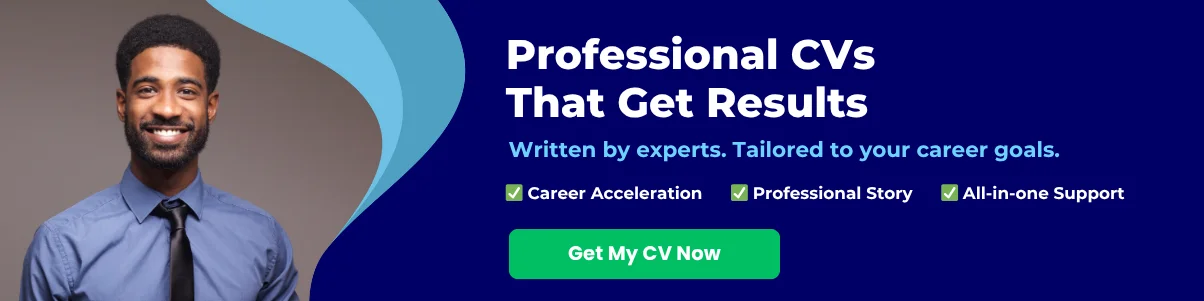
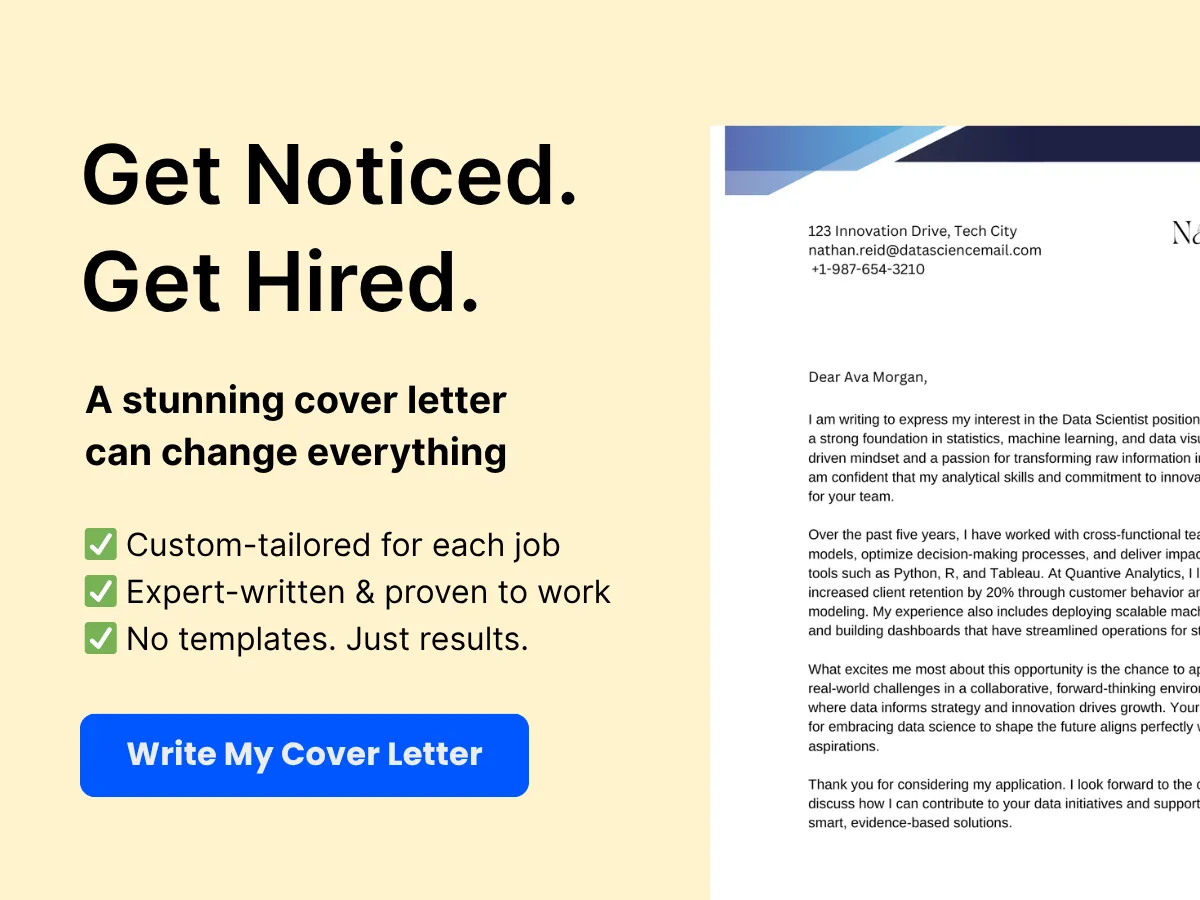
Additionally, you can customize your histogram by changing the colors, adding data labels, and adjusting the axis titles to make it more informative. Right-clicking on the chart will provide options for formatting and editing the chart elements.
Common Issues and Troubleshooting
While creating histograms in Excel is generally straightforward, you may encounter some common issues:
- Bins Not Displaying Correctly: Ensure that your bin range is correctly defined and that it covers the entire range of your data.
- Data Not Grouping Properly: Check for any blank cells or non-numeric data in your input range, as these can affect the histogram output.
- Chart Not Appearing: If the chart does not appear, ensure that you have checked the Chart Output option in the Histogram dialog box.
By following these steps and understanding the Excel interface, you can effectively create and analyze histograms to visualize your data. This powerful tool can help you uncover patterns, trends, and insights that are crucial for data-driven decision-making.
Creating a Histogram Using Excel’s Built-In Tools
Histograms are a powerful way to visualize the distribution of data points across different ranges or bins. Excel provides built-in tools that make it easy to create histograms without needing to delve into complex programming or statistical software. We will explore how to create a histogram using Excel’s Analysis ToolPak, customize bin ranges and intervals, and generate the histogram chart itself.
Step-by-Step Guide to Using the Analysis ToolPak
Before we dive into creating a histogram, it’s important to ensure that the Analysis ToolPak is enabled in your Excel application. The Analysis ToolPak is an Excel add-in that provides data analysis tools for statistical and engineering analysis.
Enabling the Analysis ToolPak
- Open Excel and click on the File tab.
- Select Options from the menu.
- In the Excel Options dialog box, click on Add-Ins.
- In the Manage box, select Excel Add-ins and click Go.
- In the Add-Ins dialog box, check the box next to Analysis ToolPak and click OK.
Once the Analysis ToolPak is enabled, you will find it under the Data tab in the Excel ribbon.
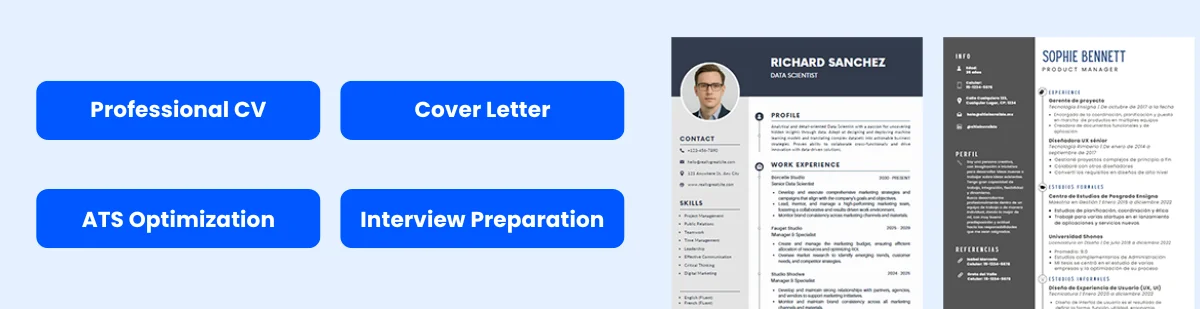
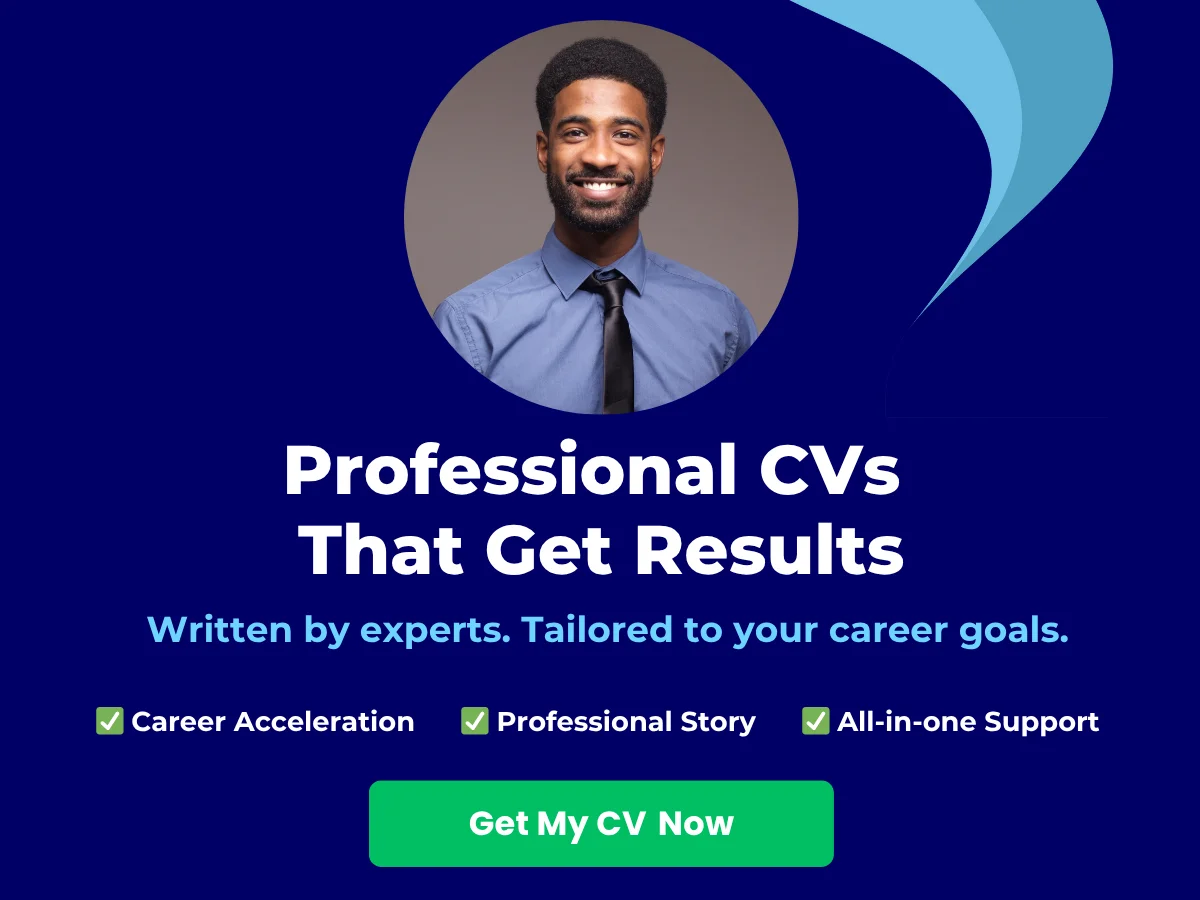
Creating a Histogram
Now that the Analysis ToolPak is enabled, you can create a histogram by following these steps:
- Prepare your data in a single column. For example, let’s say you have a list of test scores:
| Test Scores | |-------------| | 85 | | 90 | | 78 | | 92 | | 88 | | 76 | | 95 | | 89 | | 84 | | 91 |
- Select the Data tab in the ribbon.
- Click on Data Analysis in the Analysis group.
- In the Data Analysis dialog box, select Histogram and click OK.
- In the Histogram dialog box, you will need to specify the following:
- Input Range: Select the range of your data (e.g., A1:A10).
- Bin Range: (Optional) You can specify a range for your bins. If you leave this blank, Excel will automatically create bins based on your data.
- Output Range: Choose where you want the histogram output to be displayed. You can select a new worksheet or a specific cell in the current worksheet.
- Chart Output: Check this box if you want Excel to generate a histogram chart automatically.
- cumulative percentage: Check this box if you want to include cumulative percentages in your output.
- Click OK to generate the histogram.
Excel will create a frequency distribution table and, if selected, a histogram chart based on your data. The frequency distribution table will show the number of data points that fall within each bin range.
Customizing Bin Ranges and Intervals
Customizing bin ranges and intervals is crucial for accurately representing your data. By default, Excel will create bins based on the minimum and maximum values of your data set, but you can adjust these settings to better fit your analysis needs.
Setting Custom Bin Ranges
To set custom bin ranges, you need to create a separate column in your worksheet that defines the upper limits of each bin. For example, if you want to categorize the test scores into bins of 10 points, you could set up your bins like this:
| Bin Upper Limits | |------------------| | 70 | | 80 | | 90 | | 100 |
Once you have defined your bin ranges, you can use them in the Histogram dialog box:
- Follow the steps to open the Histogram dialog box as described earlier.
- In the Bin Range field, select the range of your custom bin limits (e.g., B1:B4).
- Proceed with the rest of the steps to generate the histogram.
Adjusting Bin Widths
In addition to setting custom bin ranges, you can also adjust the width of the bins. This can be particularly useful if you want to focus on specific intervals within your data. To do this, you can manually enter the bin limits in your bin range column. For example, if you want to create bins of 5 points, you could set up your bins like this:
| Bin Upper Limits | |------------------| | 75 | | 80 | | 85 | | 90 | | 95 | | 100 |
After defining your new bin limits, follow the same steps in the Histogram dialog box to generate the histogram with the updated bin widths.
Generating the Histogram Chart
Once you have created your histogram using the Analysis ToolPak, you may want to customize the histogram chart to enhance its visual appeal and clarity. Excel provides various options for formatting your histogram chart.
Formatting the Histogram Chart
To format your histogram chart, follow these steps:
- Click on the histogram chart to select it.
- Use the Chart Design tab in the ribbon to change the chart style, colors, and layout.
- To add chart elements such as titles, labels, and legends, click on the Add Chart Element dropdown in the Chart Design tab.
- To adjust the axis options, right-click on the axis you want to modify and select Format Axis. Here, you can change the axis bounds, units, and number format.
Example of a Customized Histogram
Let’s say you have created a histogram of test scores with custom bins. After formatting, your histogram might look like this:
- The x-axis represents the test score ranges (bins).
- The y-axis shows the frequency of scores within each bin.
- Each bar is color-coded to enhance readability.
- A clear title is provided, such as “Distribution of Test Scores.”
By customizing your histogram chart, you can make it more informative and visually appealing, which is essential for presentations or reports.
Saving and Sharing Your Histogram
Once you are satisfied with your histogram and its formatting, you can save your Excel workbook. If you need to share your histogram with others, consider exporting it as a PDF or an image file. To do this:
- Click on the histogram chart to select it.
- Right-click and choose Save as Picture to save it as an image file.
- Alternatively, you can go to the File tab, select Export, and choose Create PDF/XPS Document to save your entire workbook as a PDF.
Creating histograms in Excel using the built-in tools is a straightforward process that can provide valuable insights into your data. By following the steps outlined above, you can effectively visualize the distribution of your data points, customize bin ranges and intervals, and generate a professional-looking histogram chart.
Creating a Histogram Using Excel’s Chart Tools
Histograms are a powerful way to visualize the distribution of data points across different ranges, or “bins.” In Excel, creating a histogram is straightforward, especially with the built-in Chart Tools. This section will guide you through the process of creating a histogram using Excel’s Chart Tools, including how to manually set bin ranges and customize the appearance of your histogram.
Step-by-Step Guide to Using Excel’s Chart Tools
To create a histogram in Excel, follow these steps:
-
Prepare Your Data:
Before you can create a histogram, you need to have your data organized in a single column. For example, if you have a list of test scores, ensure they are all in one column without any blank cells. Here’s a sample dataset:
85 90 78 92 88 76 95 89 84 91 -
Select Your Data:
Click and drag to select the range of data you want to include in your histogram. In our example, you would select the range containing the test scores.
-
Insert a Histogram Chart:
With your data selected, navigate to the Insert tab on the Ribbon. In the Charts group, click on the Insert Statistic Chart icon. From the dropdown menu, select Histogram. Excel will automatically create a histogram based on your selected data.
-
Review the Histogram:
Excel will generate a histogram chart, which you can see on your worksheet. The default histogram will have bins automatically calculated based on your data. Take a moment to review the chart to ensure it represents your data accurately.
Manually Setting Bin Ranges
While Excel does a good job of automatically determining bin ranges, you may want to customize these ranges to better suit your data analysis needs. Here’s how to manually set bin ranges:
-
Create a Bin Range:
First, you need to create a separate column for your bin ranges. For example, if you want to group the test scores into ranges of 10, you might set up your bins like this:
70 80 90 100These values represent the upper limits of each bin (70-79, 80-89, 90-99, and 100).
-
Access the Histogram Chart Options:
Click on your histogram chart to select it. Then, right-click on the chart and choose Format Data Series from the context menu.
-
Set the Bin Width:
In the Format Data Series pane, look for the Series Options section. Here, you can choose to set the bin width manually. Enter the desired width (e.g., 10) or select Bin boundaries and specify the range you created earlier.
-
Update the Histogram:
After setting your bin ranges, the histogram will automatically update to reflect the new bins. Review the chart to ensure it accurately represents your data distribution.
Customizing the Histogram Appearance
Once you have created your histogram and set the bin ranges, you may want to customize its appearance to enhance readability and presentation. Here are some tips for customizing your histogram:
-
Change the Chart Title:
Click on the default chart title to edit it. You can provide a more descriptive title that reflects the data being represented, such as “Distribution of Test Scores.”
-
Modify Axis Titles:
To add or change axis titles, click on the chart, then go to the Chart Design tab. Click on Add Chart Element, select Axis Titles, and choose to add titles for both the horizontal and vertical axes. For example, label the horizontal axis as “Test Score Ranges” and the vertical axis as “Frequency.”
-
Adjust Colors and Styles:
To change the color of the bars, click on one of the bars in the histogram. Then, right-click and select Format Data Series. In the Format Data Series pane, you can choose a fill color, border color, and other style options to make your histogram visually appealing.
-
Change the Chart Layout:
Excel offers various pre-defined chart layouts that can enhance the overall look of your histogram. Click on the Chart Design tab, and explore the Quick Layout options to find a layout that suits your needs.
-
Adding Data Labels:
To make your histogram more informative, consider adding data labels. Right-click on the bars and select Add Data Labels. This will display the frequency count on top of each bar, making it easier for viewers to interpret the data.
By following these steps, you can create a professional-looking histogram that effectively communicates the distribution of your data. Whether you are analyzing test scores, sales figures, or any other dataset, Excel’s Chart Tools provide the flexibility and functionality needed to create insightful visualizations.
Advanced Customization Options
Formatting the Histogram for Better Visualization
Creating a histogram in Excel is just the beginning; the real power of data visualization comes from how you format and present that data. Proper formatting can enhance readability and make your insights more impactful. Here are some key formatting options to consider:
- Bar Colors: Choose colors that are visually appealing and that help differentiate between data sets. You can change the color of the bars by clicking on a bar in the histogram, right-clicking, and selecting Format Data Series. From there, you can choose a fill color that suits your presentation style.
- Bar Width: The width of the bars can significantly affect the appearance of your histogram. A narrower bar width can show more detail, while a wider bar can emphasize the overall trends. Adjust the width by right-clicking on the bars, selecting Format Data Series, and modifying the Gap Width slider.
- Data Labels: Adding data labels can provide immediate insight into the values represented by each bar. To add data labels, right-click on the bars, select Add Data Labels, and format them as needed. You can choose to display the actual values, percentages, or both.
By carefully considering these formatting options, you can create a histogram that not only conveys information but also engages your audience visually.
Adding Titles, Labels, and Legends
Titles, labels, and legends are essential components of any chart, including histograms. They provide context and clarity, ensuring that your audience understands what the data represents. Here’s how to effectively add and customize these elements:
Adding a Chart Title
To add a title to your histogram, click on the chart to select it. Then, go to the Chart Design tab and click on Add Chart Element. From the dropdown menu, select Chart Title and choose your preferred position (e.g., Above Chart). You can then click on the title text box to edit it. Make sure your title is descriptive and succinct, summarizing the main point of the histogram.
Labeling Axes
Axis labels are crucial for understanding the data distribution. To add axis labels, again go to the Chart Design tab, click on Add Chart Element, and select Axis Titles. You can add titles for both the horizontal (X-axis) and vertical (Y-axis) axes. For example, if your histogram represents the distribution of test scores, you might label the X-axis as Test Scores and the Y-axis as Frequency.
Incorporating a Legend
If your histogram includes multiple data series (for example, comparing test scores across different classes), a legend is essential. To add a legend, go to Add Chart Element and select Legend. You can position the legend in various locations (e.g., Right, Top, Bottom). Ensure that the legend clearly indicates what each color or pattern represents, making it easier for viewers to interpret the data.
Adjusting Axis Scales and Gridlines
Fine-tuning the axis scales and gridlines can significantly enhance the readability of your histogram. Here’s how to adjust these elements:
Adjusting Axis Scales
Excel automatically sets the scale for your axes, but you may want to customize them for better clarity. To adjust the axis scale, right-click on the axis you want to modify (either the X-axis or Y-axis) and select Format Axis. In the Format Axis pane, you can set the minimum and maximum bounds, as well as the major and minor units. For instance, if your data ranges from 0 to 100, you might set the minimum to 0 and the maximum to 100, with major units of 10 to create clear intervals.
Customizing Gridlines
Gridlines can help guide the viewer’s eye and make it easier to read the values on the histogram. To add or remove gridlines, click on the chart, go to Chart Design, and select Add Chart Element. From there, you can choose to add Primary Horizontal Gridlines or Primary Vertical Gridlines. You can also format these gridlines by right-clicking on them and selecting Format Gridlines. You can change their color, line style, and transparency to ensure they complement rather than overwhelm your data.
Using Secondary Axes
If your histogram includes multiple data series with different scales, consider using a secondary axis. This allows you to display two different data sets on the same histogram without distorting the visual representation. To add a secondary axis, right-click on the data series you want to move to the secondary axis, select Format Data Series, and check the box for Secondary Axis. This feature is particularly useful when comparing datasets that have different ranges or units.
Examples of Customization
Let’s look at a practical example to illustrate these customization options:
Imagine you have a dataset of students’ scores from a recent exam, and you want to create a histogram to visualize the distribution of scores. After creating the histogram, you might:
- Change the bar colors to a gradient that transitions from red (low scores) to green (high scores) to visually represent performance.
- Add a title like Distribution of Student Exam Scores to provide context.
- Label the X-axis as Scores and the Y-axis as Number of Students to clarify what the data represents.
- Include a legend if you are comparing scores from different classes, indicating which color corresponds to which class.
- Adjust the Y-axis scale to start at 0 and end at the maximum number of students, ensuring that the histogram accurately reflects the data distribution.
- Add horizontal gridlines to help viewers gauge the number of students corresponding to each score range.
By applying these advanced customization options, you can transform a basic histogram into a powerful tool for data analysis and presentation. The clearer and more visually appealing your histogram is, the more effectively it will communicate your insights to your audience.
Analyzing and Interpreting Histogram Data
Once you have created a histogram in Excel, the next crucial step is to analyze and interpret the data it presents. Histograms are powerful tools for visualizing the distribution of data points across different ranges, allowing you to identify patterns, trends, and insights that can inform your decision-making process. We will explore how to identify patterns and trends, examine distribution shapes, and make data-driven decisions based on histogram analysis.
Identifying Patterns and Trends
Histograms provide a visual representation of data that can reveal underlying patterns and trends. When analyzing a histogram, consider the following aspects:
- Frequency Distribution: The height of each bar in a histogram represents the frequency of data points within a specific range (or bin). By examining the heights of the bars, you can quickly identify which ranges contain the most data points. For example, if you are analyzing test scores, a histogram may show that most students scored between 70 and 80, indicating a concentration of performance in that range.
- Outliers: Outliers are data points that fall significantly outside the overall pattern of the data. In a histogram, outliers may appear as isolated bars that are much taller or shorter than the others. Identifying these outliers can help you understand anomalies in your data. For instance, if a few students scored exceptionally low or high compared to their peers, this could warrant further investigation.
- Trends Over Time: If you create histograms for different time periods, you can compare them to identify trends. For example, if you have histograms of sales data for each quarter, you might notice an upward trend in sales over time, indicating growth in your business.
To illustrate, consider a histogram representing the ages of participants in a survey. If the histogram shows a peak between the ages of 30 and 40, this indicates that most respondents fall within this age group. Conversely, if there are very few respondents under 20 or over 60, this could suggest that your survey is skewed towards a particular demographic.
Exploring Distribution Shapes
The shape of a histogram can provide valuable insights into the distribution of your data. Here are some common distribution shapes and what they may indicate:
- Normal Distribution: A normal distribution, often referred to as a bell curve, is symmetrical and has a single peak in the center. This shape indicates that most data points are clustered around the mean, with fewer points as you move away from the center. In many cases, a normal distribution suggests that the data is well-behaved and can be analyzed using standard statistical methods.
- Skewed Distribution: A skewed distribution occurs when data points are not evenly distributed around the mean. A right-skewed (or positively skewed) histogram has a longer tail on the right side, indicating that there are a few high values pulling the mean to the right. Conversely, a left-skewed (or negatively skewed) histogram has a longer tail on the left side. Understanding the skewness of your data can help you choose appropriate statistical tests and interpret results accurately.
- Bimodal Distribution: A bimodal distribution has two distinct peaks, indicating that there are two different groups within the data set. For example, if you are analyzing the heights of a mixed-gender population, you might see two peaks corresponding to the average heights of males and females. Recognizing a bimodal distribution can prompt further investigation into the underlying causes of the two groups.
- Uniform Distribution: A uniform distribution appears flat, indicating that all ranges have approximately the same frequency of data points. This may suggest that the data is evenly spread out, which can be useful in certain analyses, such as quality control processes.
When interpreting the shape of your histogram, it is essential to consider the context of your data. For instance, a normal distribution may be expected in certain natural phenomena, while skewed distributions may be common in financial data.
Making Data-Driven Decisions Based on Histogram Analysis
Once you have analyzed the patterns, trends, and shapes of your histogram, the next step is to make informed decisions based on your findings. Here are some strategies for leveraging histogram analysis in decision-making:
- Identifying Areas for Improvement: If your histogram reveals a concentration of low performance in a specific area (e.g., test scores below a certain threshold), this can highlight areas that require intervention. For example, if a significant number of students scored below 60 on a math test, educators can focus on enhancing the curriculum or providing additional resources to help those students improve.
- Resource Allocation: Understanding the distribution of data can help organizations allocate resources more effectively. For instance, if a business’s sales histogram shows that most sales occur during specific months, the company can plan marketing campaigns and inventory management accordingly to maximize sales during peak periods.
- Risk Assessment: In fields such as finance and healthcare, analyzing histograms can help identify potential risks. For example, if a histogram of patient wait times shows a long tail of extremely high wait times, healthcare administrators can investigate the causes and implement strategies to reduce wait times, ultimately improving patient satisfaction.
- Setting Benchmarks: Histograms can also be used to establish benchmarks for performance. By analyzing historical data, organizations can set realistic goals and expectations based on the distribution of past performance. For instance, if a sales team’s histogram shows that most sales representatives achieve between $50,000 and $70,000 in sales, this can inform future sales targets.
Analyzing and interpreting histogram data is a critical skill that can lead to actionable insights and informed decision-making. By identifying patterns and trends, exploring distribution shapes, and applying your findings to real-world scenarios, you can harness the power of histograms to drive improvements and achieve your goals.
Common Issues and Troubleshooting
Creating histograms in Excel can be a straightforward process, but users often encounter various challenges that can lead to skewed data representation or errors in bin ranges. This section will address some of the most common issues you may face while creating histograms in Excel and provide practical solutions to ensure accurate data representation.
Dealing with Skewed Data
Skewed data can significantly affect the interpretation of your histogram. Skewness refers to the asymmetry in the distribution of data points. A histogram can be positively skewed (tail on the right) or negatively skewed (tail on the left). Understanding the nature of your data is crucial for accurate analysis.
Here are some strategies to deal with skewed data:
- Transforming Data: One effective way to address skewness is to apply a transformation to your data. Common transformations include:
- Log Transformation: Useful for positively skewed data. By taking the logarithm of each data point, you can reduce the impact of large values.
- Square Root Transformation: This can help with moderate skewness and is particularly useful for count data.
- Box-Cox Transformation: A more advanced method that can stabilize variance and make the data more normally distributed.
- Adjusting Bin Width: The choice of bin width can also influence the appearance of skewness in your histogram. If the bins are too wide, you may lose important details about the distribution. Conversely, if they are too narrow, the histogram may appear noisy. Experiment with different bin widths to find a balance that accurately represents your data.
- Using Cumulative Histograms: If your data is heavily skewed, consider using a cumulative histogram. This type of histogram shows the cumulative frequency of data points, which can provide a clearer picture of the distribution.
For example, if you have a dataset of test scores that are heavily skewed towards the lower end, applying a log transformation may help in visualizing the distribution more effectively. After transforming the data, create a new histogram to see if the representation improves.
Resolving Bin Range Errors
Bin range errors are common when creating histograms in Excel, especially if the data is not properly organized or if the bin settings are incorrectly configured. Here are some common bin range issues and how to resolve them:
- Incorrect Bin Range Selection: Ensure that the bin range you select covers the entire range of your data. If your data points exceed the maximum bin value, they will not be represented in the histogram. To fix this, adjust the bin range to include all data points.
- Empty Bins: If you notice that some bins are empty, it may be due to the bin width being too large or the data being too sparse. To resolve this, try reducing the bin width or adjusting the bin range to better fit the data distribution.
- Using the Right Bin Type: Excel allows you to create histograms using either fixed-width bins or custom bins. If you are using custom bins, ensure that the bin values are correctly defined. A common mistake is to leave gaps between bin values, which can lead to misrepresentation of the data.
For instance, if you are analyzing sales data and have defined bins for sales ranges (e.g., $0-$100, $101-$200), ensure that there are no overlaps or gaps between these ranges. If a sale of $100 is included in the first bin, it should not be counted in the second bin.
Ensuring Accurate Data Representation
Accurate data representation is crucial for effective analysis and decision-making. Here are some tips to ensure that your histogram accurately reflects your data:
- Check for Outliers: Outliers can skew your histogram and misrepresent the overall data distribution. Before creating a histogram, analyze your data for outliers and decide whether to include or exclude them. You can use Excel functions like
AVERAGEandSTDEV.Pto identify outliers based on standard deviations from the mean. - Label Your Axes: Always label the axes of your histogram clearly. The x-axis should represent the bins, while the y-axis should represent the frequency of data points. Clear labeling helps viewers understand the data distribution at a glance.
- Use Appropriate Chart Types: While histograms are great for showing frequency distributions, consider using other chart types if they better represent your data. For example, if you are comparing categories, a bar chart may be more appropriate.
- Review Data Sources: Ensure that the data you are using is accurate and up-to-date. Inaccurate data can lead to misleading histograms. Always verify your data sources and consider cross-referencing with other datasets if possible.
For example, if you are creating a histogram to analyze customer purchase behavior, ensure that the data is collected from a reliable source and is representative of the entire customer base. If you notice that certain customer segments are underrepresented, consider adjusting your data collection methods.
By addressing these common issues and implementing the suggested solutions, you can create histograms in Excel that accurately represent your data and provide valuable insights for analysis. Remember that the key to effective data visualization lies in understanding your data and making informed choices about how to present it.
Practical Applications of Histograms in Excel
Histograms are powerful tools for visualizing the distribution of data. They allow users to see patterns, trends, and outliers in datasets, making them invaluable in various fields. We will explore the practical applications of histograms in Excel across three primary domains: business and financial analysis, scientific research and data reporting, and educational and academic uses.
Business and Financial Analysis
In the business world, data-driven decision-making is crucial. Histograms play a significant role in analyzing financial data, customer behavior, and operational efficiency. Here are some specific applications:
- Sales Performance Analysis: Businesses can use histograms to analyze sales data over a specific period. For instance, a company might create a histogram to visualize the distribution of sales figures across different regions or product lines. This can help identify which areas are performing well and which may need improvement.
- Customer Segmentation: By analyzing customer purchase data, businesses can create histograms to segment customers based on their buying behavior. For example, a histogram can show the frequency of purchases within different price ranges, helping marketers tailor their strategies to specific customer segments.
- Financial Risk Assessment: Financial analysts often use histograms to assess the risk associated with investments. By plotting the returns of a particular asset over time, analysts can visualize the distribution of returns, identify potential outliers, and make informed decisions about risk management.
- Quality Control: In manufacturing, histograms are used to monitor product quality. By plotting the distribution of measurements (e.g., dimensions, weight) of products, quality control teams can quickly identify variations from the standard and take corrective actions.
For example, consider a retail company that wants to analyze its monthly sales data. By creating a histogram in Excel, the company can visualize how many months fall into different sales ranges (e.g., $0-$10,000, $10,001-$20,000, etc.). This visualization can reveal trends, such as whether sales are generally increasing or if there are specific months with unusually high or low sales.
Scientific Research and Data Reporting
Histograms are widely used in scientific research to present data findings clearly and effectively. They help researchers communicate complex data in a visually appealing manner. Here are some applications in this field:
- Data Distribution Analysis: Researchers often need to understand the distribution of their data. For instance, a biologist studying the heights of a particular species of plant can create a histogram to visualize the frequency of different height ranges. This can help identify whether the data follows a normal distribution or if there are any anomalies.
- Experimental Results: Histograms can be used to present the results of experiments. For example, a chemist conducting a series of trials to measure the effectiveness of a new drug can use a histogram to show the distribution of patient responses, making it easier to identify trends and outliers.
- Environmental Studies: In environmental science, histograms can be used to analyze data such as pollutant levels in different locations. By visualizing the distribution of pollutant concentrations, researchers can identify areas of concern and communicate their findings to stakeholders.
- Statistical Analysis: Histograms are often a preliminary step in statistical analysis. Researchers can use them to check assumptions about the data, such as normality, before applying statistical tests. This is crucial for ensuring the validity of the results.
For instance, a researcher studying the effects of a new fertilizer on crop yield might collect data on the yields from different plots. By creating a histogram in Excel, the researcher can visualize the distribution of yields, helping to identify whether the fertilizer has a consistent effect across different conditions or if there are significant variations.
Educational and Academic Uses
Histograms are not only useful in professional settings but also play a vital role in education. They help students and educators understand data analysis concepts and improve their analytical skills. Here are some educational applications:
- Teaching Statistics: Histograms are a fundamental concept in statistics education. Teachers can use Excel to demonstrate how to create histograms, helping students visualize data distributions and understand concepts like mean, median, mode, and standard deviation.
- Research Projects: Students conducting research projects can use histograms to present their findings. For example, a student studying the relationship between study hours and exam scores can create a histogram to show the distribution of scores based on different study hour ranges.
- Data Visualization Skills: Learning to create histograms in Excel helps students develop essential data visualization skills. These skills are increasingly important in a data-driven world, where the ability to interpret and present data effectively is crucial.
- Assessment and Evaluation: Educators can use histograms to analyze student performance data. By plotting the distribution of grades for a particular assignment or exam, teachers can identify trends, such as whether the majority of students are struggling with specific concepts.
For example, a high school math teacher might collect data on students’ scores from a recent test. By creating a histogram in Excel, the teacher can visualize how many students scored within different ranges (e.g., 0-50, 51-75, 76-100). This visualization can help the teacher identify areas where students may need additional support or instruction.
Tips and Best Practices
Ensuring Data Privacy and Security
When creating histograms in Excel, it is crucial to consider the privacy and security of the data you are working with. This is especially important if your data contains sensitive information, such as personal identifiers or confidential business metrics. Here are some best practices to ensure data privacy and security:
- Use Password Protection: Excel allows you to protect your workbook with a password. This feature can prevent unauthorized access to your data. To set a password, go to File > Info > Protect Workbook > Encrypt with Password. Make sure to choose a strong password and store it securely.
- Limit Data Sharing: Be cautious about sharing your Excel files. If you need to share your histogram with others, consider creating a copy of the file that excludes sensitive data. You can also use Excel’s “Protect Sheet” feature to restrict editing capabilities for others.
- Use Data Anonymization: If you must share data that contains personal information, consider anonymizing it. This can involve removing or altering identifiable information so that individuals cannot be easily recognized.
- Regularly Review Access Permissions: If you are working in a collaborative environment, regularly review who has access to your files. Remove access for users who no longer need it, and ensure that only trusted individuals can view sensitive data.
Regularly Updating and Reviewing Data
Data is dynamic, and the accuracy of your histogram depends on the quality of the data you input. Regularly updating and reviewing your data is essential for maintaining the integrity of your analysis. Here are some strategies to keep your data fresh and relevant:
- Set a Review Schedule: Establish a routine for reviewing your data. Depending on the nature of your data, this could be weekly, monthly, or quarterly. Regular reviews help identify any discrepancies or outdated information that may skew your histogram results.
- Implement Data Validation: Use Excel’s data validation features to ensure that the data being entered meets specific criteria. This can help prevent errors and maintain data quality. To set up data validation, select the cells you want to validate, go to the Data tab, and click on Data Validation.
- Utilize Dynamic Ranges: If your data is frequently updated, consider using dynamic named ranges. This allows your histogram to automatically adjust to include new data without needing to manually update the range each time. You can create a dynamic range using the OFFSET function in Excel.
- Document Changes: Keep a log of any changes made to your data. This can be as simple as a separate worksheet where you note the date, the nature of the change, and the person responsible. This practice enhances accountability and helps track the evolution of your data over time.
Leveraging Excel’s Features for Enhanced Analysis
Excel is a powerful tool that offers a variety of features to enhance your data analysis capabilities. When creating histograms, leveraging these features can provide deeper insights and improve the overall quality of your analysis. Here are some features to consider:
- Conditional Formatting: Use conditional formatting to highlight specific data points within your histogram. For example, you can apply color scales to visually represent the frequency of data points. This can help you quickly identify trends or outliers in your data.
- PivotTables: Before creating a histogram, consider using PivotTables to summarize your data. PivotTables allow you to aggregate and analyze large datasets efficiently. Once you have a summarized view, you can create a histogram based on the aggregated data, making it easier to interpret.
- Chart Elements: Excel provides various chart elements that can enhance your histogram. You can add data labels, titles, and legends to make your histogram more informative. To add these elements, click on your histogram, go to the Chart Design tab, and select Add Chart Element.
- Trendlines: If your histogram reveals a pattern, consider adding a trendline to visualize the overall direction of the data. Trendlines can help you understand the relationship between variables and make predictions based on historical data. To add a trendline, right-click on the data series in your histogram and select Add Trendline.
- Data Analysis ToolPak: For more advanced statistical analysis, enable the Data Analysis ToolPak in Excel. This add-in provides various statistical tools, including histogram creation, regression analysis, and more. To enable it, go to File > Options > Add-Ins, select Excel Add-ins, and check the box for Analysis ToolPak.
By implementing these tips and best practices, you can create effective histograms in Excel that not only represent your data accurately but also provide valuable insights for decision-making. Remember that the quality of your analysis is directly tied to the quality of your data and the methods you use to visualize it.
Feedback and Community Engagement
Creating histograms in Excel is not just about mastering the technical skills; it’s also about engaging with a community of like-minded individuals who share your passion for data visualization. Feedback and community engagement can significantly enhance your learning experience and provide you with valuable insights. We will explore how to invite reader feedback, join Excel user communities and forums, and share your histograms and success stories.
Inviting Reader Feedback and Comments
One of the most effective ways to improve your skills in creating histograms and using Excel in general is to invite feedback from others. Whether you are sharing your work on a blog, social media, or within a professional network, encouraging comments can lead to constructive criticism and new ideas. Here are some strategies to effectively invite feedback:
- Be Open and Approachable: When sharing your histograms, make it clear that you welcome feedback. Use phrases like “I’d love to hear your thoughts!” or “What do you think about this approach?” to create an inviting atmosphere.
- Ask Specific Questions: Instead of a general request for feedback, ask specific questions that can guide the responses. For example, “Do you think the bin sizes I chose effectively represent the data?” or “How could I improve the color scheme for better readability?”
- Engage with Respondents: When someone takes the time to comment, respond to them! Acknowledge their input and ask follow-up questions. This not only shows appreciation but also fosters a sense of community.
By actively seeking feedback, you can refine your histogram creation skills and gain new perspectives that you may not have considered before.
Joining Excel User Communities and Forums
Another excellent way to enhance your histogram-making skills is by joining Excel user communities and forums. These platforms provide a space for users to share knowledge, ask questions, and collaborate on projects. Here are some popular communities and forums where you can connect with other Excel enthusiasts:
- Microsoft Excel Community: This is an official forum hosted by Microsoft where users can ask questions, share tips, and discuss various Excel-related topics. It’s a great place to find answers to specific questions about histograms and other data visualization techniques.
- Reddit – r/excel: The Excel subreddit is a vibrant community where users share their projects, ask for help, and discuss best practices. You can post your histograms for feedback or seek advice on how to improve your data visualization skills.
- Excel Forum: This is a dedicated forum for Excel users where you can post questions, share your work, and engage in discussions. The community is very supportive, and you can find many experienced users willing to help.
- LinkedIn Groups: There are numerous LinkedIn groups focused on Excel and data analysis. Joining these groups can help you network with professionals in your field and gain insights into how others create and use histograms.
Participating in these communities not only helps you learn but also allows you to contribute your knowledge and experiences, creating a reciprocal learning environment.
Sharing Your Histograms and Success Stories
Once you’ve created histograms and gained feedback, consider sharing your work and success stories with the community. Sharing not only showcases your skills but also inspires others and fosters a collaborative spirit. Here are some effective ways to share your histograms:
- Social Media: Platforms like Twitter, LinkedIn, and Facebook are excellent for sharing your histograms. You can post images of your work along with a brief description of the data and the insights you gained. Use relevant hashtags like #Excel, #DataVisualization, and #Histograms to reach a broader audience.
- Blogging: If you enjoy writing, consider starting a blog where you can share detailed posts about your histogram creation process. Include screenshots, step-by-step guides, and the challenges you faced. This not only helps others but also establishes you as a knowledgeable resource in the Excel community.
- Webinars and Workshops: If you feel confident in your skills, consider hosting a webinar or workshop. This can be a fantastic way to share your knowledge and engage with others in real-time. You can demonstrate how to create histograms and discuss best practices, allowing participants to ask questions and interact.
- Online Portfolios: Create an online portfolio showcasing your best work, including histograms. This can be particularly beneficial if you are looking to advance your career in data analysis or related fields. Include descriptions of the projects, the data used, and the insights derived from your visualizations.
Sharing your histograms and success stories not only helps you gain recognition but also contributes to the collective knowledge of the community. You never know who might benefit from your experiences!
Conclusion
Engaging with feedback and community is an essential part of mastering histogram creation in Excel. By inviting reader feedback, joining user communities, and sharing your work, you can enhance your skills, gain new insights, and contribute to a vibrant community of Excel enthusiasts. Remember, the journey of learning is always more rewarding when shared with others!