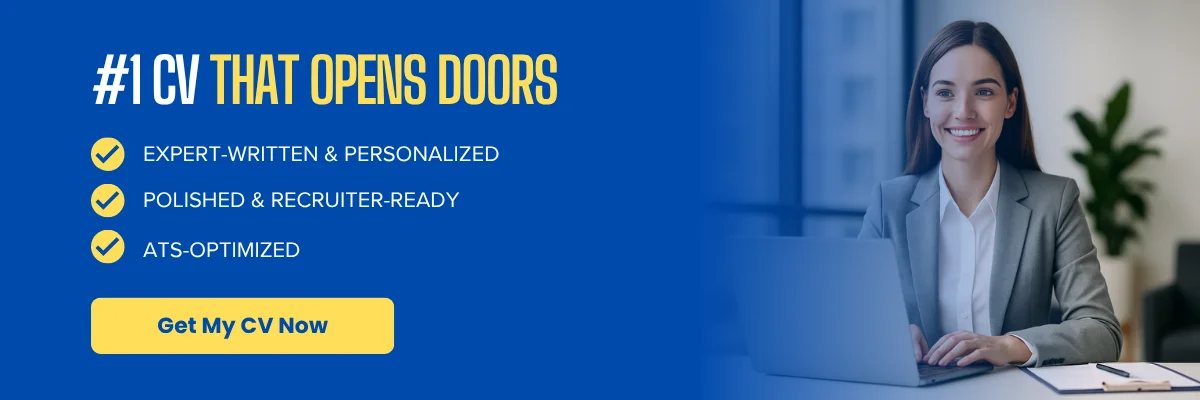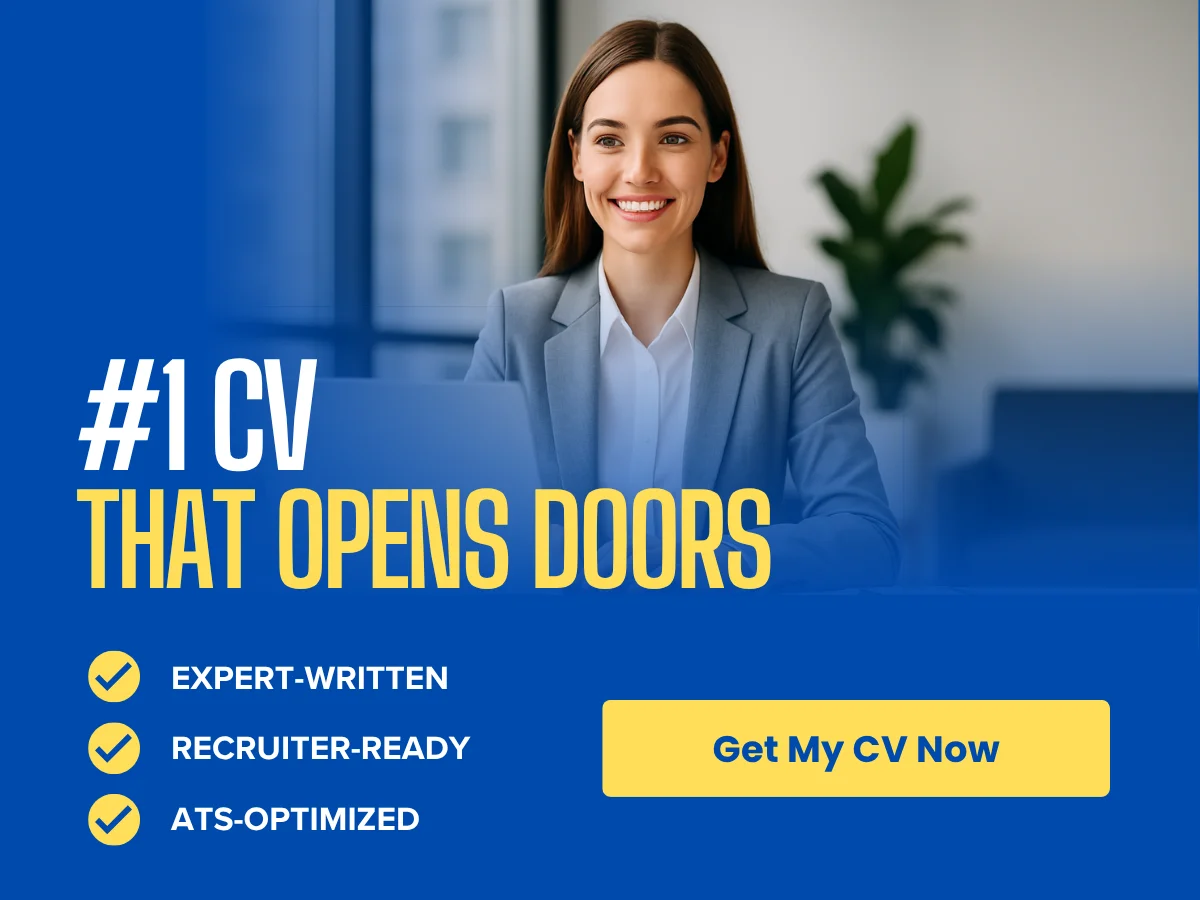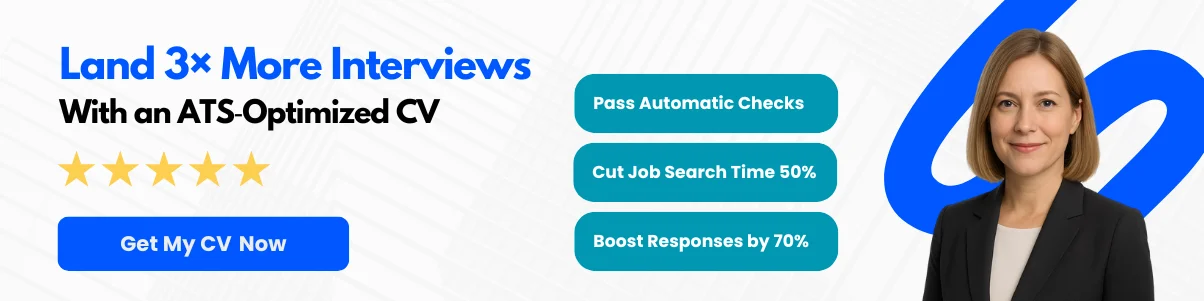In the digital age, your email signature is more than just a sign-off; it’s a powerful tool for personal branding and professional communication. Whether you’re a freelancer, a business owner, or part of a corporate team, a well-crafted Gmail signature can leave a lasting impression on your recipients. It serves as a digital business card, providing essential contact information and showcasing your personality or brand identity.
In this article, we will guide you through the straightforward process of adding and changing your Gmail signature. You’ll learn how to customize it to reflect your unique style, incorporate links to your social media profiles, and even add images or logos to enhance your professional presence. By the end, you’ll have the knowledge to create a signature that not only looks great but also effectively communicates who you are and what you do. Get ready to elevate your email game!
Setting Up Your First Gmail Signature
Prerequisites: What You Need Before You Start
Before diving into the process of creating your Gmail signature, it’s essential to ensure you have everything you need at your fingertips. Here are the prerequisites:
- Gmail Account: You must have an active Gmail account. If you don’t have one, you can easily create it by visiting gmail.com.
- Internet Connection: A stable internet connection is necessary to access your Gmail account and make changes to your settings.
- Content for Your Signature: Think about what you want to include in your signature. This could be your name, job title, company name, contact information, and any social media links or images you wish to add.
- Browser Compatibility: Ensure you are using a modern web browser (like Chrome, Firefox, or Safari) for the best experience when accessing Gmail.
Step-by-Step Guide to Adding a Signature
Accessing Gmail Settings
To start creating your signature, you first need to access the settings in your Gmail account. Follow these steps:
- Open your web browser and go to gmail.com.
- Log in to your Gmail account using your credentials.
- Once logged in, look for the gear icon in the upper right corner of the Gmail interface. This icon represents the settings menu.
- Click on the gear icon, and from the dropdown menu, select See all settings.
Navigating to the Signature Section
After accessing the settings, you need to find the signature section to create or modify your signature:
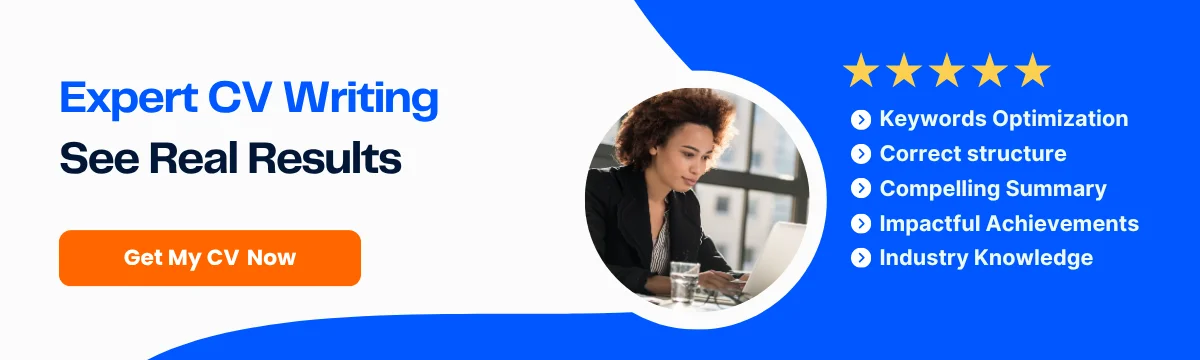
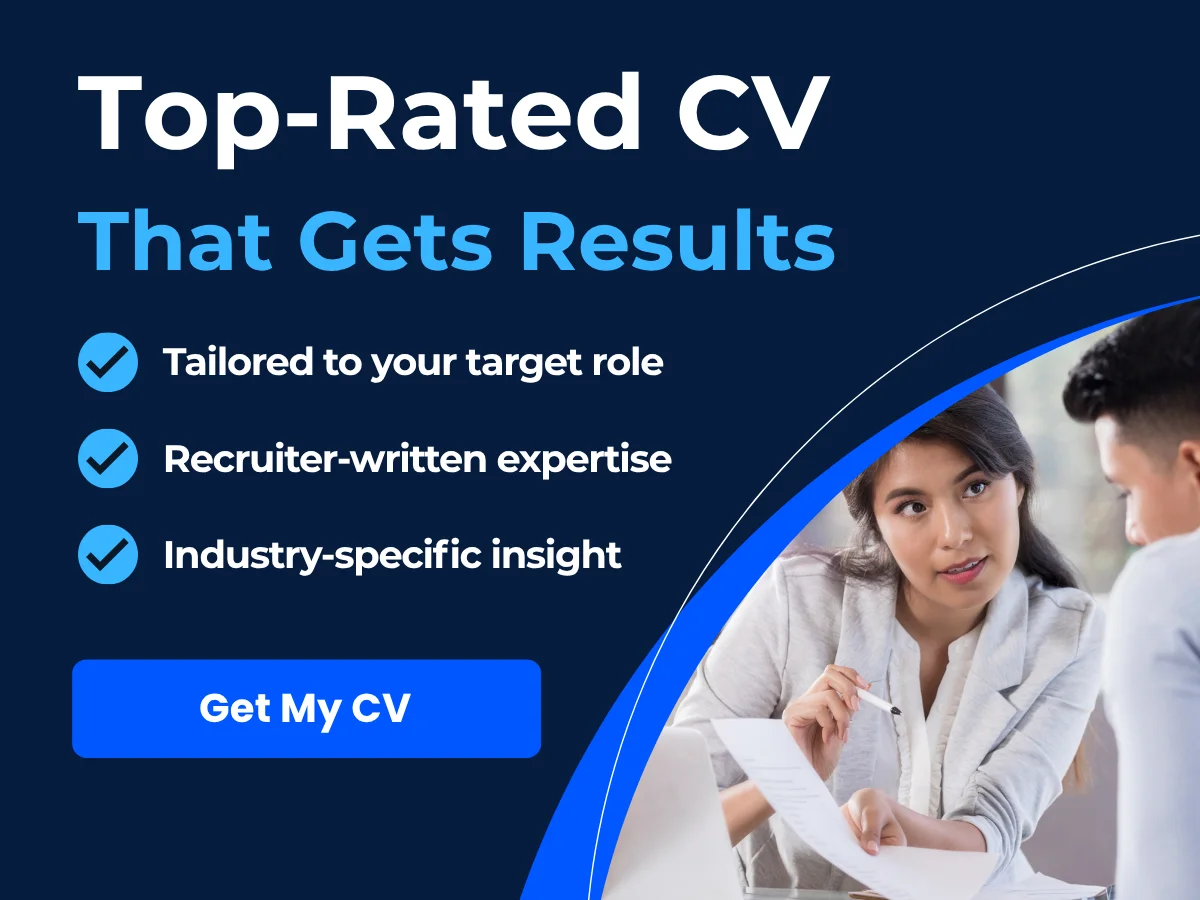
- In the settings menu, navigate to the General tab. This is usually the first tab you see.
- Scroll down until you find the Signature section. Here, you will see options to create a new signature or edit an existing one.
Creating Your Signature
Now that you are in the signature section, it’s time to create your signature:
- Click on the Create new button. A dialog box will appear prompting you to name your signature.
- Enter a name for your signature (e.g., “Work Signature” or “Personal Signature”) and click Create.
- Once created, you will see a text box where you can start typing your signature. This is where you can add your name, title, company, and any other relevant information.
Formatting Options
Gmail provides various formatting options to help you customize your signature to match your style or brand. Here’s how to use them:
- Text Formatting: You can change the font style, size, and color using the formatting toolbar located above the signature text box. Options include bold, italics, underline, and strikethrough.
- Lists: You can create bulleted or numbered lists to organize information clearly.
- Alignment: Adjust the alignment of your text (left, center, or right) to suit your preference.
- Quotes: Use the quote formatting option to highlight specific text or messages.
Adding Links and Images
Enhancing your signature with links and images can make it more informative and visually appealing. Here’s how to do it:
Adding Links
- To add a hyperlink, highlight the text you want to turn into a link.
- Click on the Insert link icon (it looks like a chain link) in the formatting toolbar.
- In the dialog box that appears, enter the URL you want to link to and click OK.
Common links to include are your company website, LinkedIn profile, or any other relevant social media accounts.
Adding Images
- To insert an image, click on the Insert Image icon in the formatting toolbar (it looks like a picture).
- You can upload an image from your computer, use a URL, or select an image from your Google Drive.
- Once the image is uploaded, you can resize it by clicking on it and dragging the corners.
When adding images, ensure they are professional and relevant to your signature. Logos or professional headshots are common choices.
Saving Your Signature
After you have created and formatted your signature to your liking, it’s time to save it:
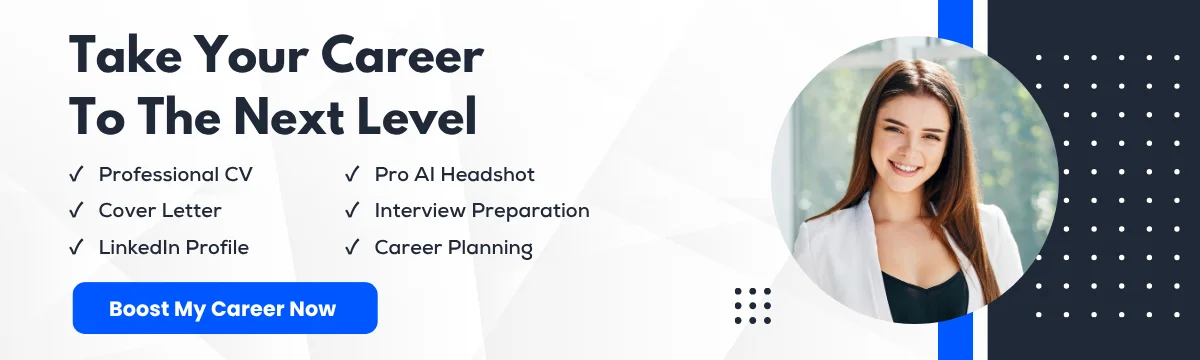
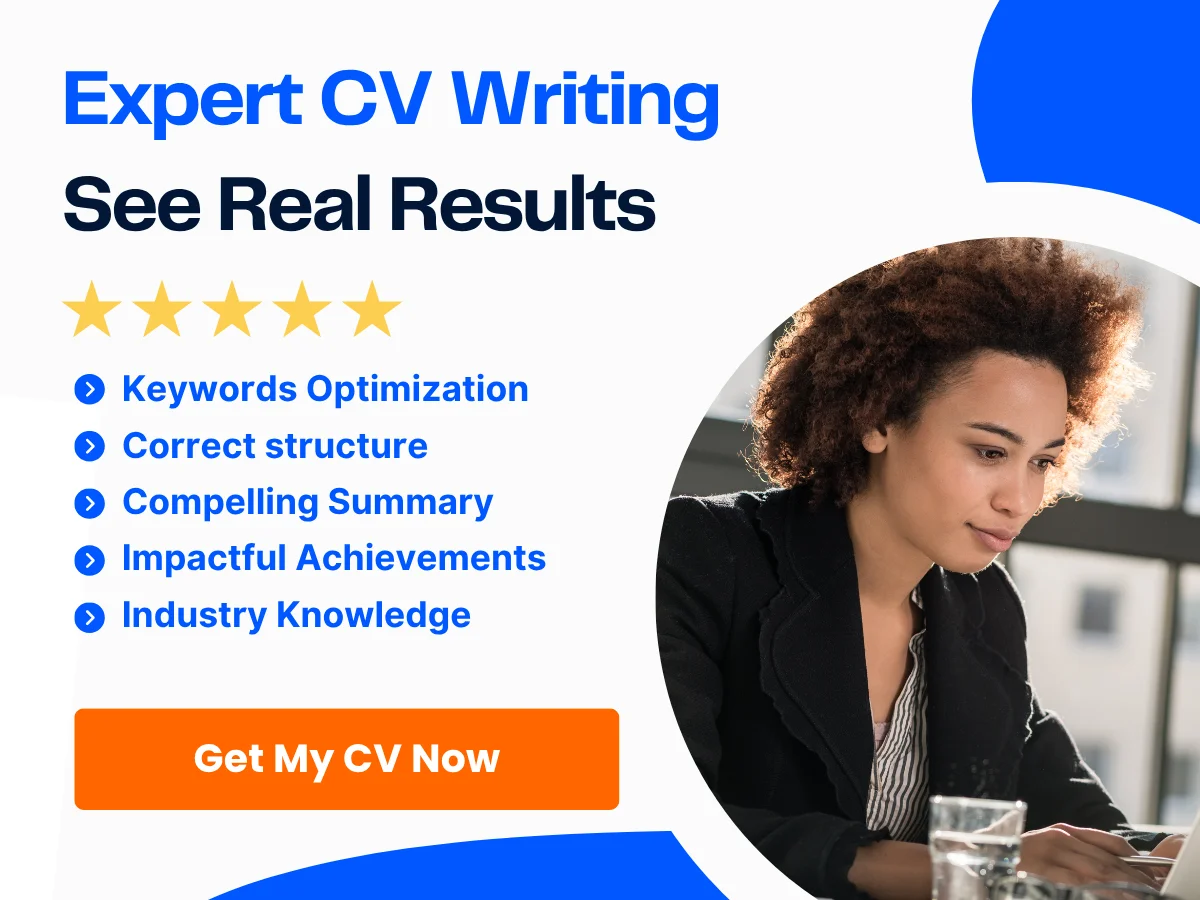
- Scroll down to the bottom of the settings page.
- Click on the Save Changes button to apply your new signature.
Your signature will now automatically appear at the bottom of your outgoing emails. If you have multiple signatures, you can choose which one to use for each email by selecting it from the signature dropdown menu when composing a new message.
Tips for an Effective Gmail Signature
Creating a signature is not just about aesthetics; it’s also about functionality and professionalism. Here are some tips to ensure your Gmail signature is effective:
- Keep It Simple: Avoid cluttering your signature with too much information. Stick to the essentials to maintain clarity.
- Be Professional: Use a professional tone and avoid using informal language or emojis unless appropriate for your audience.
- Mobile-Friendly: Ensure your signature looks good on mobile devices, as many people check emails on their phones.
- Test Your Signature: Send a test email to yourself or a colleague to see how your signature appears in different email clients.
By following these steps and tips, you can create a polished and professional Gmail signature that enhances your email communication.
Customizing Your Gmail Signature
Your Gmail signature is more than just a sign-off; it’s an opportunity to express your personal brand or your company’s identity. A well-crafted signature can enhance your professionalism, provide essential contact information, and even promote your social media presence. We will explore various ways to customize your Gmail signature, including advanced HTML techniques, incorporating social media icons, adding a company logo, using different fonts and colors, and creating a mobile-friendly signature.
Using HTML for Advanced Customization
For those looking to take their Gmail signature to the next level, using HTML can provide a wealth of customization options. HTML allows you to create a signature that is visually appealing and functional. Here’s how to do it:
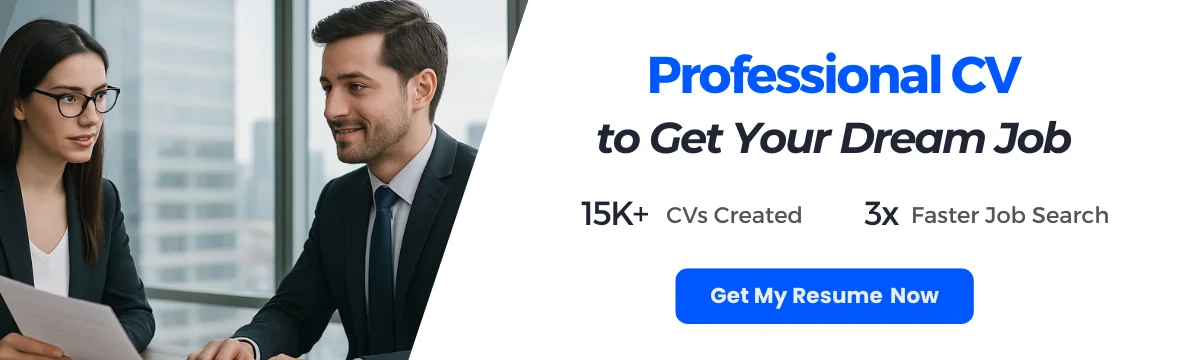
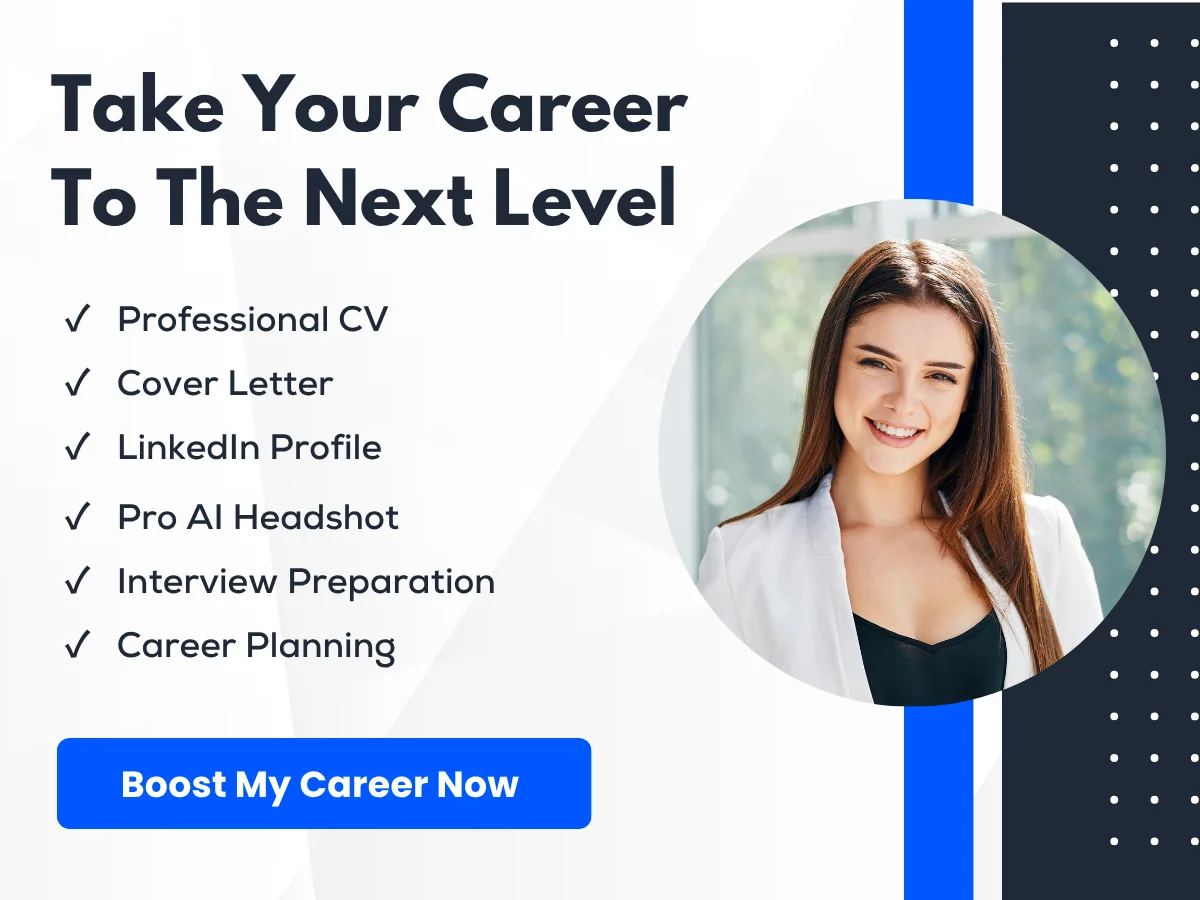
- Access the Signature Settings: Open Gmail, click on the gear icon in the upper right corner, and select “See all settings.” Navigate to the “General” tab and scroll down to the “Signature” section.
- Switch to HTML Mode: In the signature editor, you can switch to HTML mode by clicking on the “Insert HTML” button (if available) or by copying and pasting your HTML code directly into the editor.
- Write Your HTML Code: Here’s a simple example of HTML code for a signature:
<div style="font-family: Arial, sans-serif; color: #333;"> <p>Best regards,</p> <p>John Doe<br> <strong>Marketing Manager</strong><br> <a href="mailto:[email protected]">[email protected]</a><br> <a href="tel:+1234567890">+1 (234) 567-890</a></p> </div> - Preview and Save: After pasting your HTML code, preview your signature to ensure it appears as intended. Once satisfied, scroll down and click “Save Changes.”
Using HTML allows for greater flexibility in layout and design, enabling you to create a signature that stands out in your recipients’ inboxes.
Incorporating Social Media Icons
Incorporating social media icons into your Gmail signature is a great way to connect with your audience on various platforms. Here’s how to do it:
- Select Your Icons: Choose icons that represent your social media profiles. You can find free icons on websites like Flaticon or Iconfinder. Make sure they are visually consistent and match your brand colors.
- Upload Your Icons: Upload the icons to an image hosting service (like Imgur or Postimages) to get a direct link to the images.
- Add Icons to Your Signature: In the signature editor, use the “Insert Image” option to add your social media icons. After inserting each icon, hyperlink them to your respective social media profiles. For example:
<a href="https://www.facebook.com/yourprofile"><img src="URL_TO_FACEBOOK_ICON" alt="Facebook" style="width: 24px; height: 24px;"></a> - Arrange Your Icons: You can arrange the icons horizontally or vertically, depending on your preference. Use HTML to adjust the spacing between them for a cleaner look.
By adding social media icons, you not only enhance your signature’s visual appeal but also encourage recipients to connect with you on different platforms.
Adding a Company Logo
Including a company logo in your Gmail signature can reinforce your brand identity. Here’s how to add a logo:
- Upload Your Logo: Similar to social media icons, upload your company logo to an image hosting service to obtain a direct link.
- Insert the Logo: In the signature editor, click on the “Insert Image” option and paste the URL of your logo. Adjust the size as necessary to ensure it fits well within your signature.
- Link the Logo: To make your logo clickable, wrap it in an anchor tag. For example:
<a href="https://www.yourcompanywebsite.com"><img src="URL_TO_LOGO" alt="Company Logo" style="width: 100px; height: auto;"></a>
By adding your company logo, you create a professional appearance and provide a direct link to your website, making it easier for recipients to learn more about your business.
Using Different Fonts and Colors
Customizing fonts and colors in your Gmail signature can help convey your brand’s personality. Here’s how to do it:
- Choose Your Fonts: While Gmail offers a limited selection of fonts, you can use HTML to incorporate custom fonts. Google Fonts is a great resource for finding unique fonts. For example:
<link href="https://fonts.googleapis.com/css2?family=Roboto:wght@400;700&display=swap" rel="stylesheet"> <style> body { font-family: 'Roboto', sans-serif; } </style> - Select Colors: Use HTML to specify colors for text and backgrounds. For example:
<p style="color: #007BFF;">Hello, I'm John Doe!</p> - Preview Your Signature: Always preview your signature to ensure that the fonts and colors are legible and visually appealing.
Using different fonts and colors can make your signature more engaging and aligned with your brand’s visual identity.

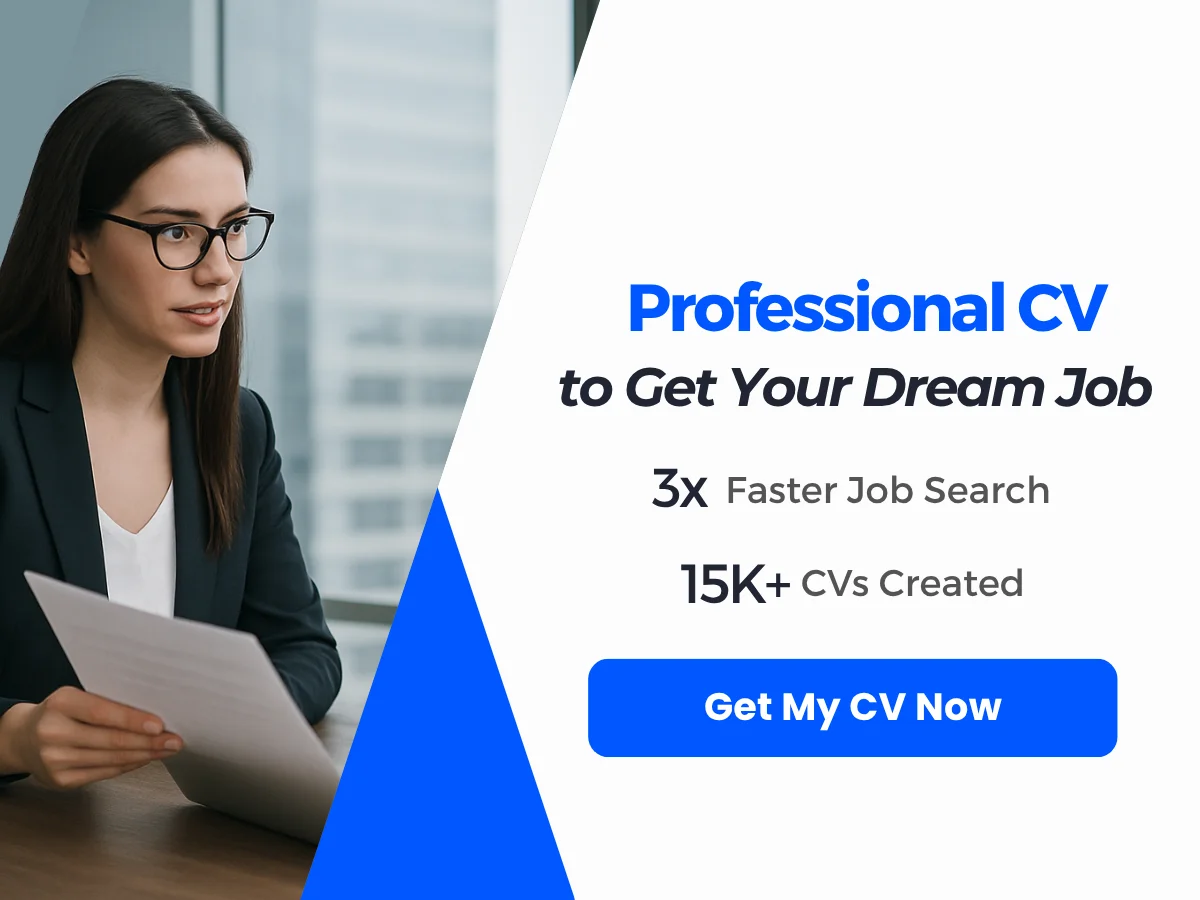
Creating a Mobile-Friendly Signature
With a significant number of emails being read on mobile devices, it’s crucial to ensure your Gmail signature is mobile-friendly. Here are some tips:
- Keep It Simple: A cluttered signature can be difficult to read on smaller screens. Aim for a clean and concise design that includes only essential information.
- Use Responsive Design: Ensure that your signature adjusts well to different screen sizes. Using percentage-based widths for images can help maintain proportions. For example:
<img src="URL_TO_IMAGE" style="width: 50%; height: auto;"> - Test on Multiple Devices: Before finalizing your signature, test it on various devices and email clients to ensure it displays correctly.
By creating a mobile-friendly signature, you enhance the user experience for recipients who read your emails on their smartphones or tablets.
Customizing your Gmail signature is a powerful way to enhance your email communication. By utilizing HTML for advanced customization, incorporating social media icons, adding a company logo, using different fonts and colors, and ensuring mobile-friendliness, you can create a signature that not only looks professional but also effectively represents your brand.
Managing Multiple Signatures
In today’s fast-paced digital communication landscape, having the ability to manage multiple email signatures can significantly enhance your professionalism and efficiency. Whether you are a business owner, a freelancer, or someone who communicates with various audiences, customizing your email signature for different contexts can leave a lasting impression. This section will guide you through the process of setting up multiple signatures in Gmail, switching between them, and assigning specific signatures to different email accounts.
Setting Up Multiple Signatures
Gmail allows users to create multiple signatures, which can be particularly useful for those who manage different roles or projects. To set up multiple signatures, follow these steps:
-
Open Gmail: Log into your Gmail account using your preferred web browser.
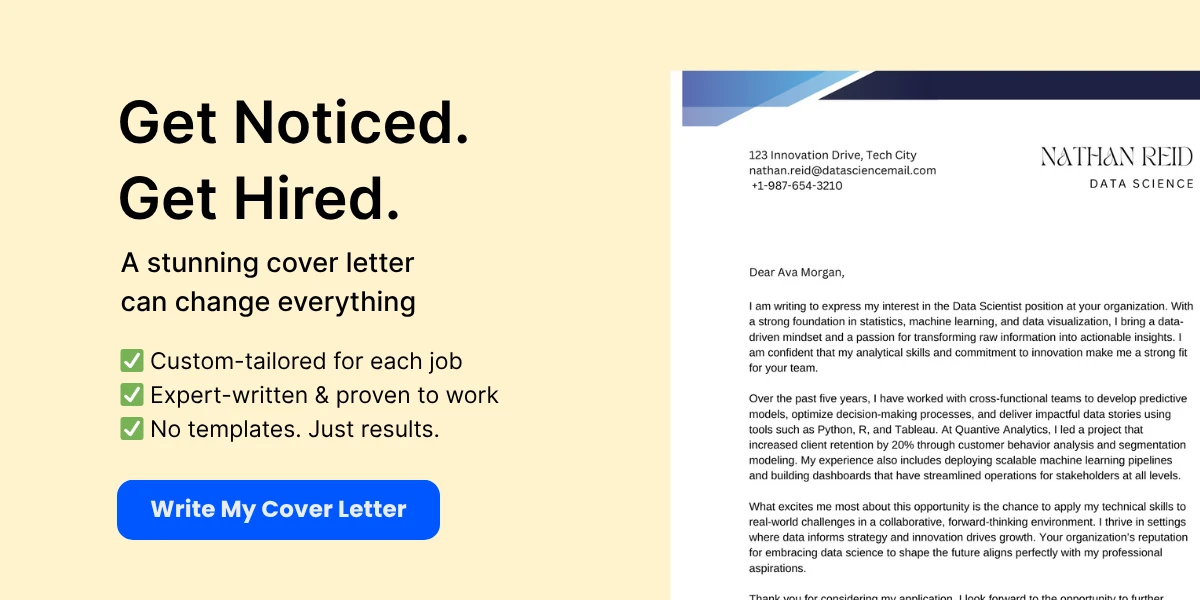
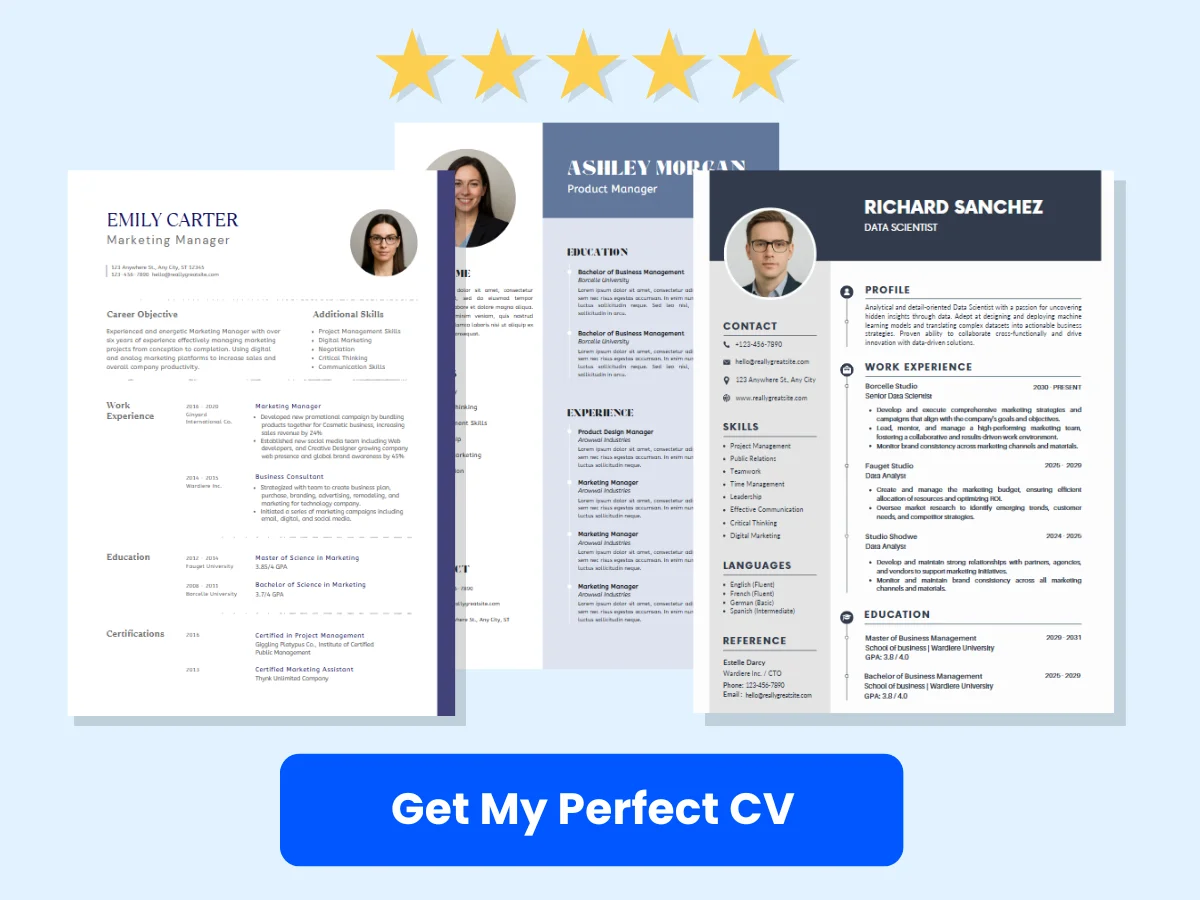
-
Access Settings: Click on the gear icon in the upper right corner of the Gmail interface. From the dropdown menu, select See all settings.
-
Navigate to the Signature Section: In the settings menu, click on the General tab. Scroll down until you find the Signature section.
-
Create a New Signature: Click on the + Create new button. A dialog box will appear prompting you to name your new signature. Choose a name that reflects the context of the signature, such as “Business,” “Personal,” or “Project X.”
-
Design Your Signature: After naming your signature, you will be taken to a text editor where you can customize your signature. You can include your name, title, company name, contact information, and even social media links. Use the formatting tools to adjust the font, size, color, and add images or logos as needed.
-
Save Changes: Once you are satisfied with your signature, scroll down to the bottom of the settings page and click on Save Changes.
Repeat these steps to create additional signatures as needed. You can create as many signatures as you like, allowing you to tailor your email communication to different audiences or purposes.
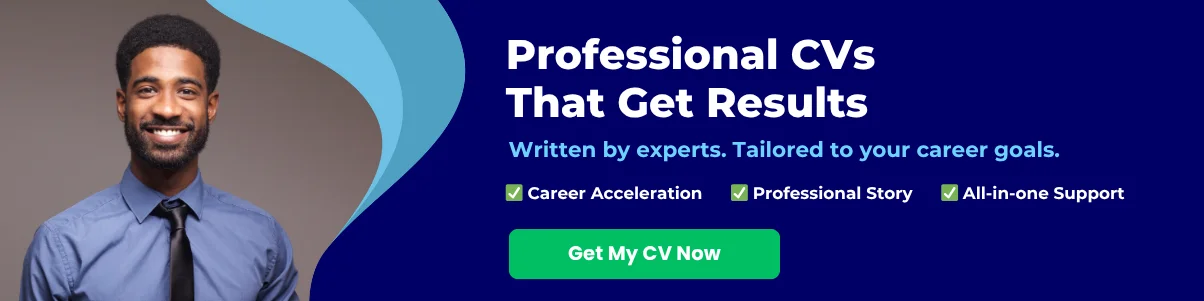
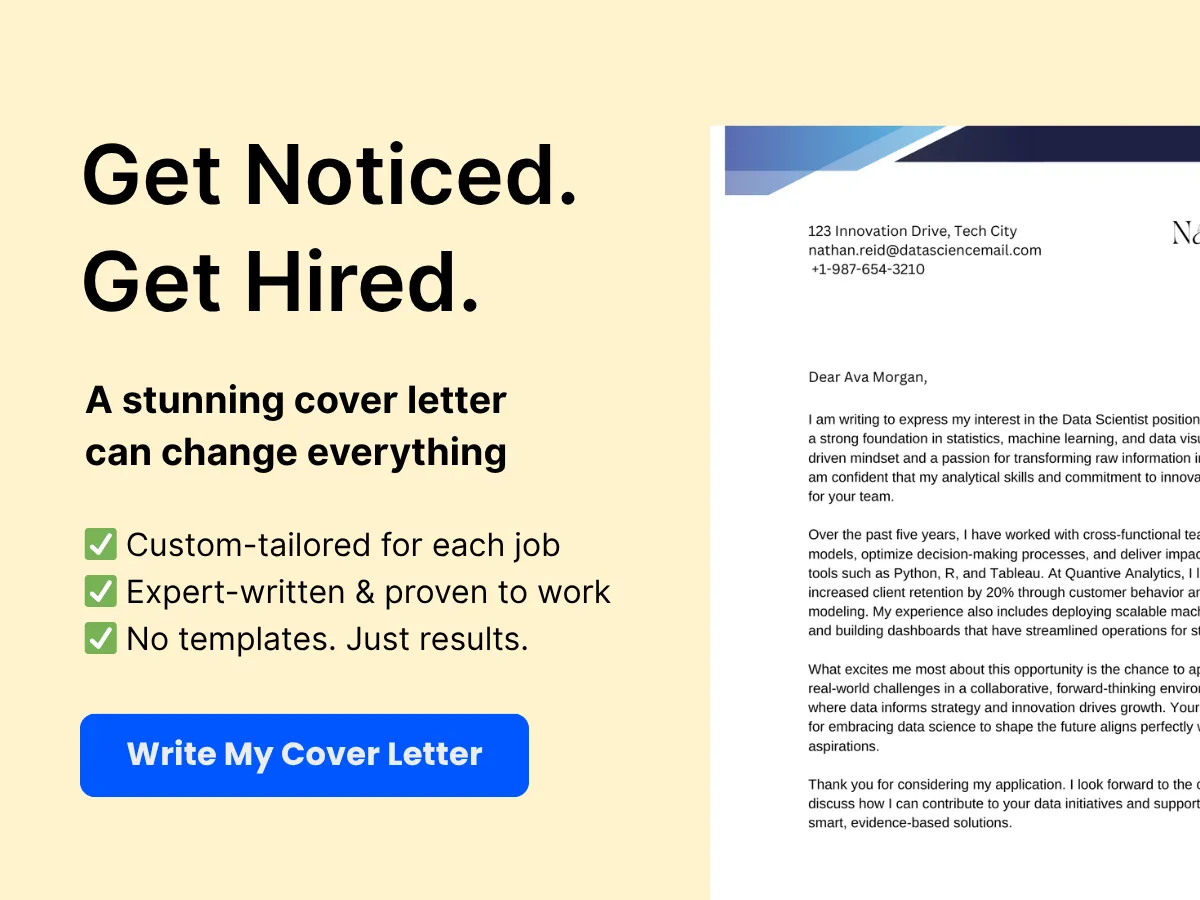
Switching Between Signatures
Once you have set up multiple signatures, switching between them is a straightforward process. Here’s how to do it:
-
Compose a New Email: Click on the Compose button to start a new email.
-
Select Your Signature: In the compose window, look for the signature icon (a pen and paper icon) located at the bottom of the email body. Click on this icon, and a dropdown menu will appear displaying all the signatures you have created.
-
Choose Your Desired Signature: From the dropdown menu, select the signature you wish to use for this particular email. The selected signature will automatically populate in the email body.
This feature allows you to easily switch between signatures depending on the context of your email, ensuring that your communication is always appropriate and professional.
Assigning Signatures to Different Email Accounts
If you manage multiple email accounts within Gmail, you can assign different signatures to each account. This is particularly useful for users who have both personal and professional email addresses. Here’s how to assign signatures to different email accounts:
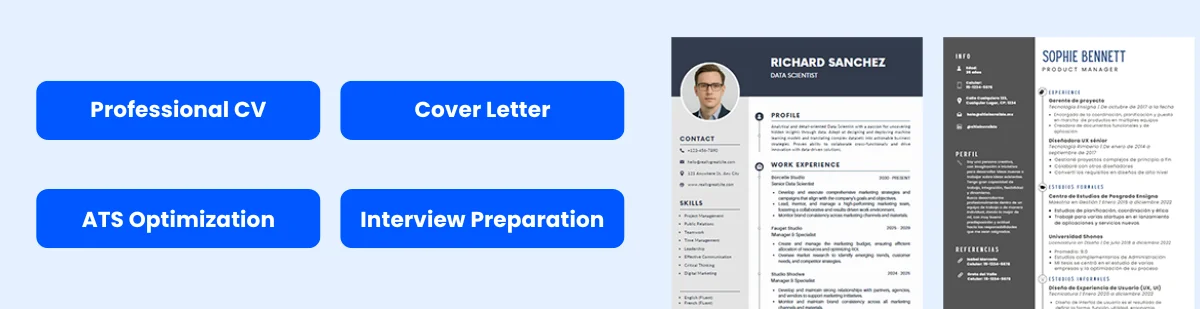
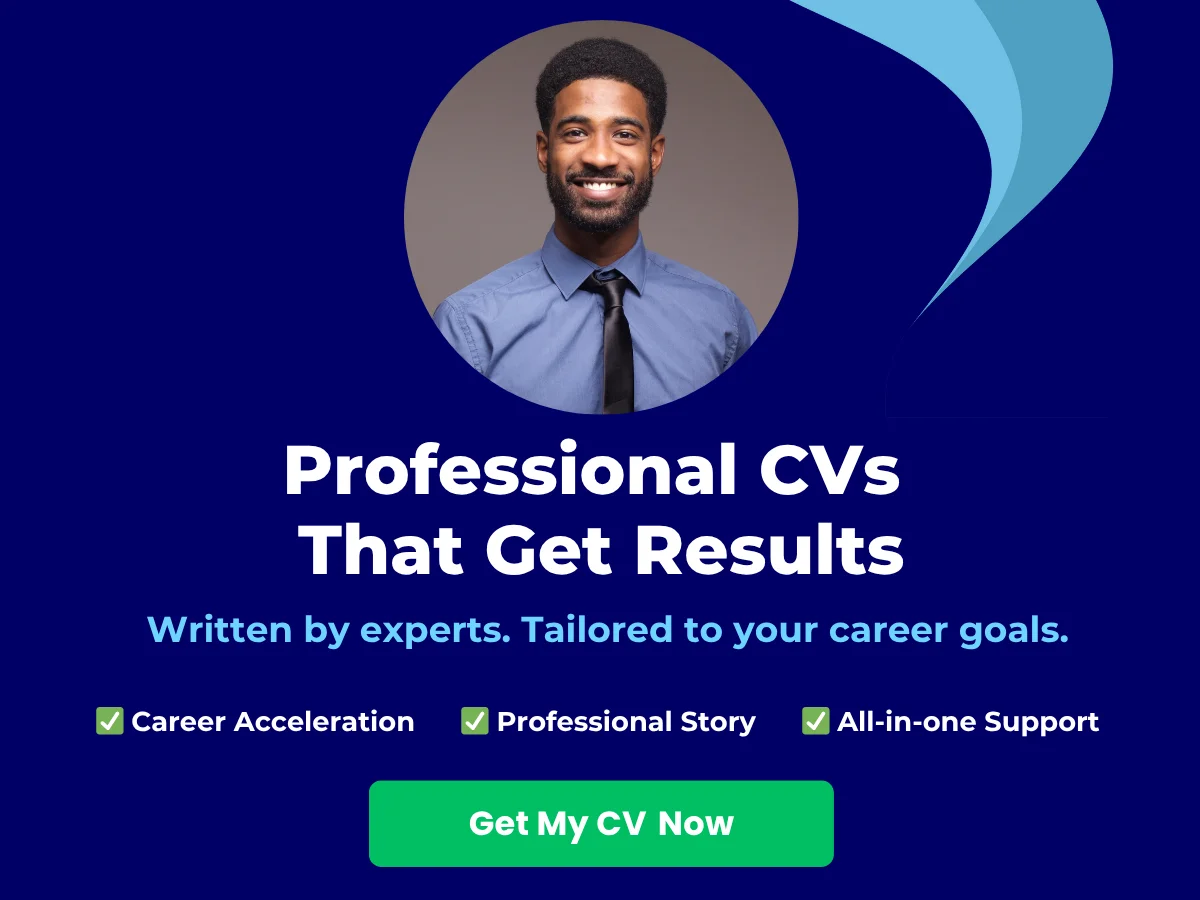
-
Open Gmail Settings: As before, click on the gear icon in the upper right corner and select See all settings.
-
Go to the Signature Section: Click on the General tab and scroll down to the Signature section.
-
Select the Email Account: If you have multiple accounts linked to your Gmail, you will see a dropdown menu at the top of the signature section that allows you to select which email account you want to configure.
-
Create or Edit Signatures: For the selected email account, you can create a new signature or edit an existing one. Follow the same steps as outlined in the Setting Up Multiple Signatures section to customize your signature.
-
Set Default Signatures: Below the signature editor, you can choose a default signature for new emails and replies/forwards. This ensures that every time you compose an email from that account, the correct signature is automatically included.
-
Save Changes: Don’t forget to scroll down and click Save Changes to apply your settings.
By assigning different signatures to various email accounts, you can maintain a consistent and professional image across all your communications. This is especially important for businesses that want to ensure their branding is reflected in every email sent from their domain.
Best Practices for Email Signatures
While managing multiple signatures can enhance your email communication, it’s essential to follow some best practices to ensure your signatures are effective:
- Keep It Simple: A signature should be concise and not overwhelm the recipient. Aim for a clean design that includes only essential information.
- Use Professional Fonts: Stick to standard fonts that are easy to read. Avoid overly decorative fonts that may not display correctly on all devices.
- Include Contact Information: Always include your name, title, and at least one method of contact, such as a phone number or email address.
- Be Mindful of Images: If you choose to include images or logos, ensure they are optimized for email and do not increase the email size significantly.
- Test Your Signatures: Send test emails to yourself or colleagues to ensure that your signatures appear correctly on different devices and email clients.
By following these best practices, you can create effective email signatures that enhance your communication and leave a positive impression on your recipients.
Managing multiple signatures in Gmail is a powerful feature that can help you tailor your communication to different audiences and contexts. By setting up, switching between, and assigning signatures to different email accounts, you can ensure that your emails are always professional and relevant.
Best Practices for Professional Email Signatures
Essential Elements of a Professional Signature
A well-crafted email signature serves as a digital business card, providing essential information about you and your organization. To ensure your signature is both professional and effective, it should include several key elements:
Name and Title
Your name is the most critical part of your email signature. It should be prominently displayed, typically in a larger or bold font to make it stand out. Following your name, include your job title. This helps the recipient understand your role within the organization and establishes your authority. For example:
John Doe
Senior Marketing ManagerContact Information
Providing multiple ways for recipients to contact you is essential. Include your phone number, email address, and any other relevant contact methods. Here’s a suggested format:
Phone: (123) 456-7890
Email: [email protected]Consider including links to your professional social media profiles, such as LinkedIn, to enhance connectivity. Ensure that these links are up-to-date and lead to your professional accounts.
Company Details
Including your company name and logo adds credibility to your signature. The company name should be clearly stated, and the logo should be a high-quality image that is appropriately sized. Here’s how you might format this:
XYZ Corporation
[Company Logo]Additionally, you may want to include your company’s website URL. This not only provides recipients with more information about your organization but also encourages them to explore your services or products.
Legal Disclaimers
Depending on your industry, it may be necessary to include a legal disclaimer in your email signature. This is particularly common in sectors such as finance, law, and healthcare. A disclaimer can protect your organization from liability and clarify the confidentiality of the information contained in the email. Here’s an example of a simple legal disclaimer:
This email and any attachments are confidential and intended solely for the use of the individual or entity to whom they are addressed. If you have received this email in error, please notify the sender and delete it from your system.Design Tips for a Clean and Effective Signature
The design of your email signature is just as important as its content. A clean and professional design can enhance readability and make a positive impression. Here are some tips to consider:
Keep It Simple
Avoid cluttering your signature with excessive information or graphics. Stick to the essential elements mentioned above. A simple design is more likely to be effective and looks more professional.
Use Consistent Fonts and Colors
Choose a font that is easy to read and consistent with your company’s branding. Common choices include Arial, Calibri, and Times New Roman. Limit your color palette to two or three colors that align with your brand. This consistency helps reinforce your brand identity.
Optimize for Mobile
With a significant number of emails being read on mobile devices, it’s crucial to ensure your signature is mobile-friendly. Test your signature on various devices to ensure it displays correctly. Avoid using large images that may not render well on smaller screens.
Include Social Media Icons
If you choose to include links to your social media profiles, use recognizable icons instead of text links. This not only saves space but also makes your signature visually appealing. Ensure that the icons are small and do not overwhelm the signature.
Test Your Signature
Before finalizing your email signature, send test emails to yourself and colleagues. Check how it appears in different email clients (like Outlook, Gmail, etc.) and on various devices. This testing phase is crucial to ensure that your signature looks professional and functions correctly.
Common Mistakes to Avoid
Even with the best intentions, it’s easy to make mistakes when creating an email signature. Here are some common pitfalls to avoid:
Overloading with Information
While it’s important to provide contact information, avoid overwhelming the recipient with too much detail. Stick to the essentials and keep your signature concise. A cluttered signature can detract from your message and confuse the reader.
Using Unprofessional Fonts or Colors
Fonts that are overly decorative or colors that clash can make your signature look unprofessional. Stick to standard fonts and a cohesive color scheme that reflects your brand. Remember, your signature is a representation of you and your company.
Neglecting to Update
One of the most common mistakes is failing to update your signature when your job title, contact information, or company details change. Regularly review your signature to ensure it reflects your current information. An outdated signature can lead to confusion and missed opportunities.
Ignoring Legal Requirements
If your industry requires legal disclaimers, neglecting to include them can expose your organization to liability. Always check if your company has specific guidelines regarding email signatures and ensure compliance.
Forgetting to Test
As mentioned earlier, failing to test your signature can lead to formatting issues that may not be apparent until after you’ve sent emails. Always send test emails to yourself and check how your signature appears across different platforms.
By following these best practices, you can create a professional email signature that effectively communicates your identity and enhances your brand image. A well-designed signature not only provides essential information but also leaves a lasting impression on your recipients.
Updating and Changing Your Gmail Signature
Your Gmail signature is more than just a sign-off; it’s an opportunity to convey your personal brand, provide essential contact information, and even promote your business or services. Whether you want to update your existing signature, remove it entirely, or troubleshoot any issues, this section will guide you through the process step-by-step.
Editing an Existing Signature
Updating your Gmail signature is a straightforward process. Here’s how to edit your existing signature:
- Log into Your Gmail Account: Open your web browser and navigate to Gmail. Enter your credentials to log in.
- Access Settings: In the upper right corner of your Gmail interface, click on the gear icon (??) to open the Settings menu. From the dropdown, select “See all settings.”
- Navigate to the Signature Section: In the Settings menu, scroll down to the “Signature” section. Here, you will see your current signature(s) listed.
- Edit Your Signature: Click on the signature you wish to edit. A text box will appear where you can modify the content. You can change the text, add links, or insert images. Use the formatting toolbar to adjust font styles, sizes, colors, and more.
- Save Changes: After making your edits, scroll down to the bottom of the page and click the “Save Changes” button to apply your updates.
For example, if your current signature reads:
John Doe
Web Developer
[email protected]
You might want to update it to include your phone number and a link to your portfolio:
John Doe
Web Developer
Phone: (123) 456-7890
www.johndoeporfolio.com
[email protected]
Removing a Signature
If you decide that you no longer want to use a signature, removing it is just as easy as editing it. Here’s how to do it:
- Log into Your Gmail Account: As before, start by logging into your Gmail account.
- Access Settings: Click on the gear icon (??) and select “See all settings.”
- Go to the Signature Section: Scroll down to the “Signature” section.
- Select the Signature to Remove: Click on the signature you wish to delete. You will see an option to “Delete” the signature.
- Confirm Deletion: Click the “Delete” button. A confirmation prompt may appear; confirm that you want to remove the signature.
- Save Changes: Don’t forget to scroll down and click “Save Changes” to finalize the removal.
Once removed, your emails will no longer include that signature, allowing for a cleaner look or the opportunity to create a new one later.
Temporarily Disabling a Signature
Sometimes, you may want to disable your signature temporarily without deleting it. This can be useful for specific email threads or occasions. Here’s how to do it:
- Log into Your Gmail Account: Start by logging into your Gmail account.
- Access Settings: Click on the gear icon (??) and select “See all settings.”
- Navigate to the Signature Section: Scroll down to the “Signature” section.
- Select No Signature: In the signature dropdown menu, select “No signature.” This will disable your signature for all outgoing emails.
- Save Changes: Scroll down and click “Save Changes” to apply the new setting.
When you want to re-enable your signature, simply follow the same steps and select your desired signature from the dropdown menu.
Troubleshooting Common Issues
While adding or changing your Gmail signature is generally a smooth process, you may encounter some common issues. Here are some troubleshooting tips to help you resolve them:
1. Signature Not Appearing in Emails
If your signature isn’t showing up in your emails, check the following:
- Signature Settings: Ensure that you have selected the correct signature in the settings. Sometimes, users may have multiple signatures and forget to select the one they want to use.
- Compose Window: Make sure you are composing a new email or replying to an email. Signatures do not appear in forwarded emails unless you have set it to do so in the settings.
- Browser Issues: Occasionally, browser extensions or settings can interfere with Gmail’s functionality. Try disabling extensions or using a different browser to see if the issue persists.
2. Formatting Issues
If your signature appears with incorrect formatting, consider the following:
- Copying from Other Sources: If you copied your signature from another document (like Word), it may carry over unwanted formatting. Instead, try pasting it into a plain text editor first, then copy it into Gmail.
- Use the Formatting Toolbar: Utilize Gmail’s formatting options to adjust the appearance of your signature directly within the signature settings.
3. Images Not Displaying
If you’ve added images to your signature but they aren’t displaying:
- Image Hosting: Ensure that the images are hosted online and accessible. Gmail may not display images that are stored locally on your computer.
- Image Size: Large images may not load properly. Try resizing your images before adding them to your signature.
4. Signature Appearing Multiple Times
If your signature appears multiple times in an email:
- Check Signature Settings: Ensure that you haven’t accidentally set your signature to appear in both the “On reply/forward” and “On new emails” sections.
- Remove Duplicates: If you have multiple signatures, make sure to delete any duplicates that you no longer need.
By following these guidelines, you can effectively manage your Gmail signature, ensuring it reflects your professional identity and meets your communication needs.
Using Gmail Signatures on Mobile Devices
In today’s fast-paced world, many of us rely on our mobile devices to manage our emails on the go. Gmail, being one of the most popular email services, offers a mobile app that allows users to send and receive emails seamlessly. However, when it comes to personalizing your email experience, setting up a signature on the Gmail mobile app can be a bit different from the desktop version. We will explore how to set up a signature on the Gmail mobile app, the differences between desktop and mobile signatures, and how to sync signatures across devices.
Setting Up a Signature on the Gmail Mobile App
Creating a signature on the Gmail mobile app is a straightforward process, but it varies slightly depending on whether you are using an Android or iOS device. Here’s a step-by-step guide for both platforms:
For Android Users:
- Open the Gmail app on your Android device.
- Tap the three horizontal lines (menu icon) in the top-left corner to open the navigation drawer.
- Scroll down and select Settings.
- Choose the email account for which you want to set up a signature.
- Scroll down to find the Mobile Signature option and tap on it.
- In the text box that appears, enter your desired signature. You can include your name, title, contact information, or any other relevant details.
- Once you are satisfied with your signature, tap OK or Save to apply the changes.
For iOS Users:
- Launch the Gmail app on your iPhone or iPad.
- Tap the three horizontal lines (menu icon) in the top-left corner.
- Scroll down and select Settings.
- Choose the email account you wish to modify.
- Look for the Signature option and tap on it.
- Enter your signature in the provided text box. You can format it using basic text options available.
- After entering your signature, tap Save to finalize your changes.
It’s important to note that the mobile app does not support rich text formatting (like bold or italics) in the signature, so your signature will appear in plain text. However, you can still create a professional-looking signature by carefully choosing the text you include.
Differences Between Desktop and Mobile Signatures
While the functionality of Gmail signatures is similar across devices, there are notable differences between desktop and mobile signatures that users should be aware of:
- Formatting Options: On the desktop version of Gmail, users can utilize rich text formatting options, including different fonts, colors, and images. This allows for a more visually appealing signature. In contrast, the mobile app only supports plain text signatures, limiting the design options.
- Multiple Signatures: The desktop version allows users to create multiple signatures and choose which one to use for each email. The mobile app, however, only supports a single signature per account, which can be a limitation for users who want to customize their signatures based on the context of their emails.
- Signature Placement: On the desktop, users can choose to have their signature appear above or below the quoted text in replies. The mobile app automatically places the signature below the quoted text, which may not be ideal for all users.
- Syncing Across Devices: Changes made to your signature on the desktop version will sync to the mobile app, but the reverse is not always true. If you create or modify a signature on the mobile app, it may not reflect on the desktop version until you manually adjust it there.
Understanding these differences can help you manage your email signatures more effectively and ensure that your professional image is consistent across all platforms.
Syncing Signatures Across Devices
One of the advantages of using Gmail is the ability to access your account from multiple devices. However, syncing signatures can sometimes be a point of confusion for users. Here’s how syncing works and what you need to know:
When you set up a signature on the desktop version of Gmail, it automatically syncs to your mobile app. This means that any changes you make to your signature on the desktop will be reflected on your mobile device. However, the process is not as seamless when it comes to changes made on the mobile app.
If you create or modify a signature on the Gmail mobile app, it will not automatically sync back to the desktop version. This can lead to inconsistencies if you frequently switch between devices. To ensure that your signature remains consistent:
- Always Update on Desktop: If you prefer to have a signature that includes rich text formatting or multiple options, it’s best to make all your signature changes on the desktop version of Gmail.
- Check for Updates: After making changes on the mobile app, check your desktop version to see if the signature appears as intended. If not, you may need to manually update it.
- Use a Consistent Format: Since the mobile app only supports plain text, consider creating a simple signature that looks good in both formats. This way, you can avoid discrepancies when switching between devices.
By understanding how signatures sync across devices, you can maintain a professional appearance in your email communications, regardless of whether you are using your desktop or mobile device.
Setting up and managing your Gmail signature on mobile devices is a crucial aspect of maintaining your professional image. By following the steps outlined above and being aware of the differences between desktop and mobile signatures, you can ensure that your email communications are consistent and polished, no matter where you are.
Integrating Gmail Signatures with Other Tools
In today’s digital landscape, email communication is a cornerstone of professional interaction. A well-crafted Gmail signature not only provides essential contact information but also serves as a branding tool. However, to maximize the effectiveness of your email signatures, integrating them with other tools can streamline your workflow and enhance your professional image. This section explores how to use third-party signature management tools, integrate with CRM systems, and automate signature updates.
Using Third-Party Signature Management Tools
Third-party signature management tools are designed to simplify the process of creating, managing, and deploying email signatures across an organization. These tools offer a range of features that can enhance the functionality of your Gmail signatures, making them more dynamic and consistent.
Benefits of Third-Party Tools
- Centralized Management: With third-party tools, administrators can manage signatures for all users from a single dashboard. This ensures consistency in branding and compliance with company policies.
- Dynamic Content: Many signature management tools allow for dynamic content, such as promotional banners, social media icons, and even personalized elements based on user data.
- Analytics: Some tools provide analytics to track how often signatures are viewed or clicked, offering insights into engagement and effectiveness.
- Cross-Platform Compatibility: These tools often support multiple email clients, ensuring that your signature looks great whether viewed in Gmail, Outlook, or other platforms.
Popular Third-Party Signature Management Tools
Here are a few popular third-party signature management tools that can enhance your Gmail signature experience:
- Wisestamp: Wisestamp allows users to create professional email signatures with customizable templates. It also offers social media integration and the ability to add promotional banners.
- Gimmio: Gimmio provides a user-friendly interface for creating and managing email signatures. It supports dynamic content and offers a variety of templates to choose from.
- Exclaimer: Exclaimer is a robust solution for businesses that need to manage email signatures at scale. It offers advanced features like legal disclaimers and marketing banners.
To get started with a third-party tool, simply sign up for an account, follow the setup instructions, and integrate it with your Gmail account. Most tools provide step-by-step guidance to ensure a smooth setup process.
Integrating with CRM Systems
Customer Relationship Management (CRM) systems are essential for managing interactions with clients and prospects. Integrating your Gmail signature with your CRM can enhance your communication strategy and ensure that your branding is consistent across all touchpoints.
Why Integrate Signatures with CRM?
- Consistency: By integrating your email signatures with your CRM, you ensure that all communications from your team maintain a consistent look and feel, reinforcing your brand identity.
- Personalization: CRM systems often store valuable customer data. By integrating this data into your email signatures, you can personalize your communications, making them more relevant to the recipient.
- Tracking and Analytics: Some CRM systems allow you to track email interactions, providing insights into how recipients engage with your emails, including signature links.
How to Integrate Gmail Signatures with CRM
Integrating your Gmail signature with a CRM system typically involves the following steps:
- Choose a Compatible CRM: Ensure that your CRM system supports email signature integration. Popular CRMs like Salesforce, HubSpot, and Zoho often have built-in features or third-party tools that facilitate this integration.
- Set Up Signature Templates: Create a signature template within your CRM that includes dynamic fields such as the recipient’s name, company, and any other relevant information.
- Sync Data: Ensure that your CRM is synced with your email account. This may involve connecting your Gmail account to the CRM and allowing it to access your email data.
- Test the Integration: Send test emails to ensure that the signatures are displaying correctly and that dynamic fields are populating as expected.
By integrating your Gmail signatures with your CRM, you can enhance your email communications and improve your overall customer engagement strategy.
Automating Signature Updates
Keeping email signatures up to date can be a challenge, especially in larger organizations where personnel changes frequently. Automating signature updates can save time and ensure that all employees are using the most current version of the signature.
Benefits of Automating Signature Updates
- Time-Saving: Automating updates means that you don’t have to manually change signatures for each employee whenever there’s a change in branding, contact information, or legal disclaimers.
- Consistency: Automated updates ensure that all signatures are uniform across the organization, reducing the risk of outdated or incorrect information being sent to clients.
- Compliance: For industries that require specific legal disclaimers in email communications, automation ensures that these disclaimers are always included in every signature.
How to Automate Signature Updates
To automate signature updates in Gmail, consider the following approaches:
- Use Third-Party Tools: Many signature management tools offer automation features that allow you to push updates to all users’ signatures instantly. This is the most efficient way to manage signatures at scale.
- Leverage Google Workspace Admin Console: If you are using Google Workspace, administrators can set up a default signature for all users through the Admin Console. This ensures that any changes made by the admin are automatically applied to all users.
- Regular Audits: Schedule regular audits of your email signatures to ensure they are up to date. While this isn’t fully automated, it can help catch any discrepancies that may arise.
By implementing these strategies, you can ensure that your Gmail signatures remain current and effective, enhancing your professional communication and branding efforts.
Integrating Gmail signatures with other tools such as third-party signature management systems, CRM platforms, and automation solutions can significantly enhance your email communication strategy. By leveraging these integrations, you can ensure consistency, improve personalization, and save time, all while maintaining a professional image in your email correspondence.
Frequently Asked Questions (FAQs)
How to Add a Signature to Replies and Forwards
Adding a signature to your replies and forwards in Gmail is a straightforward process that enhances your email communication by maintaining a consistent professional appearance. By default, Gmail includes your signature in new emails, but you can easily configure it to appear in replies and forwarded messages as well.
Step-by-Step Guide
-
Open Gmail: Start by logging into your Gmail account on your preferred web browser.
-
Access Settings: Click on the gear icon located in the upper right corner of the Gmail interface. From the dropdown menu, select See all settings.
-
Navigate to the Signature Section: In the settings menu, scroll down to the Signature section. Here, you will see your existing signatures or the option to create a new one.
-
Modify Signature Settings: Below the signature editor, you will find options for when to include your signature. Look for the checkbox labeled Insert this signature before quoted text in replies and remove the “–” line that precedes it. Check this box to ensure your signature appears in replies and forwards.
-
Save Changes: After making your adjustments, scroll down to the bottom of the settings page and click on the Save Changes button to apply your new settings.
Now, whenever you reply to an email or forward a message, your signature will automatically be included, providing a professional touch to your correspondence.
How to Add a Signature to a Specific Email
Sometimes, you may want to use a different signature for a specific email rather than your default one. Gmail allows you to select from multiple signatures if you have created them. This feature is particularly useful for tailoring your message to different audiences or contexts.
Step-by-Step Guide
-
Open Gmail: Log into your Gmail account.
-
Compose a New Email: Click on the Compose button to start a new email.
-
Select Signature: In the compose window, look for the signature icon (it looks like a pen) at the bottom of the email editor. Click on this icon to reveal a dropdown menu of your available signatures.
-
Choose Your Signature: From the dropdown menu, select the signature you wish to use for this specific email. Your chosen signature will automatically populate in the email body.
-
Complete Your Email: Finish writing your email and click Send when you are ready.
This method allows you to customize your email signature based on the recipient or the context of your message, ensuring that your communication is always appropriate and professional.
How to Use Different Signatures for Different Recipients
Using different signatures for different recipients can help you maintain a tailored approach in your email communication. Whether you are reaching out to clients, colleagues, or friends, having the ability to switch between signatures can enhance your professionalism and personal branding.
Creating Multiple Signatures
Before you can use different signatures, you need to create them. Here’s how:
-
Open Gmail Settings: Click on the gear icon and select See all settings.
-
Go to the Signature Section: In the settings menu, locate the Signature section.
-
Create New Signatures: Click on Create new to add a new signature. You can name each signature according to its purpose, such as Client Signature, Colleague Signature, or Personal Signature.
-
Design Your Signature: Use the signature editor to format your signature. You can include your name, title, company name, contact information, and even social media links or a logo.
-
Save Each Signature: After creating each signature, make sure to save your changes.
Using Different Signatures in Emails
Once you have created multiple signatures, you can easily select the appropriate one when composing an email:
-
Compose a New Email: Click on the Compose button to start a new email.
-
Select Signature: Click on the signature icon in the compose window to open the dropdown menu of your signatures.
-
Choose the Appropriate Signature: Select the signature that best fits the recipient or context of your email.
-
Finish and Send: Complete your email and click Send.
Best Practices for Using Different Signatures
- Consistency: Ensure that your signatures are consistent in terms of branding elements like fonts, colors, and logos. This helps maintain a professional image.
- Relevance: Tailor your signature to the recipient. For example, a more formal signature may be appropriate for clients, while a casual one may work for friends or family.
- Keep It Simple: Avoid cluttering your signature with too much information. Stick to essential details that convey your identity and contact information.
- Test Your Signatures: Send test emails to yourself or a colleague to ensure that your signatures appear as intended across different email clients.
By utilizing different signatures for different recipients, you can enhance your email communication, making it more effective and personalized. This approach not only reflects your professionalism but also helps you connect better with your audience.
- Importance of a Professional Email Signature: A well-crafted email signature enhances your professional image and provides essential contact information.
- Setting Up Your Signature: Follow a simple step-by-step guide to access Gmail settings, create, and save your signature, ensuring it reflects your personal or company brand.
- Customization Options: Utilize HTML for advanced features, incorporate social media icons, and add logos to create a visually appealing and informative signature.
- Managing Multiple Signatures: Learn how to set up and switch between multiple signatures for different email accounts, tailoring your communication to various audiences.
- Best Practices: Include essential elements like your name, title, and contact information, while avoiding common design mistakes to maintain professionalism.
- Updating Your Signature: Easily edit, remove, or temporarily disable your signature as needed, and troubleshoot any issues that arise.
- Mobile Compatibility: Set up signatures on the Gmail mobile app, understanding the differences between desktop and mobile formats for seamless communication.
- Integration with Other Tools: Explore third-party tools and CRM integrations to automate and manage your email signatures effectively.
A professional Gmail signature is not just a formality; it is a vital tool for effective communication. By following the outlined steps and best practices, you can create a signature that enhances your professional image and ensures your contact information is readily available. Take the time to implement these strategies and elevate your email correspondence today.