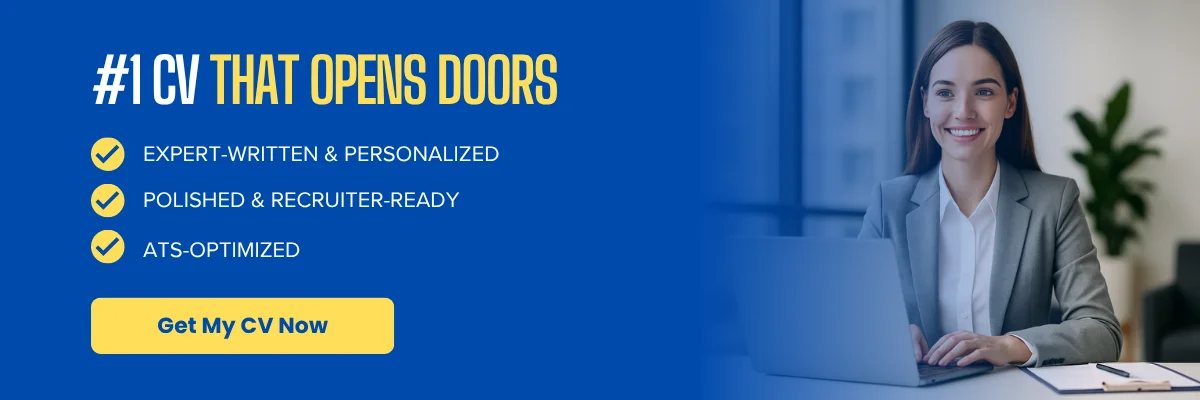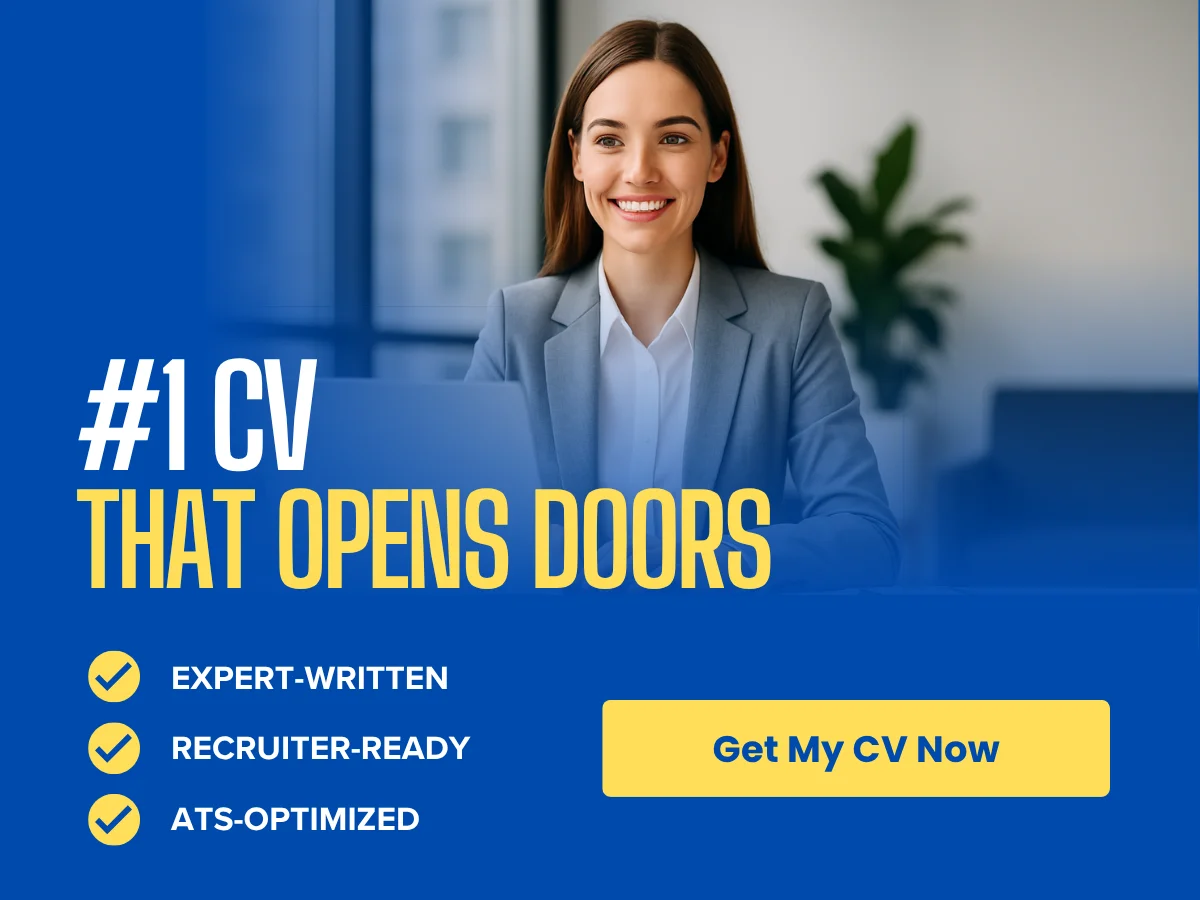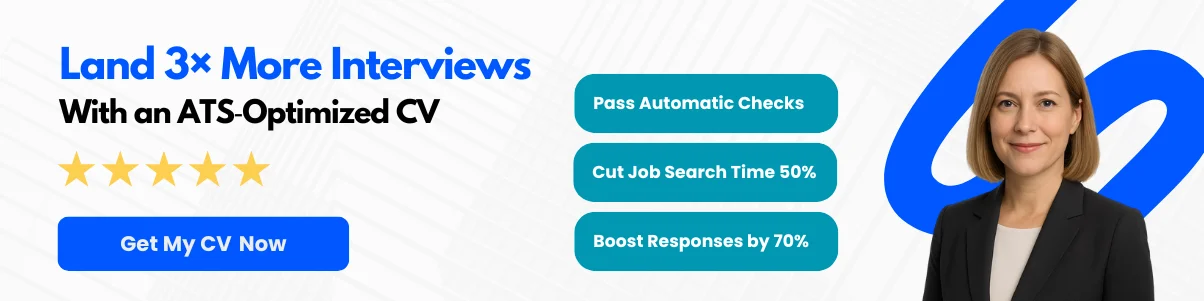Microsoft Excel is a powerful tool that has become synonymous with data management and analysis. Among its many features, the ability to split and merge cells stands out as a fundamental skill that can significantly enhance your spreadsheet organization and presentation. Whether you’re preparing a report, creating a budget, or analyzing data, knowing how to effectively manipulate cells can streamline your workflow and improve the clarity of your information.
Mastering the techniques of splitting and merging cells is not just about aesthetics; it’s about functionality. Properly formatted spreadsheets can make data easier to read and interpret, allowing you to communicate your findings more effectively. This skill is particularly valuable for professionals in fields such as finance, marketing, and project management, where clear data presentation is crucial for decision-making.
In this expert guide, you will discover the ins and outs of splitting and merging cells in Excel. From understanding the basic functions to exploring advanced techniques, this article is designed for users of all levels—whether you’re a beginner looking to enhance your skills or an experienced user seeking to refine your techniques. By the end of this guide, you will be equipped with the knowledge to manipulate cells with confidence, transforming your spreadsheets into polished, professional documents.
Exploring the Basics
What Does Splitting Cells Mean?
In Microsoft Excel, splitting cells refers to the process of dividing a single cell into multiple cells. This action is particularly useful when you want to organize data more effectively or when you need to separate information that is currently combined in one cell. For instance, if you have a cell containing both a first name and a last name, you might want to split that cell into two separate cells to facilitate sorting, filtering, or data analysis.
To split a cell in Excel, you typically use the Text to Columns feature, which allows you to specify a delimiter (such as a comma, space, or tab) that separates the data within the cell. This feature is especially handy when dealing with imported data or when you have concatenated strings that need to be separated for better clarity.
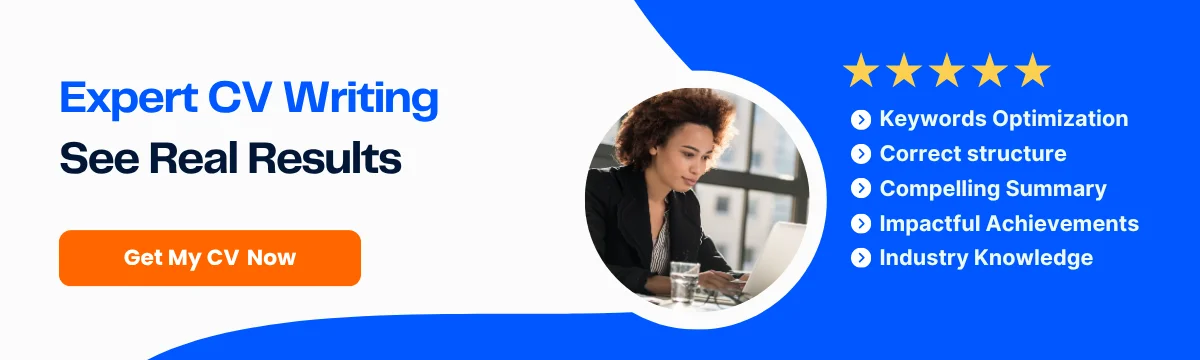
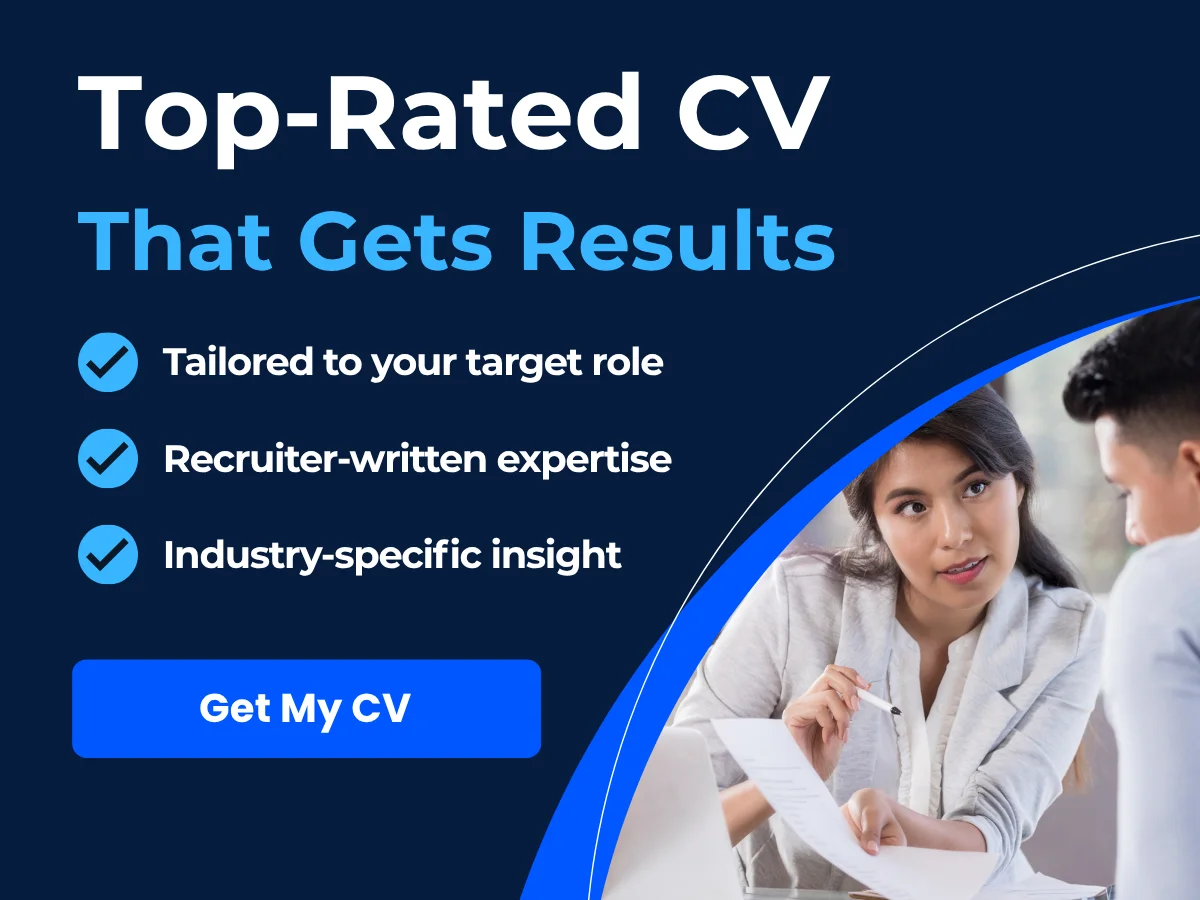
How to Split Cells in Excel
- Select the cell or range of cells you want to split.
- Navigate to the Data tab on the Ribbon.
- Click on Text to Columns.
- Choose either Delimited (if your data is separated by specific characters) or Fixed width (if the data is aligned in columns with spaces).
- Follow the prompts to specify the delimiter or the width, and then click Finish.
For example, if you have a cell containing “John Doe” and you want to split it into “John” and “Doe”, you would select the cell, use the Text to Columns feature, choose the space as the delimiter, and Excel would create two new cells with the separated names.
What Does Merging Cells Mean?
Merging cells in Excel is the process of combining two or more adjacent cells into a single cell. This is often used for formatting purposes, such as creating a title that spans multiple columns or rows, or for organizing data in a more visually appealing way. When cells are merged, the content of the upper-left cell is retained, while the contents of the other merged cells are deleted.
Merging cells can enhance the readability of your spreadsheet, especially in headers or when you want to group related data together. However, it’s important to use this feature judiciously, as merging cells can complicate data manipulation and analysis.
How to Merge Cells in Excel
- Select the cells you want to merge.
- Go to the Home tab on the Ribbon.
- In the Alignment group, click on the Merge & Center dropdown.
- Choose from the options: Merge & Center, Merge Across, Merge Cells, or Unmerge Cells.
For instance, if you want to create a header for a table that spans three columns, you would select those three cells, click on Merge & Center, and type your header text. The result would be a single cell that visually represents the header for the entire table.
Common Use Cases for Splitting and Merging Cells
Understanding when to split or merge cells can significantly enhance your productivity and the clarity of your data presentation. Here are some common scenarios where these features are particularly useful:
1. Organizing Names and Addresses
When dealing with names or addresses, it’s common to have data in a single cell that could be better organized. For example, if you have a list of full names in one column, you might want to split them into first and last names for easier sorting and filtering. Similarly, addresses often contain multiple components (street, city, state, zip code) that can be split into separate columns for better organization.
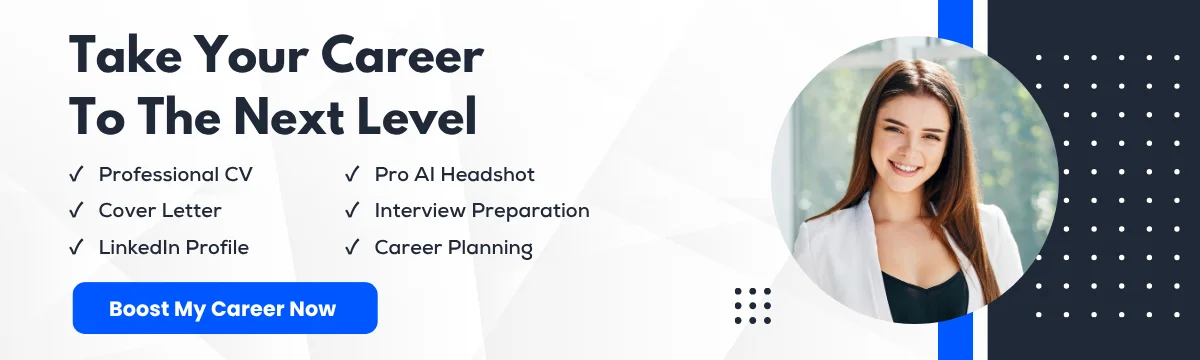
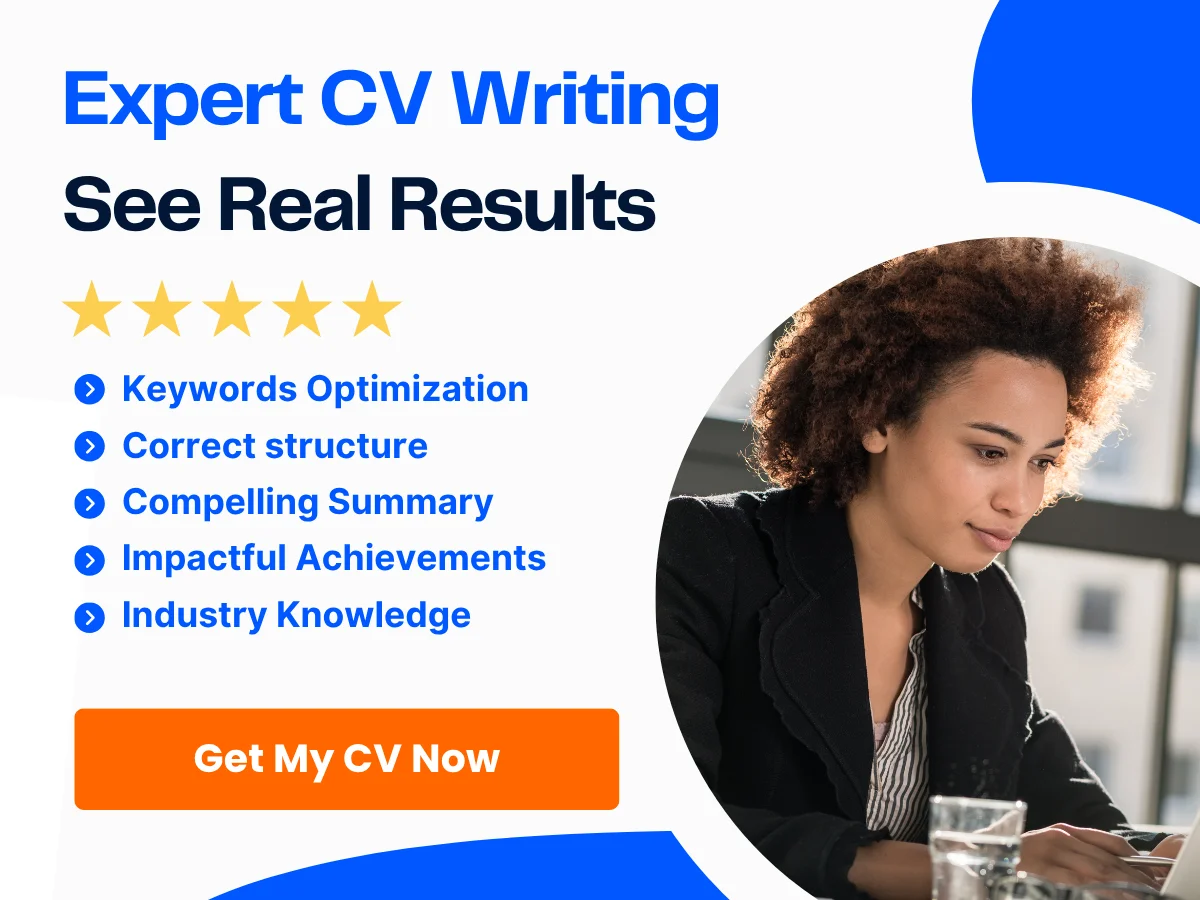
2. Creating Headers and Titles
Merging cells is frequently used in creating headers for tables or sections of a spreadsheet. By merging cells, you can create a clear and concise title that spans multiple columns, making it easier for users to understand the data that follows. For example, if you have a sales report, you might merge cells at the top to create a title like “Monthly Sales Report” that spans the width of the table.
3. Formatting Reports
In professional reports, merging cells can help in formatting sections to make them stand out. For instance, if you have a summary section at the end of a report, merging cells can help highlight this section, making it visually distinct from the rest of the data. This can be particularly useful in presentations or when sharing reports with stakeholders.
4. Data Consolidation
When consolidating data from multiple sources, you may find that some cells contain combined information that needs to be split for analysis. For example, if you have a cell that contains both the product name and the product ID, splitting these into separate columns can facilitate better data analysis and reporting.
5. Enhancing Readability
In large datasets, readability can become an issue. Merging cells can help create visual breaks in the data, making it easier for users to navigate through the spreadsheet. For example, if you have a long list of products, merging cells for categories can help users quickly identify which products belong to which category.
6. Preparing Data for Import
When preparing data for import into other applications or databases, it’s often necessary to split or merge cells to match the required format. For instance, if a database requires first and last names to be in separate fields, you would need to split those names accordingly before importing.
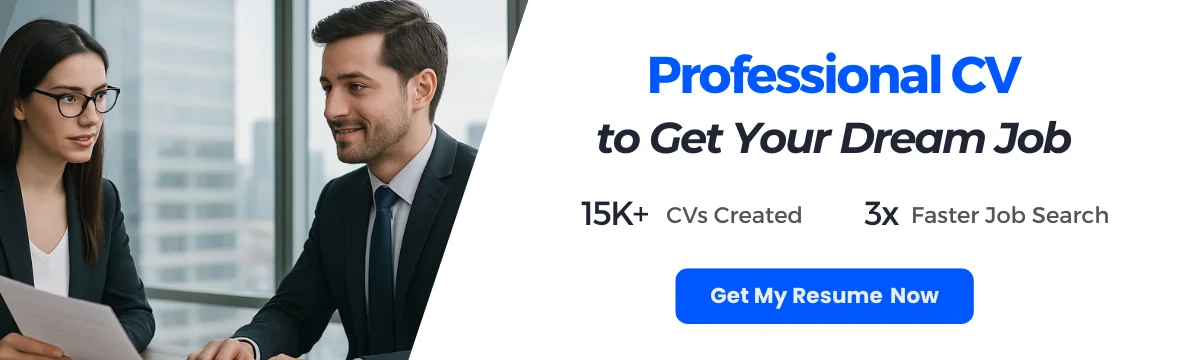
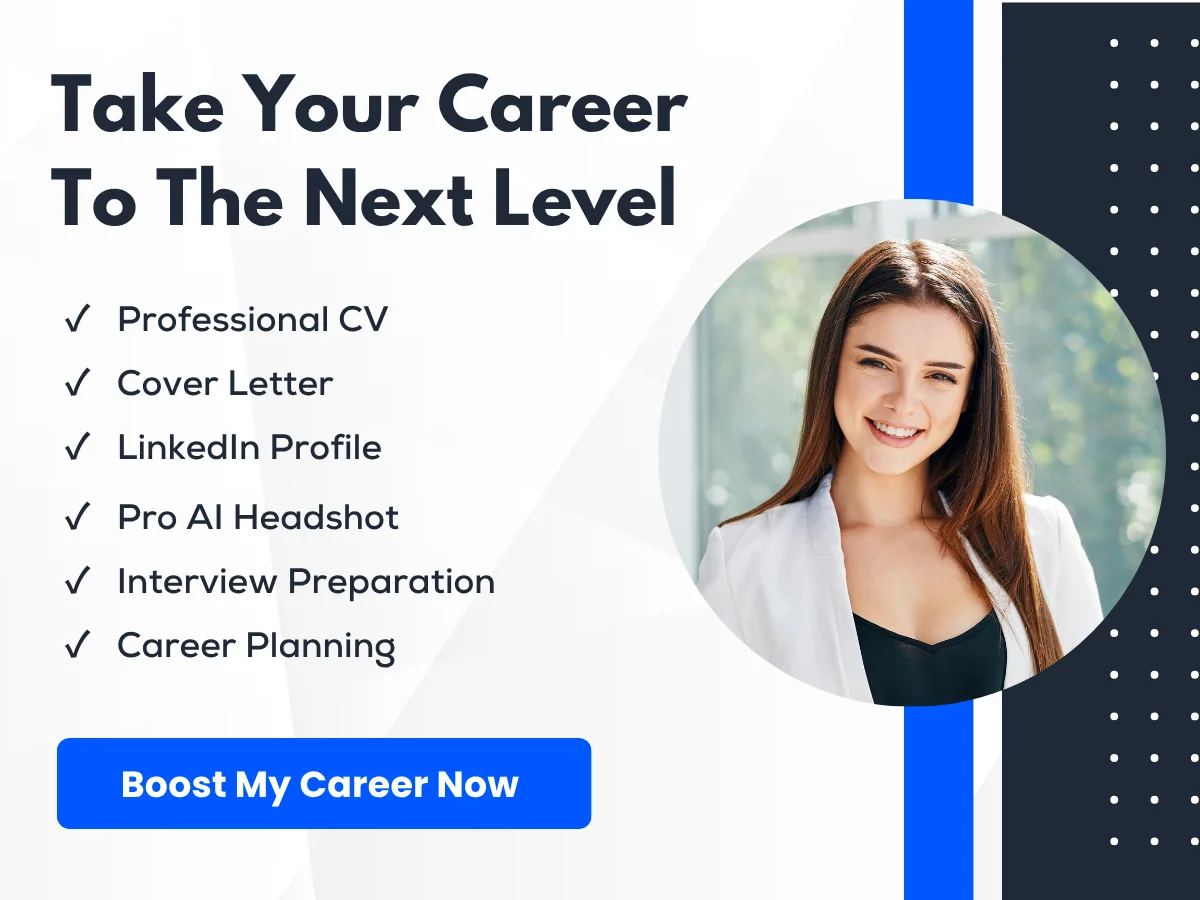
Best Practices for Splitting and Merging Cells
While splitting and merging cells can be incredibly useful, there are some best practices to keep in mind to ensure that your data remains manageable and easy to work with:
- Limit Merging: Avoid excessive merging of cells, as it can complicate data manipulation and make it difficult to sort or filter data.
- Use Clear Delimiters: When splitting cells, choose clear and consistent delimiters to ensure that the data is split accurately.
- Keep Data Integrity: Always ensure that the data integrity is maintained when splitting or merging cells. Double-check that no important information is lost during the process.
- Document Changes: If you are working in a collaborative environment, document any changes made to the structure of the spreadsheet to keep everyone informed.
- Test Before Finalizing: If you are preparing a report or presentation, test the final layout to ensure that the merged and split cells display correctly and that the data is easy to read.
By understanding the fundamentals of splitting and merging cells in Excel, you can enhance your data organization, improve readability, and create more professional-looking spreadsheets. Whether you are managing a simple list or a complex dataset, mastering these techniques will undoubtedly elevate your Excel skills.
Preparing Your Worksheet
Best Practices for Data Organization
Before diving into the specifics of splitting and merging cells in Excel, it’s crucial to establish a solid foundation for your data organization. Properly organized data not only enhances readability but also improves the efficiency of data manipulation tasks. Here are some best practices to consider:
- Use Clear Headers: Always start your worksheet with clear and descriptive headers. This helps in identifying the data contained in each column and makes it easier to sort and filter information later on.
- Consistent Data Types: Ensure that each column contains consistent data types. For example, if a column is meant for dates, all entries should be formatted as dates. This consistency is vital for functions and formulas to work correctly.
- Avoid Merged Cells Initially: While merging cells can be useful for presentation, it can complicate data analysis. Avoid merging cells in your initial data setup to maintain the integrity of your data structure.
- Use Tables: Excel tables (Insert > Table) automatically manage data ranges and provide filtering and sorting options. They also make it easier to reference data in formulas.
- Limit Blank Rows and Columns: Excessive blank rows and columns can disrupt data analysis. Keep your data compact and organized to facilitate easier manipulation.
Ensuring Data Integrity Before Splitting or Merging
Data integrity is paramount when working with Excel, especially when you plan to split or merge cells. Here are some steps to ensure that your data remains intact:
- Review Your Data: Before making any changes, take a moment to review your data. Look for inconsistencies, duplicates, or errors that may need correction. This will save you time and effort later on.
- Check for Formulas: If your cells contain formulas, merging or splitting them can disrupt these calculations. Ensure that you understand how your formulas will be affected by any changes you make.
- Use Data Validation: Implement data validation rules to restrict the type of data that can be entered into your cells. This helps maintain data integrity and prevents errors during data entry.
- Document Your Changes: Keep a record of any changes you make to your worksheet. This documentation can be invaluable if you need to revert to a previous version or troubleshoot issues later.
Backing Up Your Data
Before making significant changes to your Excel worksheet, such as splitting or merging cells, it’s essential to back up your data. This precaution ensures that you can recover your original data if something goes wrong. Here are some effective strategies for backing up your data:
- Create a Copy of Your Workbook: The simplest way to back up your data is to create a copy of your entire workbook. You can do this by clicking on File > Save As and choosing a different file name or location.
- Use Version History: If you are using Excel through OneDrive or SharePoint, take advantage of the version history feature. This allows you to revert to previous versions of your workbook easily.
- Export to CSV: For critical datasets, consider exporting your data to a CSV file. This format is widely used and can be easily imported back into Excel if needed.
- Utilize Cloud Storage: Store your Excel files in a cloud service like Google Drive, Dropbox, or OneDrive. These services often have built-in version control and backup features.
- Regular Backups: Make it a habit to back up your data regularly, especially before making significant changes. This practice can save you from potential data loss.
Practical Examples of Data Preparation
To illustrate the importance of preparing your worksheet, let’s consider a practical example. Imagine you are working with a sales report that includes customer names, purchase dates, and amounts. Here’s how you can prepare your worksheet:
- Set Up Your Headers: In the first row, enter headers such as Customer Name, Purchase Date, and Amount.
- Format Your Data: Ensure that the Purchase Date column is formatted as a date and the Amount column is formatted as currency.
- Check for Duplicates: Use the Conditional Formatting feature to highlight any duplicate customer names, which may indicate multiple purchases.
- Implement Data Validation: Set up data validation for the Amount column to ensure that only positive numbers can be entered.
- Backup Your Data: Save a copy of your workbook before making any changes, ensuring you have a fallback option.
By following these steps, you create a well-organized and reliable dataset that is ready for further manipulation, including splitting and merging cells as needed.

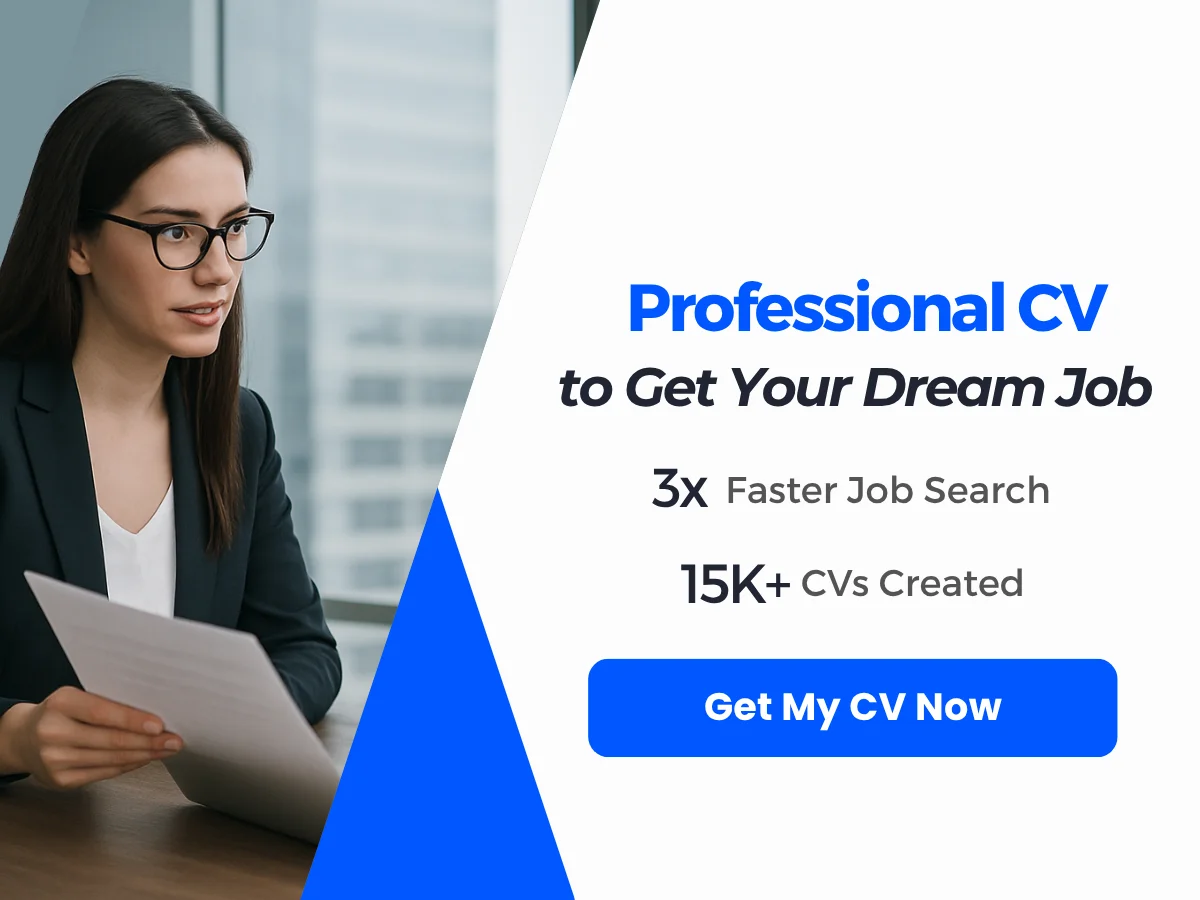
Splitting Cells in Excel
Splitting cells in Excel is a fundamental skill that can enhance your data management capabilities. Whether you need to separate first and last names, divide addresses, or extract specific data from a string, understanding how to split cells effectively can save you time and improve your workflow. We will explore various methods for splitting cells, including the Text to Columns feature, formulas, and practical examples.
Methods for Splitting Cells
Excel provides several methods for splitting cells, each suited for different scenarios. The most common methods include:
- Using the Text to Columns feature
- Utilizing formulas such as LEFT, RIGHT, MID, and FIND
Using Text to Columns Feature
The Text to Columns feature is a powerful tool in Excel that allows you to split a single column of data into multiple columns based on a specified delimiter (such as a comma, space, or tab) or fixed width. Here’s how to use it:
- Select the column that contains the data you want to split.
- Go to the Data tab on the Ribbon.
- Click on Text to Columns.
- Choose either Delimited (if your data is separated by characters like commas or spaces) or Fixed width (if your data is aligned in columns with spaces).
- Click Next and specify the delimiter or set the column breaks for fixed width.
- Click Finish to complete the process.
For example, if you have a list of names in the format “First Last” in column A, using the Text to Columns feature with a space as the delimiter will split the names into two separate columns.
Using Formulas (e.g., LEFT, RIGHT, MID, FIND)
Formulas provide a flexible way to split cells, especially when you need to extract specific parts of a string. Here are some commonly used functions:
- LEFT: Extracts a specified number of characters from the start of a string.
- RIGHT: Extracts a specified number of characters from the end of a string.
- MID: Extracts characters from the middle of a string, starting at a specified position.
- FIND: Returns the position of a specific character or substring within a string.
Here’s how you can use these functions:
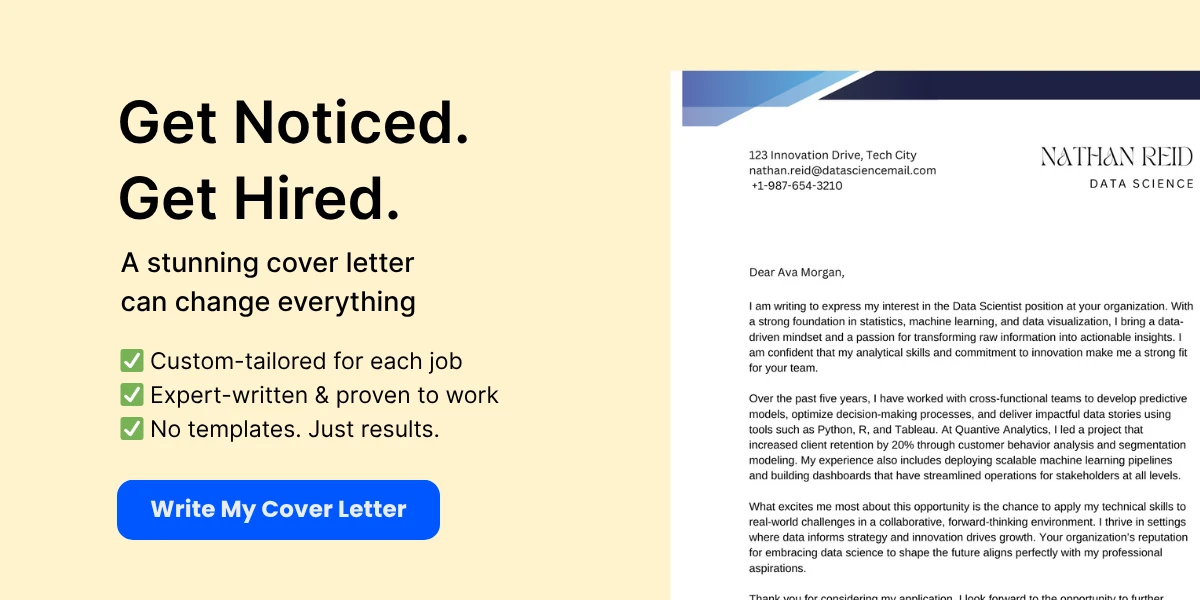
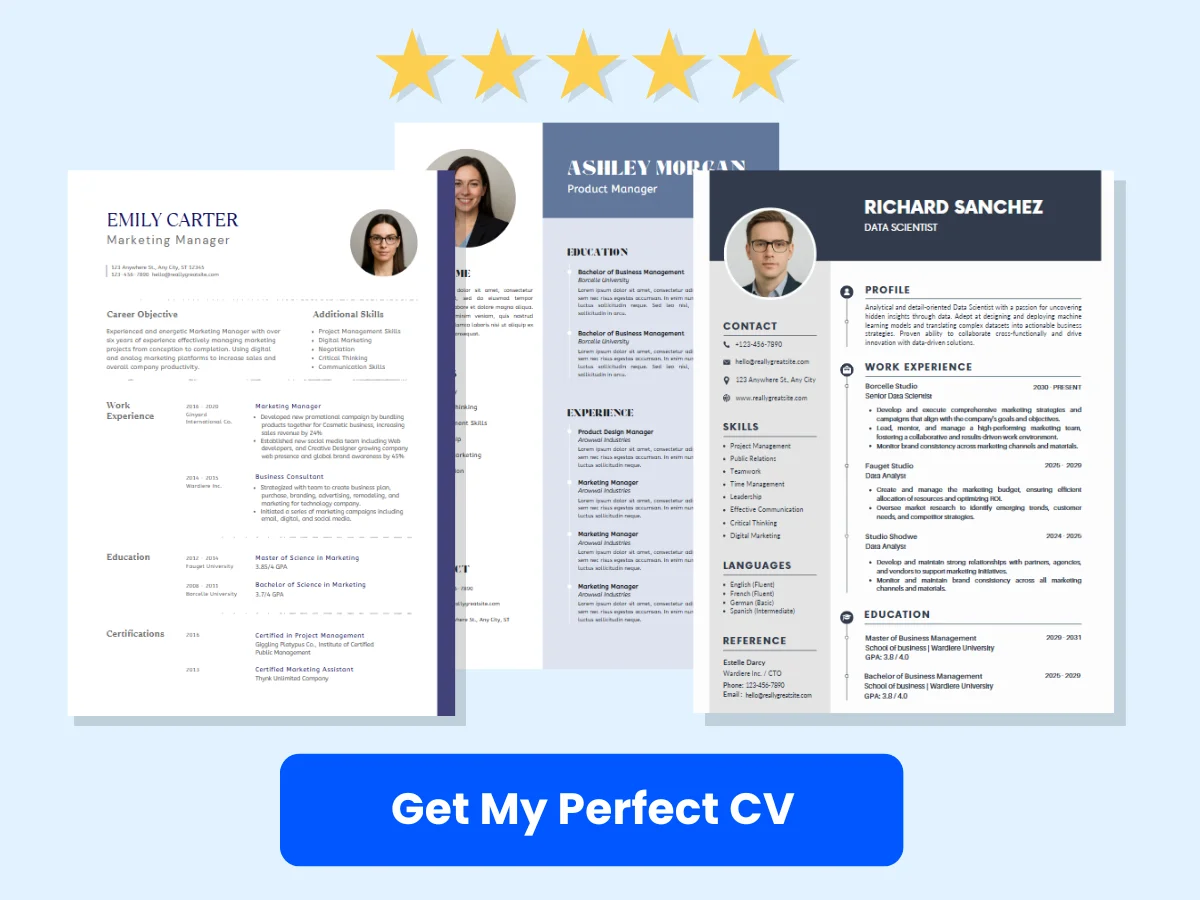
=LEFT(A1, FIND(" ", A1) - 1) // Extracts the first name
=RIGHT(A1, LEN(A1) - FIND(" ", A1)) // Extracts the last name
=MID(A1, 3, 5) // Extracts 5 characters starting from the 3rd character
Step-by-Step Guide to Splitting Cells
Let’s walk through a detailed example of splitting a full name into first and last names using both the Text to Columns feature and formulas.
Example Data
Assume you have the following data in column A:
- A1: John Doe
- A2: Jane Smith
- A3: Alice Johnson
Using Text to Columns
- Select cells A1:A3.
- Go to the Data tab and click on Text to Columns.
- Select Delimited and click Next.
- Check the Space option as the delimiter and click Finish.
The names will now be split into columns B (First Name) and C (Last Name).
Using Formulas
In cell B1, enter the following formula to extract the first name:
=LEFT(A1, FIND(" ", A1) - 1)In cell C1, enter the following formula to extract the last name:
=RIGHT(A1, LEN(A1) - FIND(" ", A1))Drag the fill handle down to apply the formulas to the other cells.
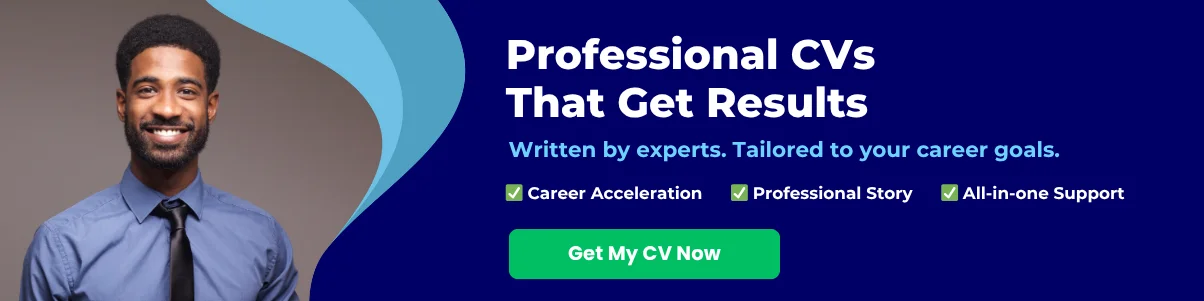
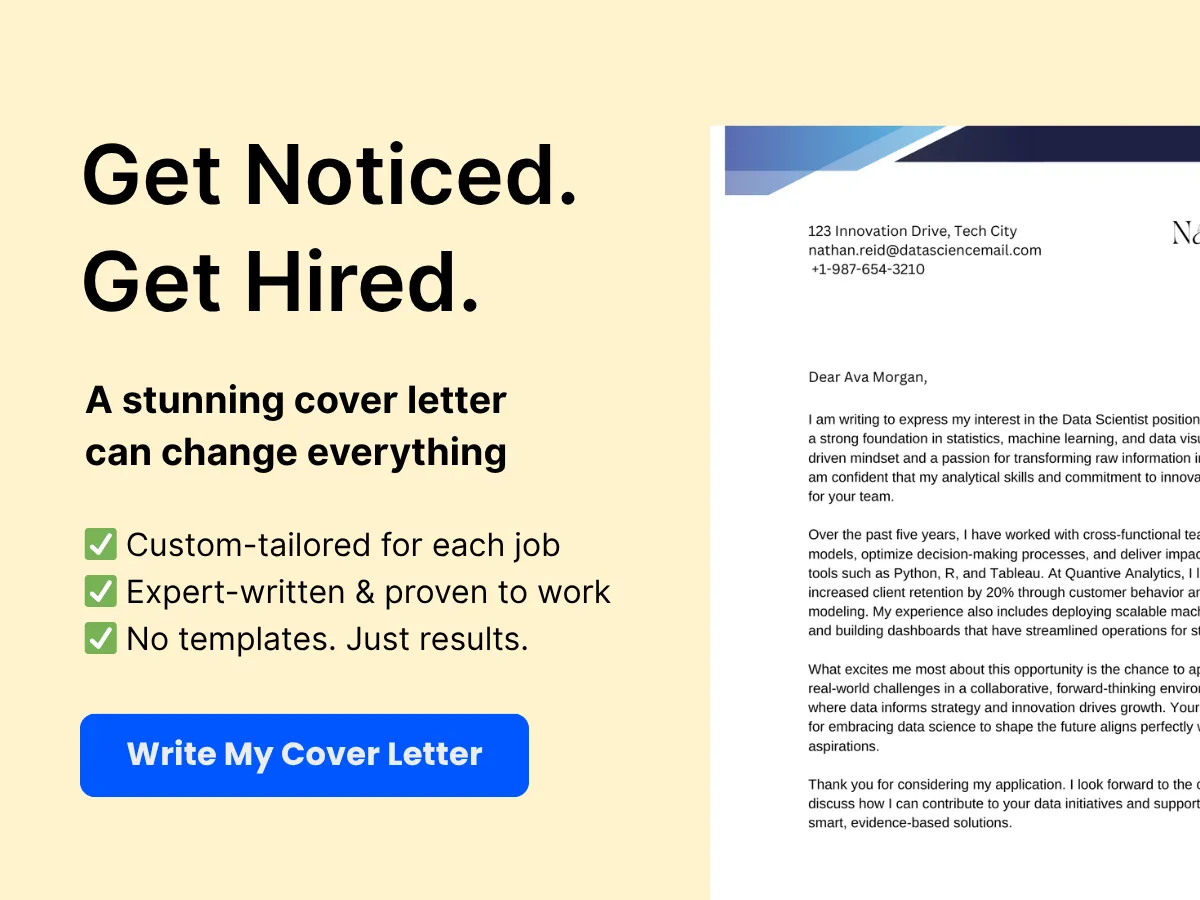
Splitting Text into Columns
When you have data that is consistently formatted, splitting text into columns can be straightforward. For instance, if you have a list of email addresses in one column and you want to separate the username from the domain, you can use the Text to Columns feature with the “@” symbol as the delimiter.
Splitting Text into Rows
While Excel does not have a direct feature for splitting text into rows, you can achieve this by combining the Text to Columns feature with the TRANSPOSE function. For example, if you have a list of items in a single cell separated by commas, you can split them into rows as follows:
- Use the Text to Columns feature to split the items into columns.
- Select the newly created columns and copy them.
- Right-click on the cell where you want to paste the data and select Paste Special.
- Check the Transpose option and click OK.
Practical Examples and Use Cases
Splitting cells can be useful in various scenarios:
- Data Cleaning: Remove unwanted characters or split data into manageable parts for analysis.
- Data Analysis: Separate components of data for better insights, such as splitting dates into day, month, and year.
- Reporting: Format data for reports by splitting and organizing information into a more readable format.
Troubleshooting Common Issues
While splitting cells is generally straightforward, you may encounter some common issues:
- Unexpected Results: If the delimiter is not consistent, you may end up with incorrect splits. Always check your data for consistency.
- Data Overwrite: When using Text to Columns, ensure that there is enough space to the right of the selected column to avoid overwriting existing data.
- Formula Errors: If using formulas, ensure that the cell references are correct and that the data format is as expected.
By mastering these techniques for splitting cells in Excel, you can enhance your data manipulation skills and streamline your workflow, making it easier to manage and analyze your data effectively.
Merging Cells in Excel
Merging cells in Excel is a common task that allows users to combine two or more adjacent cells into a single cell. This feature is particularly useful for formatting headers, creating visually appealing reports, and organizing data in a more readable manner. We will explore various methods for merging cells, how to retain data during the merging process, practical examples, and troubleshooting tips for common issues.
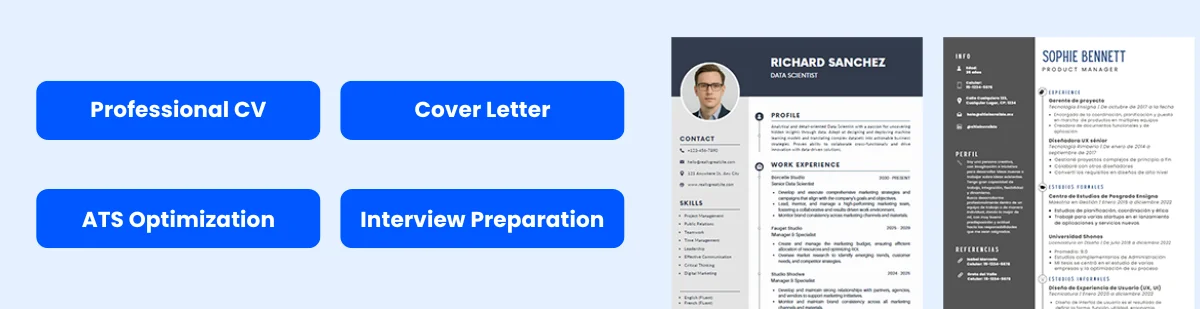
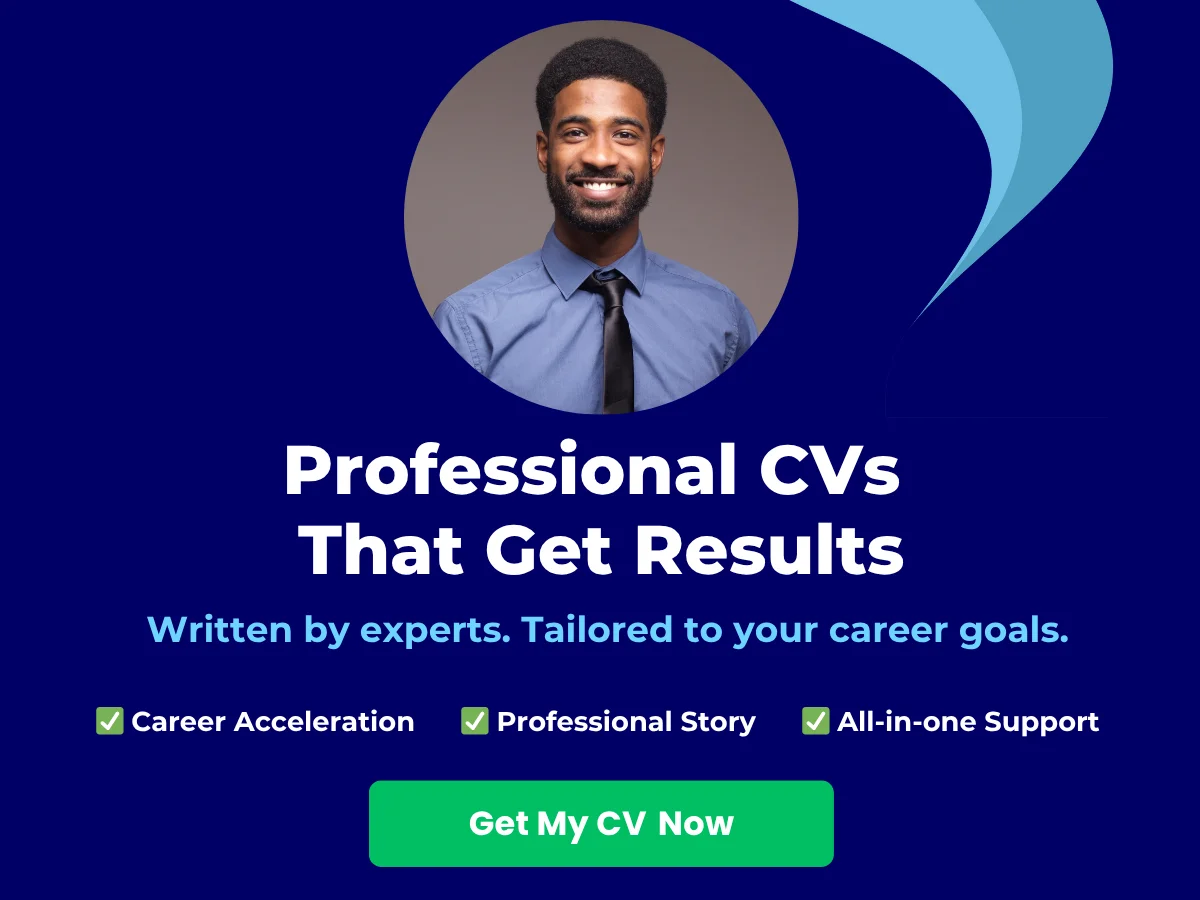
Methods for Merging Cells
Excel provides several methods for merging cells, each suited for different scenarios. The most common methods include:
- Merge & Center Feature: This is the most straightforward method, allowing users to merge cells and center the content simultaneously.
- CONCATENATE or TEXTJOIN Functions: These functions allow users to combine the contents of multiple cells into one cell without physically merging them.
Using the Merge & Center Feature
The Merge & Center feature is a built-in tool in Excel that allows users to merge cells quickly. Here’s how to use it:
- Select the cells you want to merge. For example, select cells A1 to A3.
- Navigate to the Home tab on the Ribbon.
- In the Alignment group, click on the Merge & Center button.
Once you click this button, the selected cells will merge into one cell, and the text will be centered. If you only want to merge the cells without centering the text, you can click the drop-down arrow next to the Merge & Center button and select Merge Across or Merge Cells.
Using CONCATENATE or TEXTJOIN Functions
While the Merge & Center feature visually combines cells, it does not retain the individual data from the merged cells. If you want to combine the contents of multiple cells into one without losing any data, you can use the CONCATENATE or TEXTJOIN functions.
Using CONCATENATE
The CONCATENATE function allows you to join up to 255 text strings into one string. The syntax is:
CONCATENATE(text1, text2, ...)For example, if you want to combine the contents of cells A1 and B1, you would use:
=CONCATENATE(A1, " ", B1)This formula will join the contents of A1 and B1 with a space in between.
Using TEXTJOIN
TEXTJOIN is a more versatile function introduced in Excel 2016. It allows you to specify a delimiter and ignore empty cells. The syntax is:
TEXTJOIN(delimiter, ignore_empty, text1, [text2], ...)For example, to join the contents of cells A1, B1, and C1 with a comma, you would use:
=TEXTJOIN(", ", TRUE, A1, B1, C1)This function is particularly useful when dealing with large datasets where some cells may be empty.
Step-by-Step Guide to Merging Cells
Here’s a detailed step-by-step guide to merging cells in Excel:
- Select the Cells: Click and drag to highlight the cells you want to merge.
- Access the Merge Options: Go to the Home tab, and in the Alignment group, find the Merge & Center button.
- Choose the Merge Type: Click the drop-down arrow next to the button to choose from Merge & Center, Merge Across, or Merge Cells.
- Confirm the Merge: After selecting your preferred option, the cells will merge, and the content will be displayed in the merged cell.
Merging Cells Without Losing Data
One of the most common concerns when merging cells is the potential loss of data. When you merge multiple cells, Excel retains only the upper-left cell’s content and discards the rest. To avoid losing data, consider the following approaches:
- Use CONCATENATE or TEXTJOIN: As mentioned earlier, these functions allow you to combine data without losing any information.
- Copy and Paste: Before merging, copy the contents of the cells you want to merge into a new cell. After merging, you can paste the combined data into the merged cell.
Merging Cells with Data Retention
If you need to merge cells while retaining all data, follow these steps:
- Use the CONCATENATE or TEXTJOIN function to combine the data from the cells you want to merge.
- Copy the result of the function.
- Select the cells you want to merge.
- Use the Merge & Center feature to merge the cells.
- Paste the copied data into the merged cell.
This method ensures that you retain all the data while still achieving the desired visual effect of merged cells.
Practical Examples and Use Cases
Merging cells can be beneficial in various scenarios. Here are some practical examples:
- Creating Headers: When designing a report, you can merge cells in the header row to create a title that spans multiple columns.
- Organizing Data: In a sales report, you might want to merge cells to indicate a category that applies to several rows of data.
- Improving Readability: Merging cells can help improve the layout of a spreadsheet, making it easier for users to read and understand the data.
Troubleshooting Common Issues
While merging cells is a straightforward process, users may encounter some common issues. Here are a few troubleshooting tips:
- Data Loss: If you accidentally lose data when merging, remember to use the CONCATENATE or TEXTJOIN functions to combine data before merging.
- Unmerging Cells: If you need to unmerge cells, select the merged cell, go to the Merge & Center button, and select Unmerge Cells.
- Formatting Issues: Sometimes, merged cells can cause formatting issues, especially when sorting data. Be cautious when merging cells in a dataset that requires sorting.
By understanding the various methods for merging cells, how to retain data, and the practical applications of this feature, you can enhance your Excel skills and create more organized and visually appealing spreadsheets.
Advanced Techniques
Conditional Splitting and Merging
Excel provides powerful tools for data manipulation, and one of the advanced techniques you can employ is conditional splitting and merging of cells. This technique allows you to manage your data more effectively by splitting or merging cells based on specific criteria.
To implement conditional splitting, you can use Excel’s built-in functions such as IF, TEXTSPLIT, or even FILTER in newer versions. For instance, if you have a column of full names and you want to split them into first and last names only when the last name meets a certain condition (e.g., it starts with a specific letter), you can use the following formula:
=IF(LEFT(B2, 1)="S", TEXTSPLIT(B2, " "), "No Match")
In this example, if the last name starts with “S”, the formula will split the full name into first and last names; otherwise, it will return “No Match”. This allows for dynamic data management based on your criteria.
On the other hand, conditional merging can be achieved using the CONCATENATE function or the ampersand operator (&). For example, if you want to merge first and last names into a single cell only if the last name is not empty, you can use:
=IF(C2<>"", A2 & " " & C2, A2)
This formula checks if the last name cell (C2) is not empty. If it contains a value, it merges the first name (A2) and last name; if not, it simply returns the first name. This technique is particularly useful for preparing data for reports or presentations where you want to display names in a specific format.
Using VBA for Splitting and Merging
Visual Basic for Applications (VBA) is a powerful tool that allows you to automate tasks in Excel, including splitting and merging cells. By writing custom macros, you can streamline your workflow and handle large datasets more efficiently.
To create a simple VBA macro for splitting cells, follow these steps:
- Press
ALT + F11to open the VBA editor. - Insert a new module by right-clicking on any of the items in the Project Explorer and selecting
Insert > Module. - Copy and paste the following code into the module:
Sub SplitCells()
Dim cell As Range
Dim splitValues As Variant
Dim i As Integer
For Each cell In Selection
splitValues = Split(cell.Value, " ")
For i = LBound(splitValues) To UBound(splitValues)
cell.Offset(0, i).Value = splitValues(i)
Next i
Next cell
End Sub
This macro will split the contents of the selected cells by spaces and place each part into adjacent cells. To run the macro, select the cells you want to split, then press ALT + F8, choose SplitCells, and click Run.
For merging cells using VBA, you can use a similar approach. Here’s a simple macro that merges the contents of selected cells into the first cell:
Sub MergeCells()
Dim cell As Range
Dim mergedValue As String
For Each cell In Selection
If cell.Address <> Selection.Cells(1, 1).Address Then
mergedValue = mergedValue & " " & cell.Value
End If
Next cell
Selection.Cells(1, 1).Value = Trim(Selection.Cells(1, 1).Value & mergedValue)
Selection.Offset(1, 0).Resize(Selection.Rows.Count - 1, Selection.Columns.Count).ClearContents
End Sub
This macro concatenates the values of the selected cells into the first cell and clears the contents of the other cells. This is particularly useful when you want to combine data from multiple rows or columns into a single cell for reporting purposes.
Automating Splitting and Merging Tasks
Automation in Excel can significantly enhance productivity, especially when dealing with repetitive tasks like splitting and merging cells. By leveraging Excel’s built-in features along with VBA, you can create a seamless workflow that minimizes manual effort.
One effective way to automate these tasks is by using Excel’s Power Query feature. Power Query allows you to import, transform, and clean data from various sources. Here’s how you can use Power Query to split and merge data:
Using Power Query to Split Data
- Select the data range you want to work with and go to the
Datatab. - Click on
From Table/Rangeto load the data into Power Query. - In the Power Query editor, select the column you want to split.
- Go to the
Transformtab and click onSplit Column. - Choose the appropriate option (e.g., by delimiter, by number of characters) and configure the settings as needed.
- Once done, click
Close & Loadto return the transformed data to Excel.
Using Power Query to Merge Data
- Load your data into Power Query as described above.
- Select the columns you want to merge.
- Go to the
Add Columntab and click onMerge Columns. - Choose a separator (e.g., space, comma) and click
OK. - Finally, click
Close & Loadto bring the merged data back into your Excel worksheet.
By using Power Query, you can automate the process of splitting and merging data, making it easier to handle large datasets without the need for complex formulas or VBA coding.
In addition to Power Query, you can also set up Excel to automatically run your VBA macros when certain events occur, such as opening a workbook or changing a cell value. This can be done by placing your macro code in the appropriate event handler within the VBA editor. For example, to run a macro when a specific worksheet is activated, you can use:
Private Sub Worksheet_Activate()
Call YourMacroName
End Sub
This approach ensures that your splitting and merging tasks are performed automatically, saving you time and reducing the risk of errors.
Mastering advanced techniques for splitting and merging cells in Excel can greatly enhance your data management capabilities. Whether you choose to use conditional formulas, VBA macros, or Power Query, these tools provide you with the flexibility and efficiency needed to handle complex datasets with ease.
Best Practices and Tips
When to Split vs. When to Merge
Understanding when to split or merge cells in Excel is crucial for effective data management and presentation. Both actions serve distinct purposes and can significantly impact the clarity and usability of your spreadsheets.
When to Split Cells
Splitting cells is often necessary when you need to separate data that has been combined into a single cell. Here are some scenarios where splitting is beneficial:
- Data Organization: If you have a cell containing full names (e.g., “John Doe”), splitting it into first and last names can enhance data organization and allow for easier sorting and filtering.
- Improving Analysis: When performing data analysis, having distinct data points can facilitate calculations and functions. For instance, separating dates into day, month, and year can help in time-based analyses.
- Data Entry: In forms or templates, splitting cells can guide users to enter data in a structured manner, reducing errors and improving data integrity.
When to Merge Cells
Merging cells is useful for creating a more visually appealing layout or for emphasizing certain data points. Consider merging cells in the following situations:
- Headings and Titles: Merging cells to create a single title or heading across multiple columns can enhance readability and provide a clear context for the data below.
- Grouping Related Data: If you have a set of related data that you want to present as a single entity, merging cells can visually group this information, making it easier for viewers to understand the relationship.
- Creating a Clean Layout: In reports or dashboards, merging cells can help eliminate clutter and create a more professional appearance, guiding the viewer’s focus to key areas.
Maintaining Data Consistency
Data consistency is vital in any spreadsheet, especially when splitting or merging cells. Here are some strategies to ensure your data remains consistent:
Use of Formulas
When splitting data, consider using Excel formulas to maintain consistency. For example, if you split a full name into first and last names, you can use the LEFT, RIGHT, and FIND functions to automate this process. This way, if the original data changes, your split data will update accordingly.
Data Validation
Implementing data validation rules can help maintain consistency when entering data. For instance, if you have a column for email addresses, you can set validation rules to ensure that only properly formatted email addresses are entered. This reduces the risk of errors that can arise from manual data entry.
Regular Audits
Conducting regular audits of your data can help identify inconsistencies. Use Excel’s built-in tools, such as conditional formatting, to highlight duplicates or errors. This proactive approach ensures that your data remains accurate and reliable.
Avoiding Common Pitfalls
While splitting and merging cells can enhance your spreadsheet’s functionality, there are common pitfalls to avoid:
Loss of Data
One of the most significant risks when merging cells is the potential loss of data. When you merge multiple cells, only the data in the upper-left cell is retained, and all other data is discarded. To avoid this, always double-check the data you are merging and consider creating a backup before proceeding.
Incompatibility with Sorting and Filtering
Merged cells can create issues when sorting or filtering data. Excel does not handle merged cells well in these operations, which can lead to unexpected results. If you plan to sort or filter your data, it’s best to avoid merging cells in those ranges.
Complexity in Formulas
Merging cells can complicate the use of formulas. For example, if you merge cells that are referenced in a formula, it can lead to errors or incorrect calculations. Always ensure that your formulas are compatible with the structure of your spreadsheet before merging cells.
Enhancing Readability and Presentation
Improving the readability and presentation of your Excel spreadsheets is essential for effective communication of data. Here are some tips to enhance your spreadsheets:
Consistent Formatting
Use consistent formatting throughout your spreadsheet. This includes font styles, sizes, and colors. Consistency helps guide the reader’s eye and makes it easier to navigate the data. For example, use bold text for headings and a uniform font size for body text.
Strategic Use of Colors
Colors can be a powerful tool for enhancing readability. Use contrasting colors for headers and data to make them stand out. However, be cautious not to overuse colors, as this can lead to a cluttered appearance. A good rule of thumb is to use a limited color palette that aligns with your brand or the purpose of the document.
Clear Labels and Headings
Ensure that all columns and rows are clearly labeled. Descriptive headings help users understand the data at a glance. Avoid vague labels; instead, use specific terms that accurately describe the content of the cells.
Utilizing White Space
Don’t underestimate the power of white space. Adequate spacing between rows and columns can significantly improve readability. Avoid cramming too much information into a small area; instead, allow for breathing room to make the data more digestible.
Incorporating Visual Elements
Consider using charts, graphs, and other visual elements to complement your data. Visual representations can often convey information more effectively than text alone. For instance, a pie chart can quickly illustrate proportions, while a bar graph can compare values across categories.
By following these best practices and tips, you can effectively manage the splitting and merging of cells in Excel, ensuring that your data remains organized, consistent, and visually appealing. Whether you are preparing a report, analyzing data, or creating a presentation, these strategies will enhance your Excel skills and improve the overall quality of your spreadsheets.
Applications
Splitting and Merging in Financial Reports
In the realm of financial reporting, clarity and organization are paramount. Excel’s ability to split and merge cells plays a crucial role in presenting financial data in a digestible format. When dealing with complex financial statements, such as balance sheets or income statements, the layout can significantly impact the reader’s understanding.
For instance, consider a financial report that includes multiple categories of expenses. By merging cells in the header row, you can create a clear and concise title for each category, such as “Operating Expenses” or “Non-Operating Income.” This not only enhances the visual appeal of the report but also helps stakeholders quickly identify key sections.
Here’s a practical example:
| A | B | C |
|------------------|------------------|------------------|
| **Category** | **Amount** | **Notes** |
| Operating Expenses| | |
| Rent | $1,200 | Monthly rent |
| Utilities | $300 | Electricity & Water|
| | | |
| **Total** | =SUM(B2:B3) | |
In this example, the “Operating Expenses” cell spans across the two columns (A and B), providing a clear header for the subsequent rows. This visual hierarchy makes it easier for readers to navigate the report.
Moreover, when presenting financial data over multiple periods, merging cells can help in creating a more organized layout. For example, if you are comparing quarterly results, you can merge cells to create a single header for each quarter, making it easier to read and interpret the data.
Splitting and Merging in Data Analysis
Data analysis often involves handling large datasets, where clarity and organization are essential for effective interpretation. Excel’s splitting and merging functionalities can significantly enhance the presentation of analytical results.
When analyzing survey data, for instance, you may have a column that contains multiple responses from participants. Instead of displaying all responses in a single cell, you can split the data into separate cells for better readability. This can be achieved using the “Text to Columns” feature, which allows you to separate data based on delimiters such as commas or spaces.
Example:
| A | B |
|------------------|------------------|
| **Respondent** | **Responses** |
| 1 | Yes, No, Maybe |
| 2 | Yes |
| 3 | No, Yes |
Using the “Text to Columns” feature, you can split the responses into separate columns:
| A | B | C | D |
|------------------|------------------|------------------|------------------|
| **Respondent** | **Response 1** | **Response 2** | **Response 3** |
| 1 | Yes | No | Maybe |
| 2 | Yes | | |
| 3 | No | Yes | |
This approach allows for more straightforward analysis, as you can now apply filters, sort data, or perform calculations on individual responses.
On the other hand, merging cells can be beneficial when summarizing data analysis results. For example, if you are presenting the average scores of different groups, you can merge cells in the header to indicate that the scores belong to a specific category.
Splitting and Merging in Project Management
In project management, effective communication and organization are critical for success. Excel serves as a powerful tool for project managers to track progress, allocate resources, and communicate timelines. The ability to split and merge cells can enhance project management documentation significantly.
For instance, when creating a project timeline or Gantt chart, merging cells can help in visually representing phases of the project. By merging cells that correspond to the same task or phase, you can create a clear visual representation of the project timeline.
Example of a simple Gantt chart:
| Task | Start Date | End Date | Duration | Status |
|------------------|------------|------------|----------|---------------|
| Planning | 01/01/2023 | 01/15/2023 | 15 days | Completed |
| Design | 01/16/2023 | 02/15/2023 | 30 days | In Progress |
| Development | 02/16/2023 | 04/15/2023 | 60 days | Not Started |
| Testing | 04/16/2023 | 05/01/2023 | 15 days | Not Started |
In this Gantt chart, you can merge the cells in the “Task” column for tasks that span multiple weeks, providing a clearer view of the project timeline. This visual representation helps stakeholders quickly grasp the project’s status and upcoming tasks.
Additionally, when documenting project meetings or status updates, merging cells can help in organizing information effectively. For example, you can merge cells to create a header for each meeting date, followed by the notes or action items discussed during that meeting.
| A | B | C |
|------------------|------------------|------------------|
| **Meeting Date** | **Attendees** | **Notes** |
| 01/10/2023 | John, Sarah | Discussed project scope.|
| | | Assigned tasks. |
| 01/17/2023 | John, Sarah, Mike| Reviewed design phase.|
| | | Set deadlines. |
In this example, merging the “Meeting Date” cells allows for a cleaner layout, making it easier for team members to follow the meeting notes and action items.
The applications of splitting and merging cells in Excel are vast and varied across different fields. Whether in financial reporting, data analysis, or project management, these functionalities enhance the clarity and organization of information, ultimately leading to better decision-making and communication.
Frequently Asked Questions (FAQs)
Can I Split or Merge Cells in Excel Online?
Yes, you can split or merge cells in Excel Online, although the functionality may be slightly limited compared to the desktop version of Excel. Merging cells in Excel Online is straightforward and follows a similar process to that of the desktop application. Here’s how you can do it:
- Merging Cells:
- Select the cells you want to merge. You can do this by clicking and dragging your mouse over the desired cells.
- Once selected, navigate to the Home tab on the ribbon.
- Look for the Merge & Center button in the Alignment group. Click on it to merge the selected cells.
- You can choose from several options: Merge & Center, Merge Across, or Merge Cells. The first option merges the cells and centers the content, while the others provide different merging functionalities.
- Splitting Cells:
- To split merged cells, select the merged cell you want to split.
- Again, go to the Home tab and click on the Merge & Center button. This will unmerge the cells, returning them to their original state.
It’s important to note that while merging cells is supported, some advanced features available in the desktop version may not be present in Excel Online. For instance, you cannot merge cells that are not adjacent to each other in Excel Online. Always ensure that your data layout is conducive to merging, as it can affect data organization and readability.
How Do I Undo a Split or Merge?
Undoing a split or merge in Excel is a simple process, and it can be done in a few different ways depending on your needs. Here’s how you can effectively undo these actions:
- Using the Undo Button:
- After merging or splitting cells, you can immediately undo the action by clicking the Undo button located in the Quick Access Toolbar at the top left corner of the Excel window. This is the quickest way to revert your last action.
- Alternatively, you can use the keyboard shortcut Ctrl + Z (Windows) or Command + Z (Mac) to undo the last action.
- Reverting Merged Cells:
- If you have merged cells and want to revert them back to their original state, simply select the merged cell and click on the Merge & Center button again. This will unmerge the cells.
- Keep in mind that when you unmerge cells, only the content from the upper-left cell will remain. Any data in the other merged cells will be deleted, so ensure you have backed up any important information before unmerging.
In cases where you have made multiple changes and want to revert back several steps, you can click the small arrow next to the Undo button to see a list of recent actions. You can select the specific action you want to undo from this list.
What Are the Limitations of Splitting and Merging?
While splitting and merging cells in Excel can be incredibly useful for organizing data and improving the visual layout of your spreadsheets, there are several limitations and considerations to keep in mind:
- Data Loss: When you merge cells, only the content from the upper-left cell is retained. Any data in the other cells will be lost. This is a critical point to remember, especially when working with important data. Always double-check which cell contains the information you want to keep before merging.
- Sorting and Filtering Issues: Merging cells can complicate sorting and filtering operations. Excel treats merged cells as a single entity, which can lead to unexpected results when trying to sort or filter data. It’s advisable to avoid merging cells in columns that you plan to sort or filter.
- Formulas and Functions: If you have formulas that reference merged cells, they may not work as expected. Merged cells can disrupt the flow of data and lead to errors in calculations. It’s best to keep formulas in unmerged cells to ensure accuracy.
- Limited Functionality in Excel Online: As mentioned earlier, Excel Online has some limitations compared to the desktop version. For instance, you cannot merge non-adjacent cells in Excel Online, which can restrict your ability to format your spreadsheet as desired.
- Visual Clarity: While merging cells can enhance the visual appeal of your spreadsheet, overusing this feature can lead to confusion. It may become difficult for others to read and understand the data layout. Use merging judiciously to maintain clarity.
While splitting and merging cells in Excel can greatly enhance your data presentation, it is essential to be aware of the limitations and potential pitfalls. Always consider the implications of merging cells on your data integrity and functionality before proceeding.