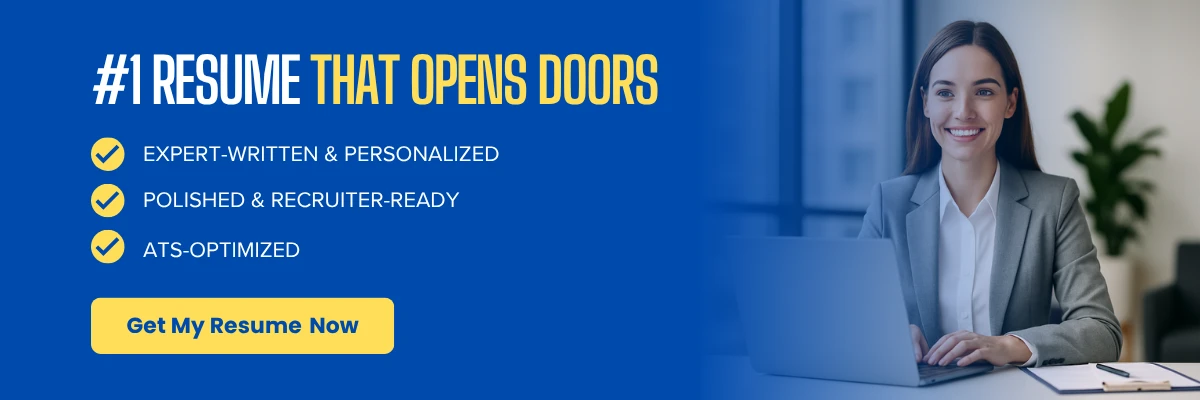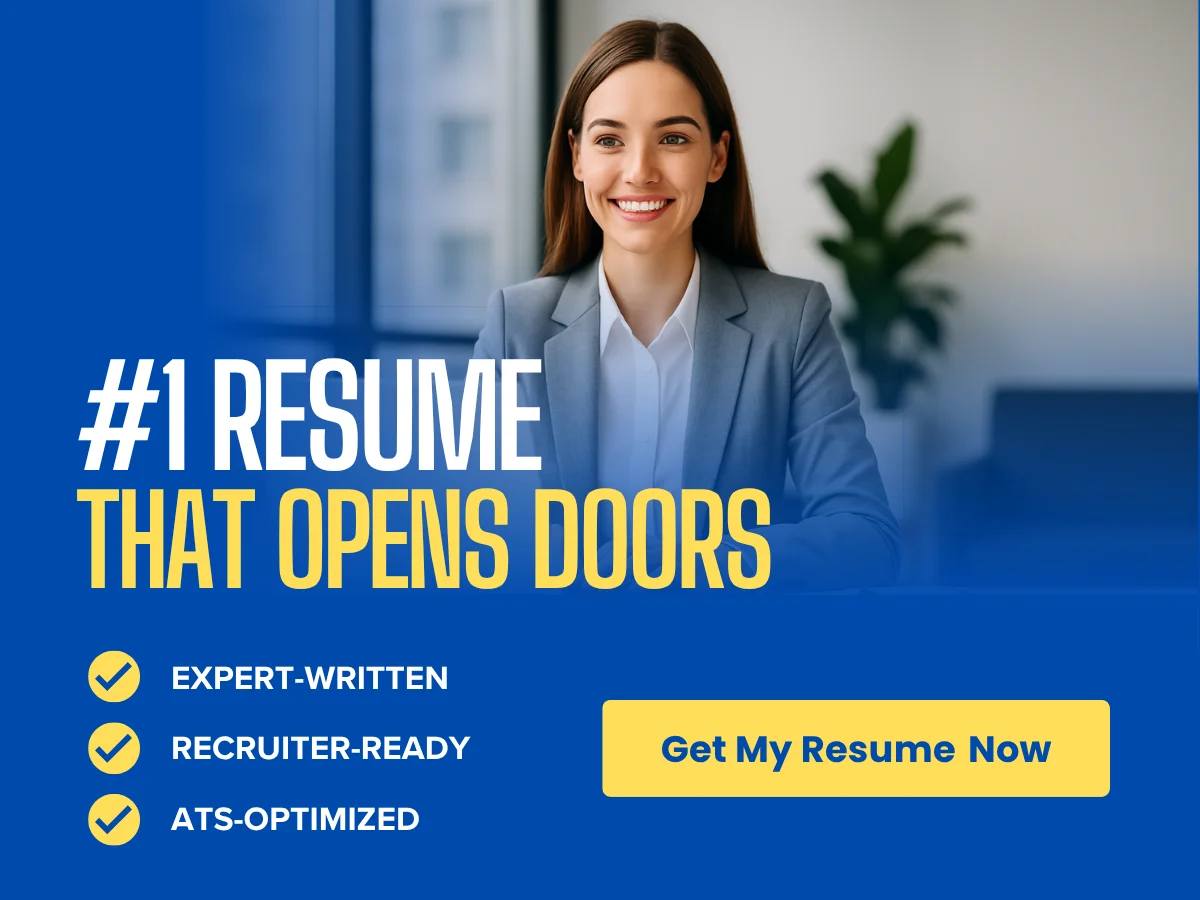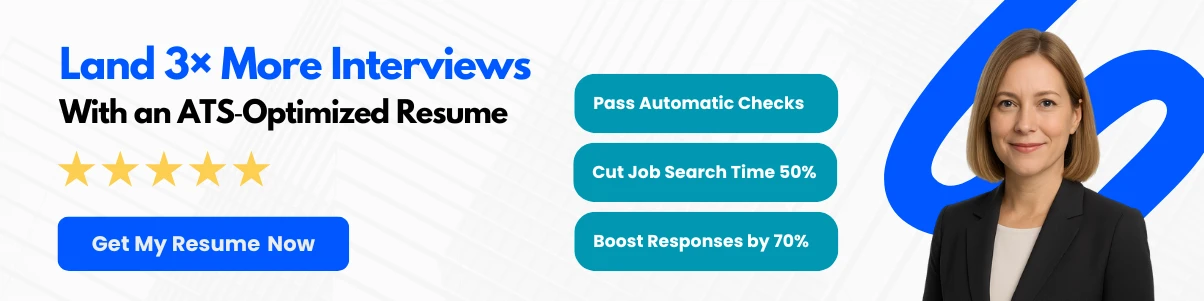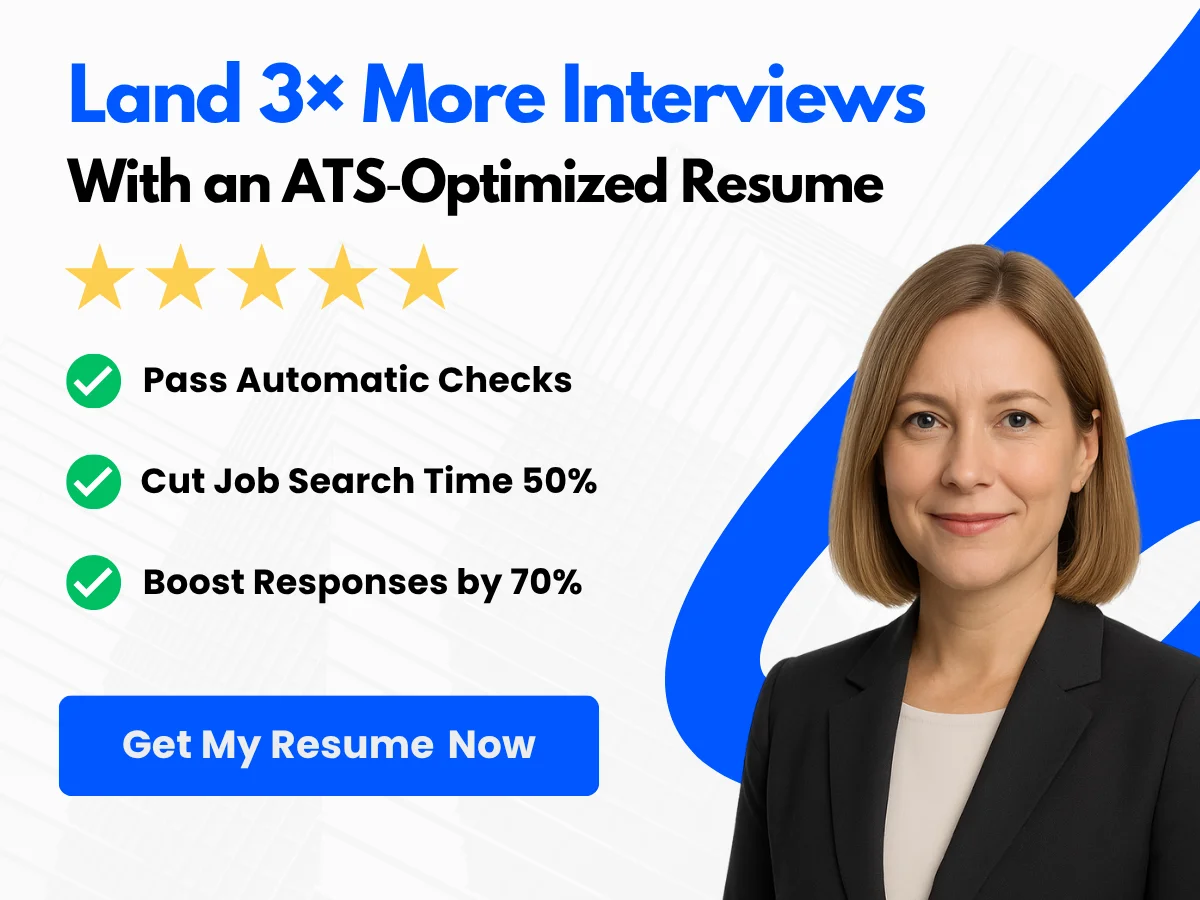In today’s fast-paced digital world, effective communication is paramount, and your email account is often the first point of contact with colleagues, clients, and friends. Microsoft Outlook stands out as a powerful tool that not only facilitates email management but also enhances productivity through its myriad features. However, to truly harness the potential of Outlook, customizing and setting up your email account is essential. This process allows you to tailor the interface to your preferences, streamline your workflow, and ensure that your email experience is as efficient as possible.
In this article, we will guide you through the essential steps to customize and set up your Outlook email account. You’ll learn how to adjust settings for optimal performance, organize your inbox for better visibility, and utilize features that can save you time and effort. Whether you’re a seasoned user or new to Outlook, our comprehensive guide will empower you to create an email environment that meets your unique needs. Get ready to transform your Outlook experience and take control of your communication like never before!
Getting Started with Outlook
Creating a New Outlook Account
Creating a new Outlook account is a straightforward process that allows you to access Microsoft’s suite of services, including email, calendar, and cloud storage. Follow this step-by-step guide to set up your new account.
Step-by-Step Guide
-
Visit the Outlook Sign-Up Page:
Open your web browser and navigate to the Outlook sign-up page. You will see an option to create a new account.
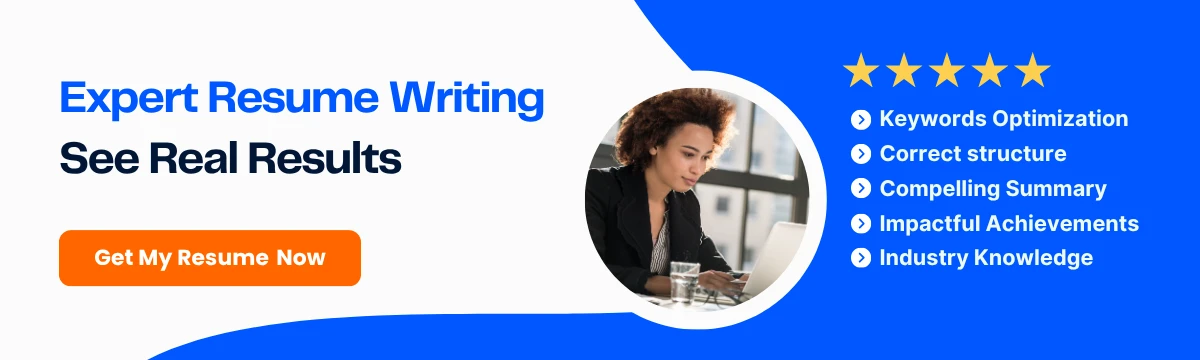
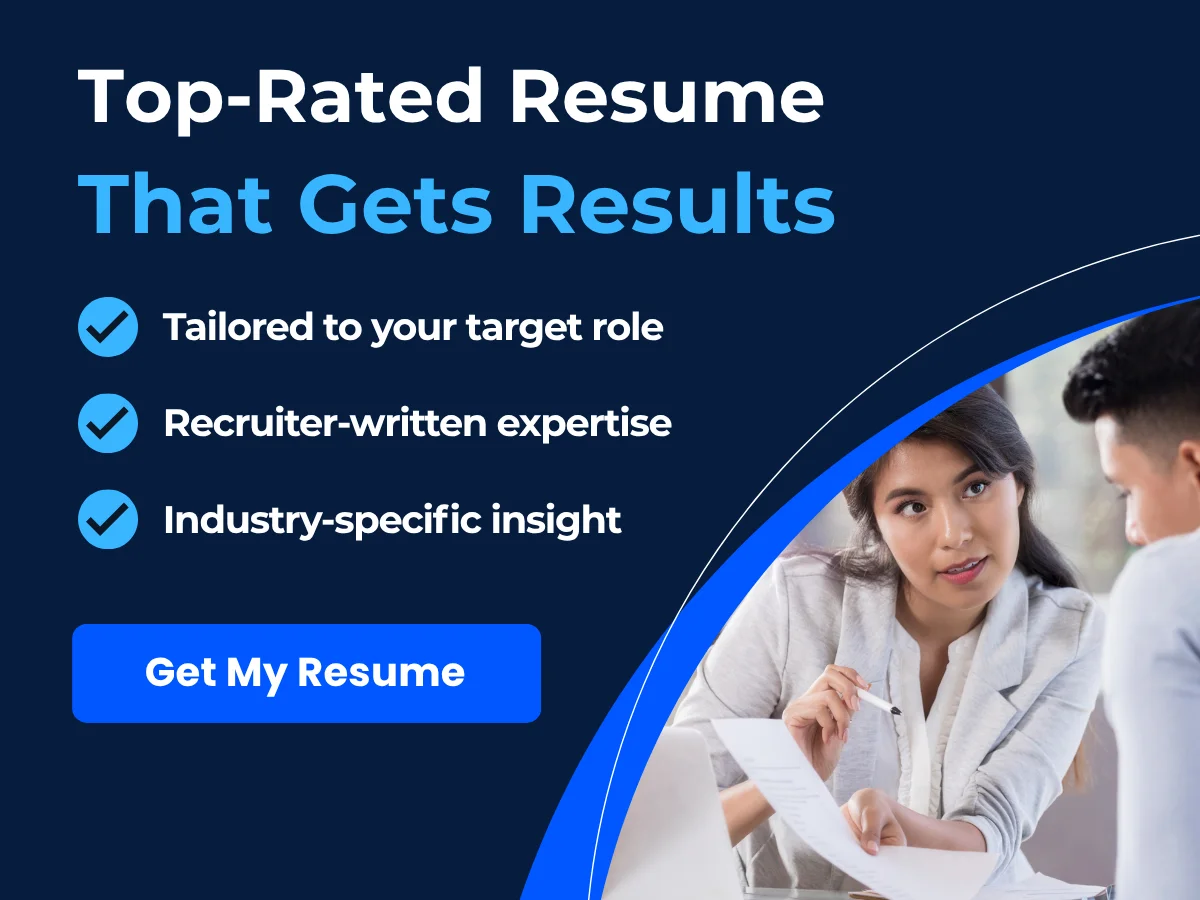
-
Choose Your Email Address:
Click on the “Create free account” button. You will be prompted to choose your email address. You can select from the available domains, such as @outlook.com or @hotmail.com. Enter your desired email address and click “Next.”
-
Create a Password:
Next, you will need to create a strong password. Microsoft recommends using a combination of uppercase and lowercase letters, numbers, and symbols. After entering your password, click “Next.”
-
Enter Your Personal Information:
Fill in your first and last name, and then click “Next.” This information will help personalize your Outlook experience.


-
Set Your Country and Birthdate:
Select your country/region from the dropdown menu and enter your birthdate. This information is used for account recovery and security purposes. Click “Next.”
-
Complete the CAPTCHA:
To verify that you are not a robot, complete the CAPTCHA challenge. This may involve identifying objects in images or typing characters from a distorted image. Once completed, click “Next.”
-
Verify Your Account:
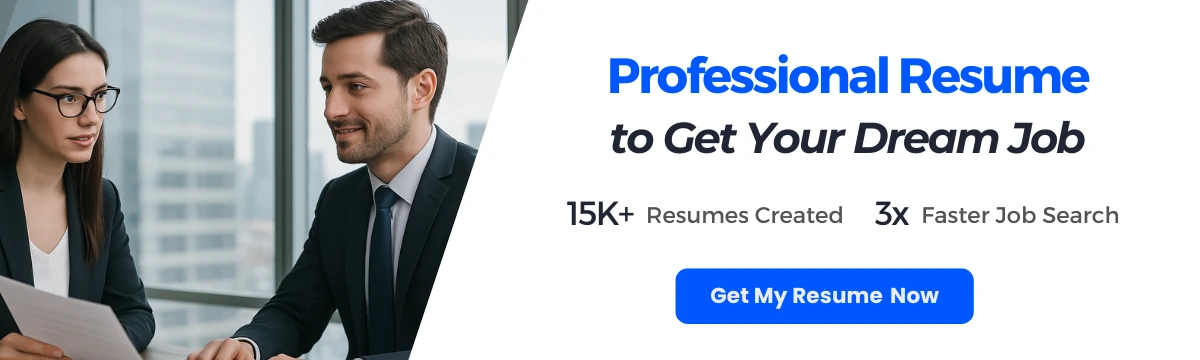
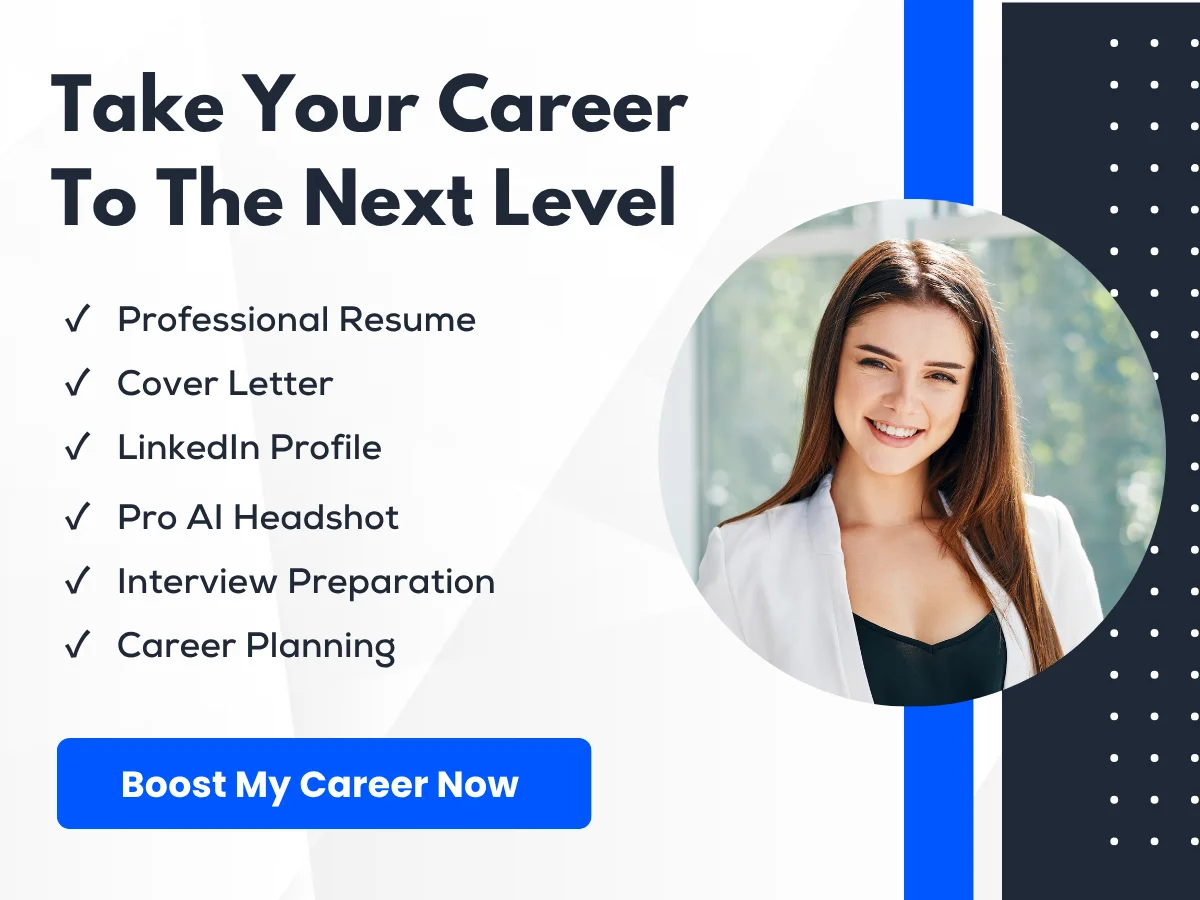
Microsoft may ask you to verify your identity through a phone number or an alternate email address. Follow the prompts to complete this verification step.
-
Welcome to Outlook:
Once your account is created and verified, you will be taken to your new Outlook inbox. Take a moment to explore the interface and familiarize yourself with the features available.
Verifying Your Account
Account verification is a crucial step in ensuring the security of your Outlook account. After creating your account, you may be prompted to verify your identity through various methods:
-
Phone Verification:
If you provided a phone number during the sign-up process, Microsoft may send you a verification code via SMS. Enter this code in the designated field to confirm your phone number.
-
Email Verification:

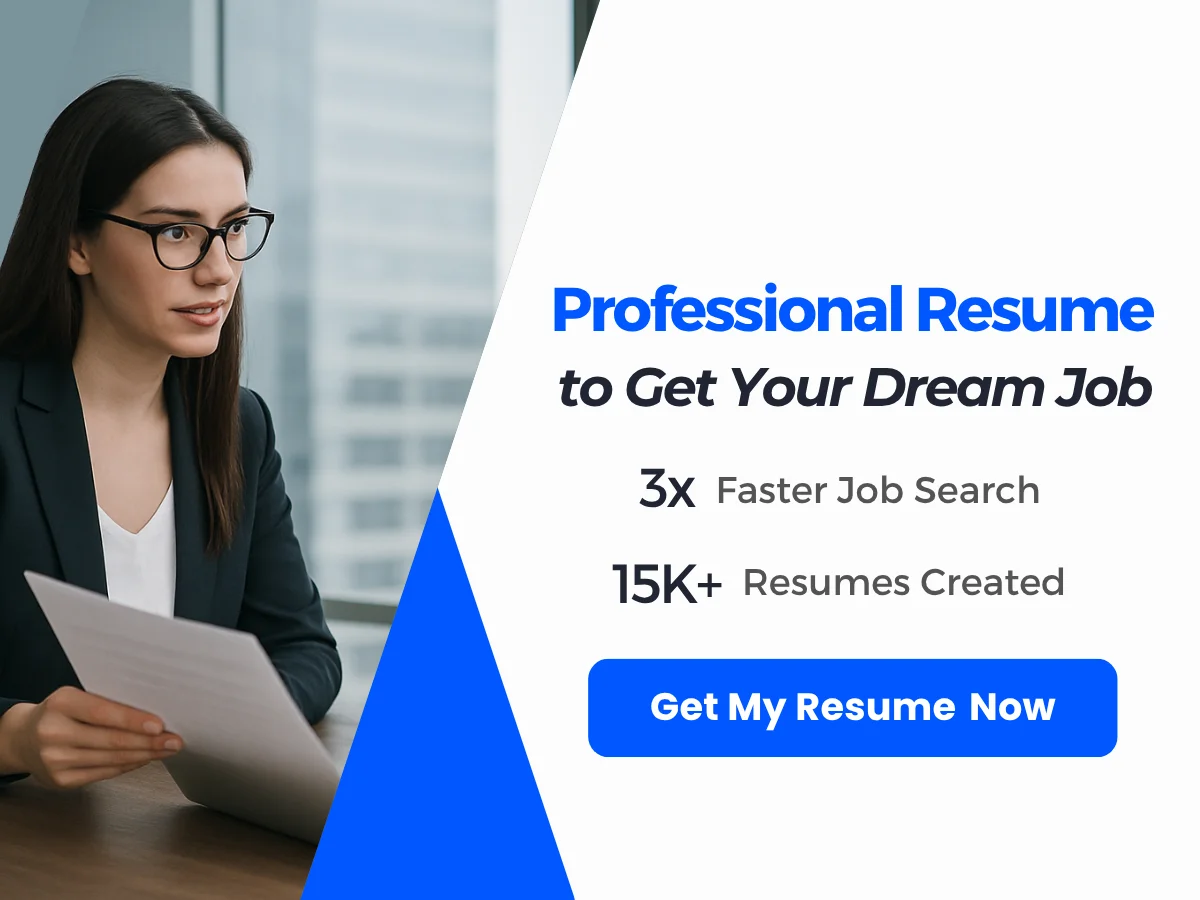
If you opted to use an alternate email address, check your inbox for a verification email from Microsoft. Click the link provided in the email to verify your account.
-
Two-Step Verification:
For added security, consider enabling two-step verification. This feature requires you to enter a code sent to your phone or email each time you log in from an unrecognized device.
Logging into Your Outlook Account
Once your Outlook account is set up and verified, you can log in using various methods, depending on your preference and device. Below are the different ways to access your Outlook account.
Using Web Browser
-
Open Your Web Browser:
Launch your preferred web browser (e.g., Chrome, Firefox, Safari).
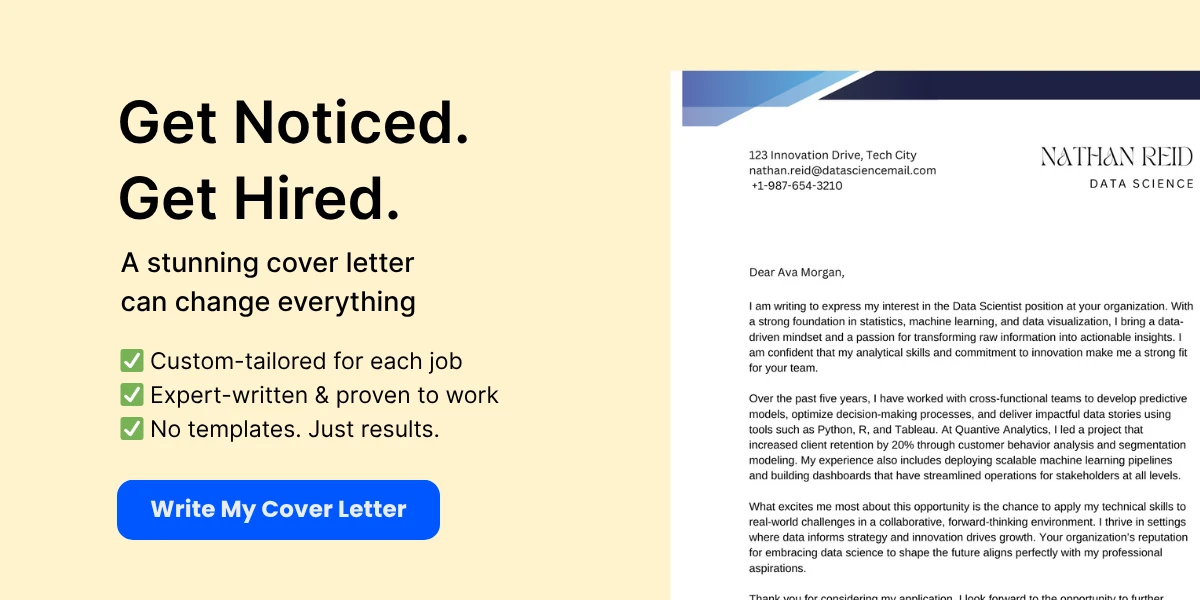
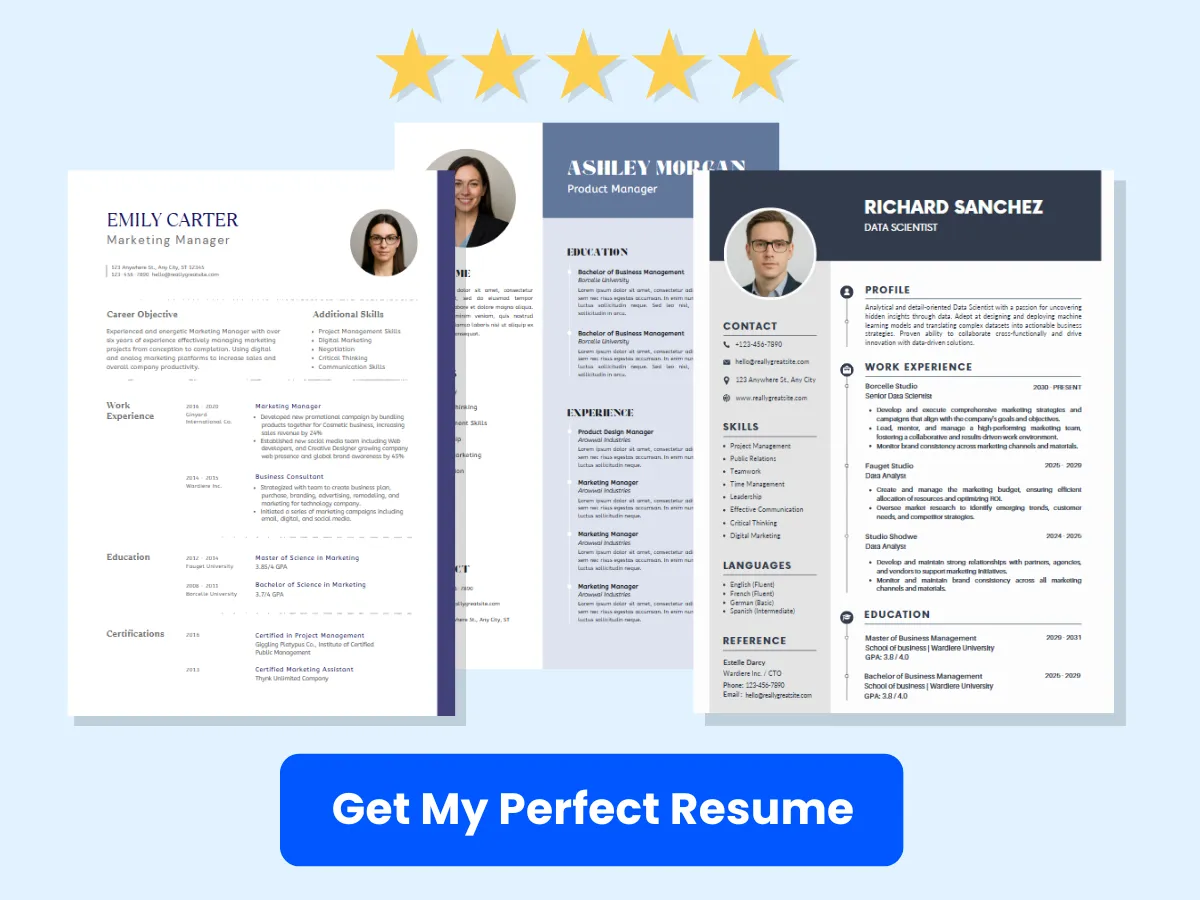
-
Navigate to Outlook:
Type outlook.live.com in the address bar and press Enter. This will take you to the Outlook login page.
-
Enter Your Credentials:
Input your email address and click “Next.” Then, enter your password and click “Sign in.”
-
Stay Signed In:
If you are using a personal device, you may choose to stay signed in for easier access in the future. Just check the “Keep me signed in” box before clicking “Sign in.”
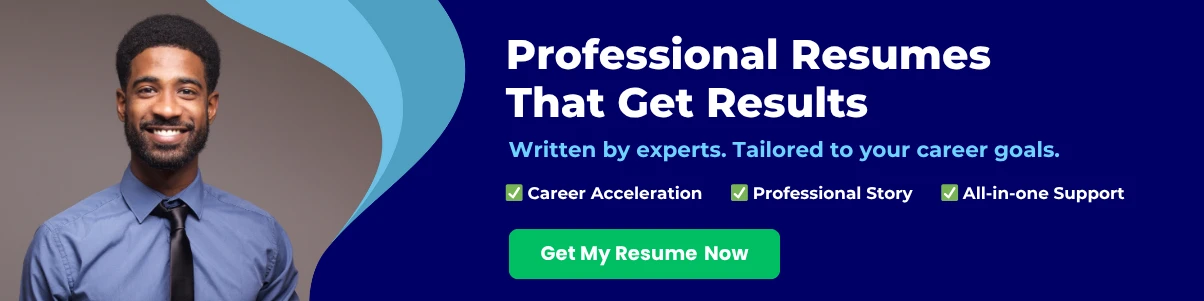
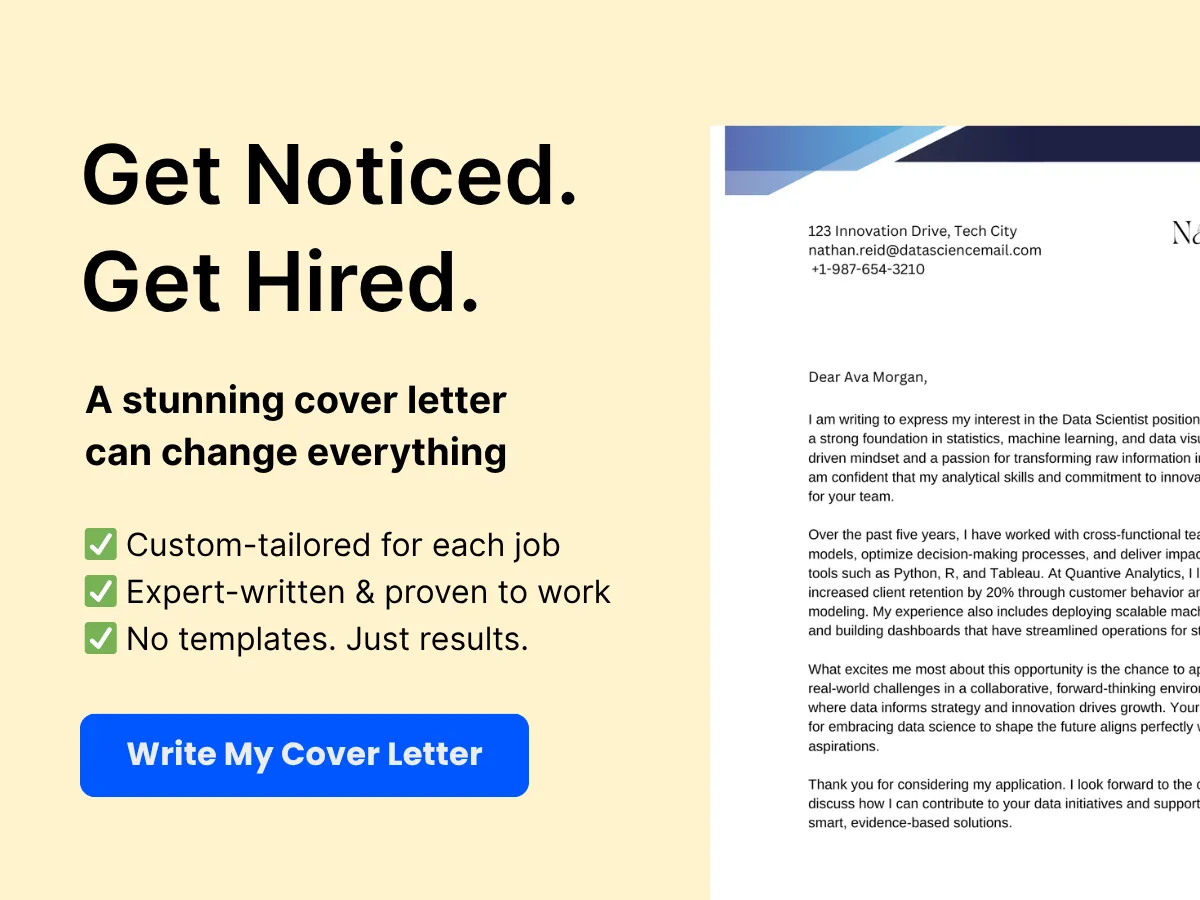
Using Outlook Desktop App
The Outlook desktop application provides a robust email management experience with additional features compared to the web version. Here’s how to log in:
-
Open the Outlook Application:
Locate the Outlook app on your computer and double-click to open it.
-
Account Setup:
If this is your first time using the app, you will be prompted to add an account. Click “Next” to proceed.
-
Enter Your Email Address:
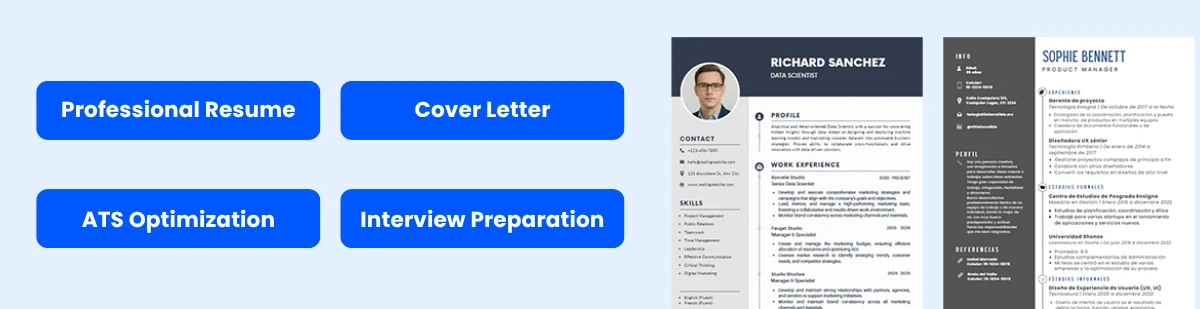

Type your Outlook email address and click “Connect.”
-
Input Your Password:
Enter your password when prompted and click “Connect” again. Outlook will configure your account settings automatically.
-
Finish Setup:
Once your account is set up, you can start using Outlook to send and receive emails, manage your calendar, and more.
Using Mobile App
The Outlook mobile app is available for both iOS and Android devices, providing a convenient way to access your email on the go. Here’s how to log in:
-
Download the App:
Visit the App Store (iOS) or Google Play Store (Android) and search for “Microsoft Outlook.” Download and install the app on your device.
-
Open the App:
Once installed, tap the Outlook icon to open the app.
-
Sign In:
Tap “Get Started” and enter your Outlook email address. Tap “Continue.”
-
Enter Your Password:
Input your password and tap “Sign In.” If prompted, you may also need to complete a CAPTCHA or two-step verification.
-
Customize Notifications:
After logging in, you can customize your notification settings to receive alerts for new emails, calendar events, and more.
With these steps, you can easily create, verify, and log into your Outlook account using various platforms. Whether you prefer the web, desktop, or mobile app, Outlook provides a seamless experience for managing your email and staying organized.
Basic Account Settings
Updating Personal Information
Customizing your Outlook email account begins with updating your personal information. This not only helps in personalizing your experience but also ensures that your contacts have the most accurate information about you. Here’s how to update your name, profile picture, and contact information.
Name
Your name is one of the first things people notice when they receive an email from you. To update your name in Outlook:
- Log in to your Outlook account.
- Click on your profile picture or initials in the top right corner.
- Select View Account from the dropdown menu.
- In the account settings, navigate to the Profile section.
- Click on Edit Name.
- Enter your first and last name as you want them to appear in your emails.
- Save your changes.
Keep in mind that your name will be visible to all your contacts, so choose a professional name that reflects your identity.
Profile Picture
Your profile picture adds a personal touch to your emails and helps recipients recognize you. To change your profile picture:
- Follow the same steps to access your account settings.
- In the Profile section, look for the option to change your profile picture.
- Click on Change Picture or Add Picture.
- Select a photo from your device that meets the recommended size and format (usually a square image, preferably 200×200 pixels).
- Upload the image and save your changes.
Choose a clear, professional image that represents you well. This can enhance your credibility and make your emails more personable.
Contact Information
Keeping your contact information up to date is crucial for effective communication. To update your contact information:
- Access your account settings as described above.
- Navigate to the Contact Information section.
- Here, you can update your phone number, address, and any other relevant details.
- Make sure to save your changes before exiting.
Accurate contact information ensures that your colleagues and clients can reach you easily, which is especially important in a professional setting.
Changing Password
Security is paramount when it comes to managing your email account. Regularly changing your password is a good practice to protect your information. Here’s how to change your password in Outlook:
- Log in to your Outlook account.
- Click on your profile picture or initials in the top right corner.
- Select View Account.
- In the account settings, go to the Security section.
- Click on Password Security or Change Password.
- Enter your current password, then your new password, and confirm the new password.
- Save your changes.
When creating a new password, ensure it is strong and unique. A good password typically includes a mix of uppercase and lowercase letters, numbers, and special characters.
Security Tips
To enhance the security of your Outlook account, consider the following tips:
- Use a Strong Password: As mentioned, your password should be complex and not easily guessable.
- Change Password Regularly: Make it a habit to change your password every few months.
- Avoid Using the Same Password: Do not use the same password across multiple accounts to minimize risk.
- Be Wary of Phishing Attempts: Always verify the source of emails requesting personal information.
Two-Factor Authentication
Two-factor authentication (2FA) adds an extra layer of security to your Outlook account. With 2FA enabled, you will need to provide a second form of verification in addition to your password when logging in. Here’s how to set it up:
- Log in to your Outlook account.
- Go to your account settings by clicking on your profile picture.
- Select View Account.
- Navigate to the Security section.
- Look for the option labeled Two-Step Verification or Two-Factor Authentication.
- Follow the prompts to enable 2FA. You may be asked to provide a phone number or an authentication app.
Once 2FA is enabled, you will receive a verification code via SMS or an authentication app each time you log in from an unrecognized device. This significantly reduces the risk of unauthorized access to your account.
Customizing and securing your Outlook email account is essential for both personal and professional use. By updating your personal information, changing your password regularly, and enabling two-factor authentication, you can enhance your email experience and protect your sensitive information.
Customizing Your Inbox
Your inbox is the heart of your email experience, and customizing it can significantly enhance your productivity and organization. Microsoft Outlook offers a variety of features that allow you to tailor your inbox to suit your personal workflow. We will explore how to organize your emails, set up filters and rules, and customize the layout of your inbox for optimal efficiency.
Organizing Emails
Keeping your emails organized is crucial for managing your time and ensuring that important messages don’t get lost in the shuffle. Outlook provides several tools to help you achieve this, including folders, categories, and labels.
Creating Folders
Folders are a fundamental way to organize your emails in Outlook. By creating folders, you can categorize your emails based on projects, clients, or any other criteria that makes sense for your workflow. Here’s how to create folders:
- Open Outlook and navigate to the Mail view.
- In the left pane, right-click on your email account or the Inbox folder.
- Select New Folder.
- Type a name for your folder and press Enter.
Once you have created folders, you can easily drag and drop emails into them. This not only helps in decluttering your inbox but also allows you to quickly find emails related to specific topics or projects.
Using Categories and Labels
Categories and labels provide another layer of organization. Categories allow you to tag emails with color-coded labels, making it easy to identify and group related messages. Here’s how to use categories:
- Right-click on an email you want to categorize.
- Select Categorize from the context menu.
- Choose an existing category or select All Categories to create a new one.
To create a new category, click on New, assign a name, and choose a color. You can then apply this category to any email, making it easier to filter and search for related messages later.
Setting Up Filters and Rules
Filters and rules are powerful tools that automate the organization of your inbox. By setting up specific criteria, you can have Outlook automatically sort incoming emails, helping you maintain a tidy inbox without manual effort.
Automatic Sorting
To set up rules for automatic sorting, follow these steps:
- Go to the Home tab in Outlook.
- Click on Rules in the ribbon.
- Select Manage Rules & Alerts.
- In the Rules and Alerts dialog box, click on New Rule.
You can choose from various templates or start from a blank rule. For example, you might want to create a rule that moves all emails from a specific sender to a designated folder. Simply follow the prompts to specify the conditions (e.g., from a specific email address) and the actions (e.g., move to a folder).
Spam and Junk Mail Management
Managing spam and junk mail is essential for keeping your inbox clean. Outlook has built-in features to help filter out unwanted emails. To adjust your junk email settings:
- Go to the Home tab.
- Click on Junk in the ribbon.
- Select Junk E-mail Options.
Here, you can choose the level of protection you want, from No Automatic Filtering to High protection. You can also add specific email addresses to the Safe Senders List to ensure that important emails are not mistakenly marked as junk.
Customizing the Layout
Customizing the layout of your Outlook inbox can enhance your email management experience. Outlook provides several options to adjust how your emails are displayed, making it easier to read and respond to messages.
Reading Pane Options
The Reading Pane allows you to preview emails without opening them in a new window. You can customize its position or even turn it off entirely:
- Go to the View tab in Outlook.
- Click on Reading Pane.
- Select your preferred option: Right, Bottom, or Off.
Choosing the right position for the Reading Pane can help you quickly scan through emails while keeping your inbox organized. For instance, placing it on the right side allows you to see the list of emails on the left while reading the selected email on the right.
Conversation View
Conversation View groups related emails together, making it easier to follow email threads. To enable or disable this feature:
- Go to the View tab.
- Check or uncheck the box next to Show as Conversations.
When enabled, emails that are part of the same thread will be displayed together, allowing you to see the entire conversation at a glance. This is particularly useful for managing ongoing discussions and ensuring you don’t miss any replies.
Focused Inbox
The Focused Inbox feature helps you prioritize important emails by separating them into two tabs: Focused and Other. To enable Focused Inbox:
- Go to the View tab.
- Click on Show Focused Inbox.
Outlook will automatically sort your emails, placing the most relevant ones in the Focused tab while sending less important messages to the Other tab. You can easily switch between the two tabs and move emails from one to the other as needed, helping you maintain focus on what matters most.
By customizing your inbox through organizing emails, setting up filters and rules, and adjusting the layout, you can create a more efficient and personalized email experience in Outlook. These features not only save time but also help you stay organized and focused on your tasks.
Managing Contacts
Managing contacts effectively is crucial for maintaining communication in both personal and professional settings. Microsoft Outlook provides a robust set of tools for adding, organizing, and syncing your contacts. This section will guide you through the process of adding and importing contacts, creating contact groups, and syncing your contacts across devices.
Adding and Importing Contacts
Outlook allows you to add contacts manually or import them from other services. This flexibility ensures that you can build your contact list in a way that suits your needs.
Manual Entry
To add a contact manually in Outlook, follow these steps:
- Open Outlook and navigate to the People section. You can find this in the navigation pane at the bottom of the screen.
- Click on the New Contact button, usually located in the top left corner of the window.
- A new contact form will appear. Fill in the relevant fields, including:
- First Name
- Last Name
- Email Address
- Phone Number
- Company
- Notes (for any additional information you want to remember about the contact)
- Once you have entered all the necessary information, click Save & Close to add the contact to your list.
By manually entering contacts, you can ensure that all relevant information is captured accurately. This method is particularly useful for adding new contacts that you meet in person or through networking events.
Importing from Other Services
If you have existing contacts in another email service or application, Outlook makes it easy to import them. Here’s how to do it:
- Export your contacts from the other service. Most email providers allow you to export contacts as a CSV (Comma-Separated Values) file. Check the help section of your email provider for specific instructions.
- In Outlook, go to the File menu and select Open & Export.
- Choose Import/Export to open the Import and Export Wizard.
- Select Import from another program or file and click Next.
- Choose Comma Separated Values and click Next.
- Click Browse to locate the CSV file you exported earlier. Choose how you want duplicates to be handled, then click Next.
- Select the destination folder for your contacts (usually Contacts) and click Next.
- Map the fields from your CSV file to the corresponding fields in Outlook. This step is crucial to ensure that all information is imported correctly. Click Finish to complete the import process.
By importing contacts, you can quickly build your Outlook contact list without having to enter each contact manually. This is especially beneficial for users transitioning from other email platforms.
Creating Contact Groups
Contact groups, also known as distribution lists, allow you to organize your contacts into categories for easier communication. You can create groups for family, friends, work colleagues, or any other category that suits your needs.
Family, Friends, Work, etc.
To create a contact group in Outlook, follow these steps:
- Navigate to the People section in Outlook.
- Click on the New Group button or New Contact Group option.
- In the new window, give your group a name (e.g., “Family,” “Friends,” “Work”).
- Click on Add Members to select contacts from your existing list or to add new contacts.
- Once you have added all desired members, click Save & Close.
Now, when you want to send an email to your group, simply type the group name in the recipient field, and all members will be included in the email. This feature saves time and ensures that you can communicate with multiple contacts efficiently.
Syncing Contacts Across Devices
In today’s mobile world, having access to your contacts across multiple devices is essential. Outlook provides seamless syncing capabilities, allowing you to access your contacts from your computer, smartphone, or tablet.
To ensure your contacts are synced across devices, follow these steps:
- Make sure you are using the same Microsoft account on all devices. This account is typically your Outlook.com, Hotmail, or Live.com email address.
- On your computer, open Outlook and go to File > Account Settings > Account Settings.
- Under the Email tab, ensure that your account is set up correctly. If you are using an Exchange account, your contacts will automatically sync.
- For Outlook.com accounts, ensure that the Sync Contacts option is enabled. This can usually be found in the settings menu of your Outlook account.
- On your mobile device, download the Outlook app from the App Store or Google Play Store. Log in with the same Microsoft account to access your contacts.
Once set up, any changes you make to your contacts on one device will automatically reflect on all other devices. This feature is particularly useful for professionals who need to stay connected while on the go.
In addition to syncing contacts, you can also manage your contact settings through the Outlook app. This includes options for displaying contact photos, setting default contact views, and more. Regularly reviewing and updating your contact list ensures that you maintain accurate and up-to-date information.
By mastering the management of your contacts in Outlook, you can enhance your communication efficiency and ensure that you never lose touch with important connections. Whether you are adding new contacts, organizing them into groups, or syncing them across devices, Outlook provides the tools you need to stay organized and connected.
Calendar and Scheduling
Setting Up Your Calendar
Microsoft Outlook offers a robust calendar feature that allows users to manage their time effectively. Setting up your calendar is the first step towards organizing your schedule, whether for personal use or professional commitments. Here’s how to get started:
Accessing Your Calendar
To access your calendar in Outlook, simply click on the calendar icon located at the bottom left corner of the Outlook window. This will take you to the calendar view, where you can see your schedule in various formats, including day, week, and month views.
Customizing Your Calendar View
Outlook allows you to customize how you view your calendar. You can switch between different views by selecting the options in the toolbar. For instance:
- Day View: Displays a detailed view of your day, showing hourly slots.
- Week View: Shows a full week, allowing you to see your appointments at a glance.
- Month View: Provides an overview of the entire month, highlighting days with scheduled events.
Additionally, you can adjust the time scale in the day and week views to show more or fewer hours, depending on your preference.
Adding Events and Appointments
Once your calendar is set up, you can start adding events and appointments. Here’s how to do it:
Creating a New Appointment
- Click on the New Appointment button in the toolbar or double-click on the desired time slot in your calendar.
- In the appointment window, fill in the details such as Subject, Location, and Start/End Time.
- You can also add a Description to provide more context about the appointment.
- If you want to set a reminder, choose a time from the Reminder dropdown menu.
- Once you’ve filled in all the necessary information, click Save & Close.
Adding Events
Events are similar to appointments but typically last longer than a day. To add an event:
- Click on the New Event button or double-click on the date you want to schedule the event.
- Fill in the event details, including Title, Location, and Start/End Dates.
- For events that span multiple days, check the All Day Event box.
- Click Save & Close to add the event to your calendar.
Recurring Events
Outlook makes it easy to set up recurring events, which is particularly useful for meetings or appointments that happen regularly. Here’s how to create a recurring event:
Creating a Recurring Appointment
- Open the appointment window as described earlier.
- Click on the Recurrence button in the toolbar.
- In the Recurrence dialog box, choose the frequency of the event: Daily, Weekly, Monthly, or Yearly.
- Specify the details, such as how often the event occurs (e.g., every Monday) and the duration (e.g., for 10 occurrences or until a specific date).
- Click OK to save the recurrence pattern, then click Save & Close to add the event to your calendar.
Sharing Your Calendar
Sharing your calendar can enhance collaboration, especially in a work environment. Outlook allows you to share your calendar with colleagues, friends, or family members, giving them the ability to view your schedule or even edit it, depending on the permissions you set.
How to Share Your Calendar
- In the calendar view, click on the Share Calendar button in the toolbar.
- Select the calendar you want to share from the dropdown menu.
- In the sharing invitation window, enter the email addresses of the people you want to share your calendar with.
- Choose the level of permissions you want to grant: Can view when I’m busy, Can view titles and locations, or Can edit.
- Click Send to share your calendar.
Permissions and Privacy Settings
When sharing your calendar, it’s essential to consider privacy settings. Outlook allows you to control what information is visible to others:
- Free/Busy Information: You can choose to share only your availability without revealing the details of your appointments.
- Details Level: Decide whether to share full details of your events or just the titles and locations.
- Editing Rights: If you want others to be able to modify your calendar, ensure you grant them the appropriate permissions.
Integrating with Other Calendars
Outlook provides the flexibility to integrate with other calendar services, such as Google Calendar and iCal. This feature is particularly useful for users who manage multiple calendars and want to consolidate their scheduling in one place.
Integrating Google Calendar
To integrate your Google Calendar with Outlook, follow these steps:
- Open your Google Calendar in a web browser.
- Click on the gear icon and select Settings.
- In the left sidebar, click on Integrate Calendar.
- Copy the Secret address in iCal format.
- In Outlook, go to the calendar view and click on Add Calendar > From Internet.
- Paste the iCal link you copied from Google Calendar and click OK.
Your Google Calendar will now appear in Outlook, allowing you to view and manage your events seamlessly.
Integrating iCal
For users who utilize Apple’s iCal, integrating it with Outlook is also straightforward:
- Open iCal and select the calendar you want to share.
- Go to File > Export > Export to save the calendar as an .ics file.
- In Outlook, go to the calendar view and click on File > Open & Export > Import/Export.
- Select Import an iCalendar (.ics) or vCalendar file (.vcs) and click Next.
- Locate the .ics file you exported from iCal and click Open.
- Choose whether to import it as a new calendar or merge it with your existing calendar.
By integrating iCal with Outlook, you can ensure that all your events are synchronized, making it easier to manage your schedule across different platforms.
With these features, Outlook’s calendar and scheduling capabilities can significantly enhance your productivity and time management. Whether you’re setting up appointments, sharing your calendar, or integrating with other services, Outlook provides the tools you need to stay organized and connected.
Email Signatures and Templates
Creating a Professional Email Signature
Your email signature is more than just a sign-off; it’s a digital business card that represents you and your brand. A well-crafted email signature can enhance your professionalism and provide essential information to your recipients. Here’s how to create a compelling email signature in Outlook.
Text, Images, and Links
To create an effective email signature, you can include various elements such as text, images, and links. Here’s a breakdown of how to incorporate each:
- Text: Start with your name, job title, and company name. You can also add your phone number, company address, and any relevant social media links. For example:
- John Doe
- Marketing Manager
- ABC Corporation
- Phone: (123) 456-7890
- Email: [email protected]
- Images: Including a logo or a professional headshot can make your signature visually appealing. To add an image, click on the “Insert Picture” option in the signature editor. Ensure the image is appropriately sized and optimized for email to avoid slow loading times.
- Links: Hyperlink your email address, website, and social media profiles. This allows recipients to connect with you easily. For instance, you can link your LinkedIn profile by highlighting the text and clicking on the hyperlink icon in the signature editor.
To create your signature in Outlook:
- Open Outlook and go to File > Options.
- Select Mail and then click on Signatures.
- In the Signatures and Stationery window, click New to create a new signature.
- Use the formatting tools to customize your signature with text, images, and links.
- Once satisfied, click OK to save your signature.
Multiple Signatures for Different Accounts
If you manage multiple email accounts, you may want to create different signatures for each. Outlook allows you to set up multiple signatures and assign them to specific email accounts. This is particularly useful for professionals who may have different roles or brands associated with each account.
To create and manage multiple signatures:
- Follow the steps above to access the Signatures and Stationery window.
- Create a new signature for each account by clicking New and entering the desired information.
- In the same window, you can assign a default signature for new emails and replies/forwards for each email account. Use the Choose default signature dropdown menus to select the appropriate signature for each account.
By customizing your signatures, you can ensure that your communication is consistent and tailored to your audience, enhancing your professional image.
Using and Creating Email Templates
Email templates are a powerful feature in Outlook that can save you time and ensure consistency in your communications. Whether you frequently send similar emails or need to respond to common inquiries, templates can streamline your workflow.
Saving Time with Pre-Written Responses
Creating email templates in Outlook allows you to draft messages that you can reuse, which is especially beneficial for repetitive tasks such as follow-ups, meeting requests, or customer inquiries. Here’s how to create and use email templates effectively:
Creating an Email Template
- Open Outlook and click on New Email to start a new message.
- Compose your email as you normally would, including the subject line and body text. You can also format the text, add images, and include links as needed.
- Once your email is ready, click on File in the message window.
- Select Save As and choose Outlook Template (*.oft) from the dropdown menu.
- Name your template and choose a location to save it. Click Save.
Using Your Email Template
To use your saved template, follow these steps:
- In Outlook, go to Home and click on New Items.
- Select More Items and then Choose Form.
- In the Look In dropdown, select User Templates in File System.
- Find and select your template, then click Open.
- Your template will open as a new email. You can make any necessary adjustments before sending it out.
By utilizing email templates, you can significantly reduce the time spent on drafting emails, allowing you to focus on more critical tasks. Additionally, templates help maintain a consistent tone and style across your communications, reinforcing your brand identity.
Best Practices for Email Templates
While email templates can be incredibly useful, it’s essential to follow best practices to ensure they are effective:
- Keep it concise: Ensure your template is clear and to the point. Avoid lengthy paragraphs that may overwhelm the reader.
- Personalize when necessary: While templates save time, always personalize the email where appropriate. Adding a personal touch can enhance engagement and rapport with the recipient.
- Update regularly: Review and update your templates periodically to ensure they remain relevant and reflect any changes in your business or communication style.
- Test your templates: Before using a template for the first time, send a test email to yourself to check formatting, links, and overall appearance.
By following these guidelines, you can maximize the effectiveness of your email signatures and templates, ultimately improving your communication strategy and enhancing your professional image.
Advanced Features
Using Outlook Add-Ins
Outlook Add-Ins are powerful tools that enhance the functionality of your email experience. They allow you to integrate third-party applications directly into Outlook, streamlining your workflow and improving productivity. With a wide range of add-ins available, you can customize your Outlook environment to better suit your needs.
How to Access and Install Add-Ins
To access Outlook Add-Ins, follow these steps:
- Open Outlook and navigate to the Home tab.
- Click on Get Add-Ins or Store in the ribbon.
- Browse through the available add-ins or use the search bar to find specific ones.
- Click on the add-in you want to install, then select Add to integrate it into your Outlook.
Popular Add-Ins and Their Uses
Here are some popular Outlook Add-Ins that can significantly enhance your email management:
- Evernote: This add-in allows you to save emails directly to your Evernote account, making it easy to organize and retrieve important information later.
- Zoom: With the Zoom add-in, you can schedule and join Zoom meetings directly from your Outlook calendar, simplifying the process of setting up virtual meetings.
- Trello: Integrate Trello with Outlook to convert emails into Trello cards, helping you manage tasks and projects more effectively.
- Salesforce: For sales professionals, the Salesforce add-in enables you to view and manage Salesforce records directly from your Outlook inbox, streamlining customer relationship management.
Integrating with Microsoft Office Suite
One of the standout features of Outlook is its seamless integration with the Microsoft Office Suite, including Word, Excel, and PowerPoint. This integration allows users to create, edit, and share documents without leaving the Outlook environment.
Word Integration
When you receive an email with a Word document attached, you can open it directly in Word without downloading it first. This feature is particularly useful for collaborative work. Here’s how to utilize Word integration:
- Open the email containing the Word document attachment.
- Click on the attachment, and select Edit in Word.
- Make your changes, and then save the document. You can choose to save it back to the email or to your OneDrive for easy access.
Excel Integration
Excel integration allows you to manage spreadsheets directly from Outlook. For instance, if you receive an Excel file, you can open it, edit it, and even share it with colleagues without leaving your inbox. Here’s how:
- Open the email with the Excel attachment.
- Click on the attachment and select Edit in Excel.
- After making your changes, save the file. You can send the updated file back via email or save it to your cloud storage.
PowerPoint Integration
PowerPoint integration is particularly beneficial for professionals who frequently share presentations. You can open, edit, and present PowerPoint files directly from Outlook. Here’s how to do it:
- Open the email containing the PowerPoint presentation.
- Click on the attachment and select Edit in PowerPoint.
- Make your edits, and save the presentation. You can then attach it to a new email or share it via OneDrive.
Setting Up Email Aliases
Email aliases are alternative email addresses that direct messages to your primary inbox. They are useful for managing multiple email addresses without the need to create separate accounts. This feature is particularly beneficial for users who want to separate personal and professional communications or manage different projects.
How to Create an Email Alias
Creating an email alias in Outlook is a straightforward process. Here’s how to set it up:
- Log in to your Outlook account.
- Go to Settings (the gear icon) in the upper right corner.
- Select View all Outlook settings.
- Navigate to Mail > Sync email.
- Under the Email aliases section, click on Add email alias.
- Enter the new alias you wish to create and click Save.
Managing Multiple Email Addresses
Once you have set up your email aliases, managing them becomes essential. Here are some tips for effectively handling multiple email addresses:
- Organize with Folders: Create folders in your Outlook inbox for each alias. This will help you categorize and manage incoming emails more efficiently.
- Set Up Rules: Use Outlook’s rules feature to automatically sort emails sent to different aliases into their respective folders. This can save you time and keep your inbox organized.
- Customize Signatures: Create different email signatures for each alias to maintain professionalism and clarity in your communications.
- Monitor Responses: Keep track of responses to emails sent from different aliases to ensure you don’t miss important communications.
By utilizing these advanced features in Outlook, you can significantly enhance your email management capabilities, streamline your workflow, and improve your overall productivity. Whether you are using add-ins, integrating with the Office Suite, or managing multiple email aliases, Outlook provides the tools you need to customize your email experience to fit your unique requirements.
Security and Privacy
Exploring Outlook’s Security Features
In an age where digital communication is paramount, ensuring the security of your email account is more critical than ever. Microsoft Outlook offers a robust suite of security features designed to protect your information and maintain your privacy. Understanding these features can help you make informed decisions about your email usage and safeguard your sensitive data.
Encryption
One of the most significant security features in Outlook is email encryption. Encryption is the process of converting information or data into a code to prevent unauthorized access. Outlook provides two primary types of encryption: S/MIME (Secure/Multipurpose Internet Mail Extensions) and Office 365 Message Encryption.
S/MIME is a standard for public key encryption and signing of MIME data. It allows users to send encrypted emails and digitally sign messages to verify the sender’s identity. To use S/MIME, you need a digital certificate, which can be obtained from a trusted certificate authority. Once you have your certificate, you can enable S/MIME in Outlook by following these steps:
- Go to File > Options.
- Select Trust Center > Trust Center Settings.
- Click on Email Security.
- Under Encrypted email, check the box for Encrypt contents and attachments for outgoing messages.
- Choose your digital certificate and click OK.
Once enabled, you can encrypt individual emails by selecting the Options tab in the message window and clicking on Encrypt.
Office 365 Message Encryption allows you to send encrypted emails to anyone, regardless of whether they use Outlook or Office 365. This feature is particularly useful for businesses that need to share sensitive information with clients or partners. To use this feature, you simply need to select the Encrypt option when composing an email. Recipients will receive a secure link to view the encrypted message, ensuring that only authorized individuals can access the content.
Phishing Protection
Phishing attacks are a common threat in the digital landscape, where attackers impersonate legitimate entities to steal sensitive information. Outlook has built-in phishing protection features that help identify and block suspicious emails. These features include:
- SmartScreen Filter: This feature scans incoming emails for known phishing threats and warns users about potentially harmful content. If an email is flagged, Outlook will display a warning message, allowing you to decide whether to proceed with caution.
- Report Phishing: If you receive a suspicious email, you can report it directly to Microsoft. This helps improve the SmartScreen Filter and protects other users from similar threats. To report phishing, right-click on the email, select Junk, and then click on Report as Phishing.
Additionally, Outlook automatically blocks images in emails from unknown senders, which can help prevent tracking and further phishing attempts. Users can choose to enable images on a case-by-case basis, ensuring they only view content from trusted sources.
Managing Privacy Settings
In addition to security features, Outlook provides various privacy settings that allow users to control how their data is shared and used. Understanding these settings is essential for maintaining your privacy while using the platform.
Data Sharing Preferences
Outlook collects data to improve user experience and provide personalized services. However, users have the option to manage their data sharing preferences. To access these settings, follow these steps:
- Go to File > Options.
- Select Privacy.
- Here, you can adjust your preferences for data sharing, including options for sending diagnostic data to Microsoft and participating in the Office Customer Experience Improvement Program.
By default, Outlook may share certain data with Microsoft to enhance features and performance. However, you can opt-out of sharing diagnostic data if you prefer to keep your information private. Additionally, you can manage your preferences for personalized ads and content, ensuring that your experience aligns with your privacy expectations.
Activity History
Outlook also maintains an activity history that tracks your interactions within the application. This feature can be useful for recalling past communications and managing your workflow. However, if you are concerned about privacy, you can manage your activity history settings:
- Go to File > Options.
- Select General.
- Under Start up options, you can choose whether to show the most recent items in the application.
Additionally, you can clear your activity history by navigating to the Privacy settings and selecting the option to clear your recent activity. This ensures that your past interactions are not stored, providing an extra layer of privacy.
Furthermore, Outlook allows you to manage your connected accounts and third-party applications. By reviewing the list of connected services, you can revoke access to any applications that you no longer use or trust. This is an essential step in maintaining your privacy and ensuring that your data is not shared with unauthorized entities.
Best Practices for Enhancing Security and Privacy in Outlook
While Outlook provides a range of security and privacy features, users should also adopt best practices to enhance their protection:
- Use Strong Passwords: Ensure that your Outlook account is secured with a strong, unique password. Avoid using easily guessable information and consider using a password manager to keep track of your credentials.
- Enable Two-Factor Authentication: Adding an extra layer of security through two-factor authentication (2FA) can significantly reduce the risk of unauthorized access. This feature requires a second form of verification, such as a code sent to your mobile device, in addition to your password.
- Regularly Update Your Software: Keeping your Outlook application and operating system up to date is crucial for protecting against vulnerabilities. Regular updates often include security patches that address known issues.
- Be Cautious with Links and Attachments: Always verify the sender’s identity before clicking on links or downloading attachments. Phishing attempts often disguise themselves as legitimate emails, so exercise caution.
- Review Privacy Settings Periodically: Regularly check your privacy settings to ensure they align with your current preferences. As new features are added, it’s essential to stay informed about how your data is being used.
By leveraging Outlook’s security features and managing your privacy settings effectively, you can create a safer email environment that protects your sensitive information and enhances your overall experience.
Troubleshooting and Support
Common Issues and Solutions
Even with a well-set-up Outlook email account, users may encounter various issues that can hinder their email experience. Below, we explore some of the most common problems and their solutions to help you navigate through any challenges you may face.
Login Problems
Login issues are among the most frequent problems users encounter when accessing their Outlook email accounts. These issues can stem from various factors, including incorrect credentials, account lockouts, or browser-related problems. Here are some common login problems and their solutions:
- Incorrect Password: One of the most common reasons for login failure is entering the wrong password. If you suspect that you may have forgotten your password, you can reset it by clicking on the “Forgot Password?” link on the login page. Follow the prompts to verify your identity and create a new password.
- Account Lockout: If you attempt to log in multiple times with the wrong password, your account may become temporarily locked for security reasons. In this case, wait for a short period (usually 15-30 minutes) before trying again. If you still cannot access your account, consider resetting your password.
- Two-Factor Authentication Issues: If you have enabled two-factor authentication (2FA) for added security, ensure that you have access to the secondary verification method (such as a mobile device or authentication app). If you are having trouble receiving the verification code, check your network connection or try using a different method if available.
- Browser Issues: Sometimes, the browser you are using may cause login problems. Clear your browser’s cache and cookies, or try accessing your Outlook account using a different browser or in incognito mode. This can help eliminate any browser-related issues that may be affecting your login.
Email Sync Issues
Email sync issues can be frustrating, especially if you rely on Outlook for timely communication. These problems can manifest as delays in receiving emails, missing messages, or discrepancies between your Outlook account and other devices. Here are some common email sync issues and their solutions:
- Check Internet Connection: A stable internet connection is essential for syncing your emails. Ensure that your device is connected to the internet and that there are no network outages in your area. If you are using Wi-Fi, try switching to a wired connection or vice versa to see if that resolves the issue.
- Update Outlook: Outdated versions of Outlook may experience sync issues. Regularly check for updates and install the latest version of Outlook to ensure optimal performance. You can do this by going to File > Office Account > Update Options > Update Now.
- Check Account Settings: Incorrect account settings can lead to sync problems. Verify that your account settings (such as incoming and outgoing server information) are correct. You can do this by going to File > Account Settings > Account Settings again, selecting your account, and clicking on Change.
- Disable Add-ins: Sometimes, third-party add-ins can interfere with Outlook’s functionality, including email syncing. To troubleshoot this, disable any unnecessary add-ins by going to File > Options > Add-ins. Select COM Add-ins from the Manage dropdown and click Go. Uncheck any add-ins you suspect may be causing issues and restart Outlook.
- Repair Outlook: If the above solutions do not resolve the sync issues, consider repairing your Outlook installation. Go to Control Panel > Programs > Programs and Features, select Microsoft Office, and click on Change. Choose the Repair option and follow the prompts to complete the process.
Accessing Microsoft Support
If you encounter persistent issues that you cannot resolve on your own, Microsoft offers a variety of support options to assist you. Here’s how to access Microsoft support effectively:
Help Center
The Microsoft Help Center is a comprehensive resource for troubleshooting and learning about Outlook and other Microsoft products. You can access it by visiting the Outlook Help Center. Here, you will find:
- Articles and Guides: The Help Center contains a wealth of articles covering various topics, from setting up your account to troubleshooting common issues. Use the search bar to find specific topics or browse through categories.
- Video Tutorials: For visual learners, the Help Center offers video tutorials that guide you through different features and troubleshooting steps in Outlook.
- FAQs: The FAQ section addresses common questions and concerns, providing quick answers to help you resolve issues without needing to contact support.
Community Forums
The Microsoft Community Forums are an excellent place to seek help from other users and experts. You can access the forums at Microsoft Community. Here’s how to make the most of the forums:
- Post Your Question: If you have a specific issue, consider posting your question in the relevant forum. Be sure to provide as much detail as possible to help others understand your problem.
- Search Existing Threads: Before posting, search the forums to see if someone else has already asked a similar question. You may find a solution without needing to wait for responses.
- Engage with the Community: Participate in discussions and share your knowledge with others. The community is a valuable resource, and your contributions can help others facing similar challenges.
Contacting Support
If you cannot find a solution through the Help Center or Community Forums, you can contact Microsoft Support directly. Here’s how to do it:
- Visit the Support Page: Go to the Microsoft Support page to find options for contacting support.
- Choose Your Product: Select Outlook from the list of products to ensure you are directed to the appropriate support resources.
- Live Chat or Phone Support: Depending on your region and the time of day, you may have the option to chat with a support representative or request a phone call. Be prepared to provide your account information and a detailed description of your issue.
- Support Plans: If you require ongoing support, consider exploring Microsoft’s support plans, which offer various levels of assistance based on your needs.
By utilizing these troubleshooting tips and support resources, you can effectively manage and resolve any issues that arise with your Outlook email account, ensuring a smooth and efficient email experience.